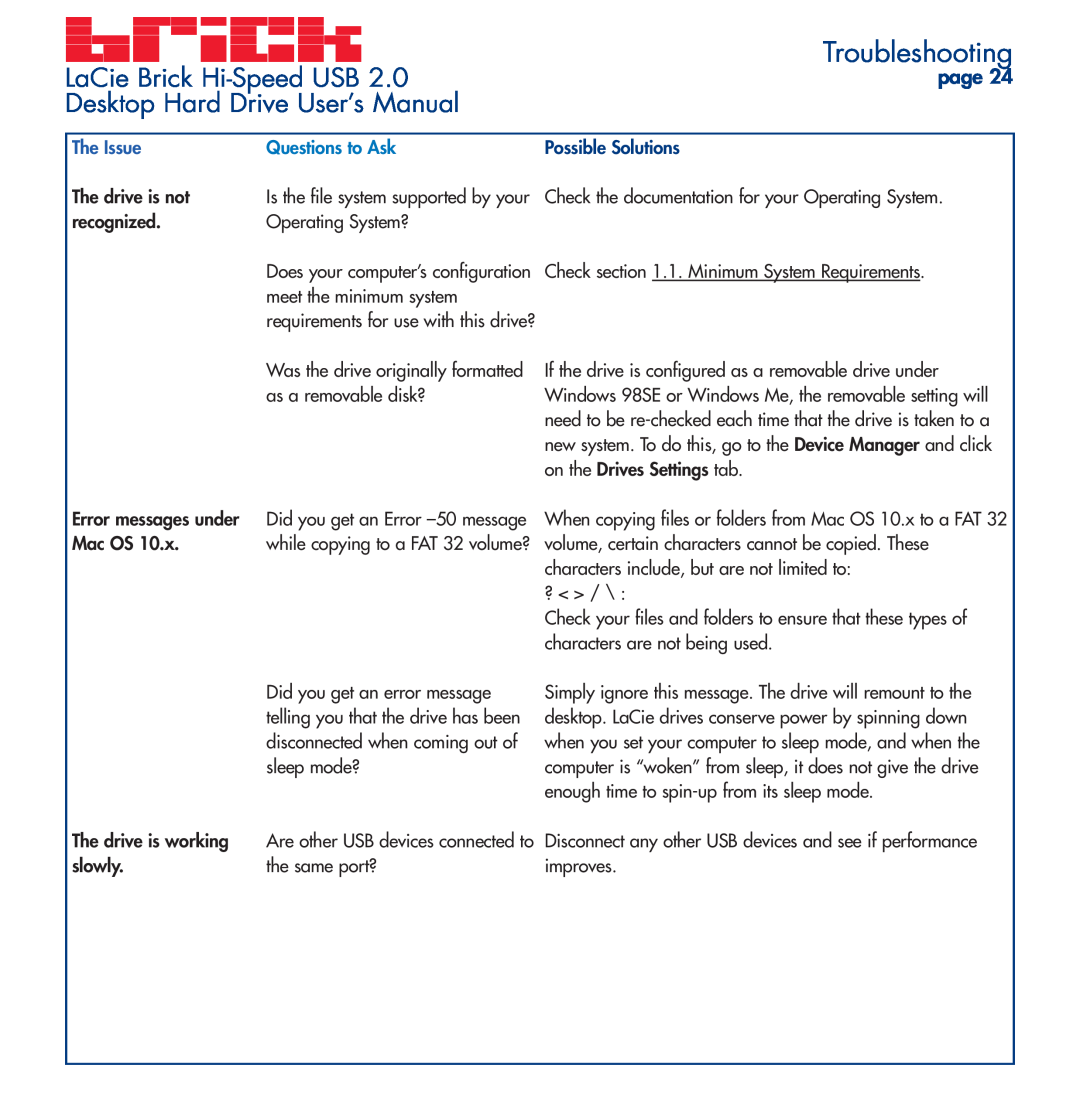LaCie Brick | Troubleshooting |
page 24 | |
Desktop Hard Drive User’s Manual |
|
The Issue | Questions to Ask |
The drive is not | Is the file system supported by your |
recognized. | Operating System? |
| Does your computer’s configuration |
| meet the minimum system |
| requirements for use with this drive? |
| Was the drive originally formatted |
| as a removable disk? |
Possible Solutions
Check the documentation for your Operating System.
Check section 1.1. Minimum System Requirements.
If the drive is configured as a removable drive under Windows 98SE or Windows Me, the removable setting will need to be
Error messages under Did you get an Error
Mac OS 10.x. while copying to a FAT 32 volume?
When copying files or folders from Mac OS 10.x to a FAT 32 volume, certain characters cannot be copied. These characters include, but are not limited to:
? < > / \ :
Check your files and folders to ensure that these types of characters are not being used.
| Did you get an error message |
| telling you that the drive has been |
| disconnected when coming out of |
| sleep mode? |
The drive is working | Are other USB devices connected to |
slowly. | the same port? |
Simply ignore this message. The drive will remount to the desktop. LaCie drives conserve power by spinning down when you set your computer to sleep mode, and when the computer is “woken” from sleep, it does not give the drive enough time to
Disconnect any other USB devices and see if performance improves.