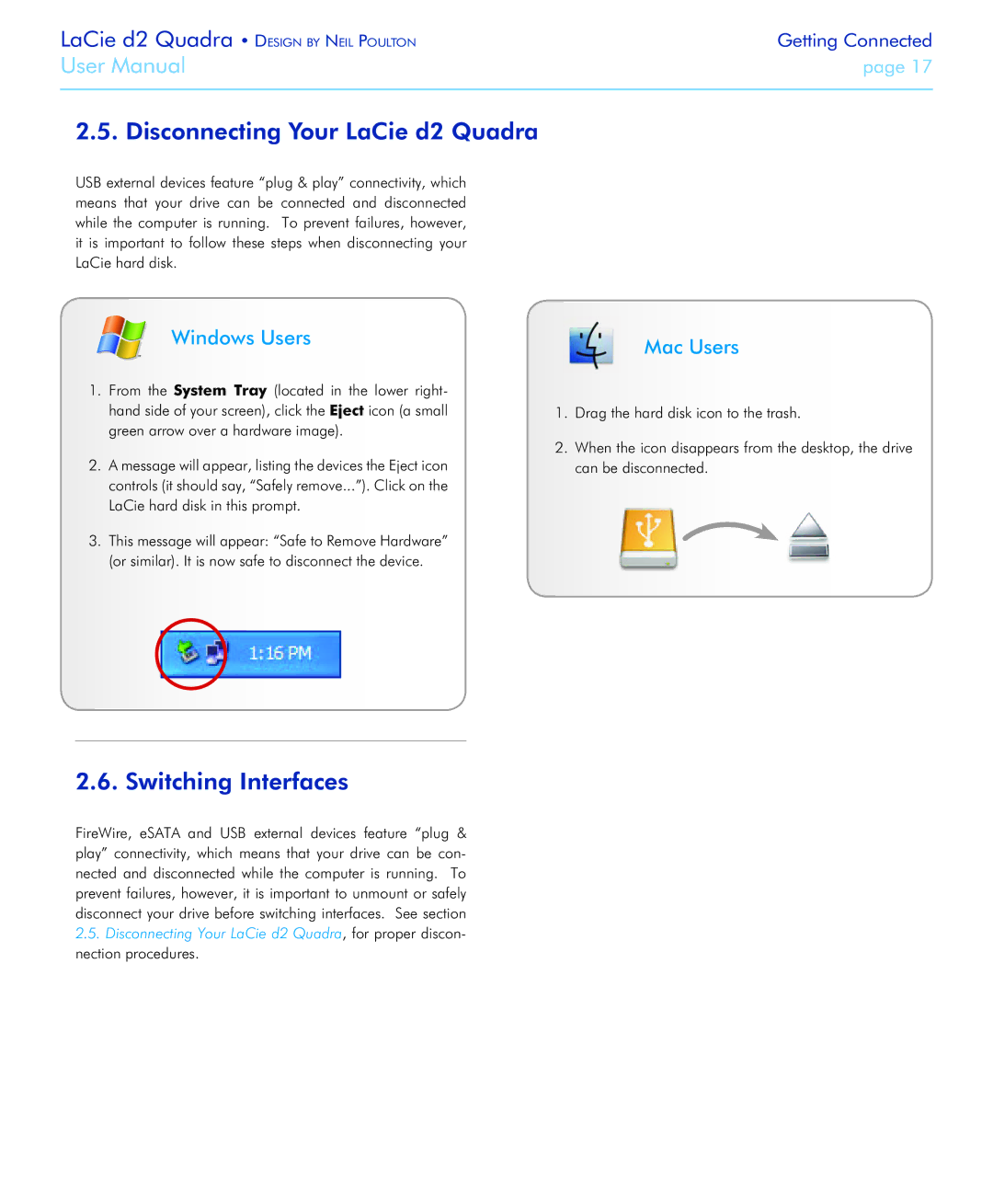LaCie d2 Quadra • Design by Neil Poulton | Getting Connected |
User Manual | page 17 |
|
|
2.5. Disconnecting Your LaCie d2 Quadra
USB external devices feature “plug & play” connectivity, which means that your drive can be connected and disconnected while the computer is running. To prevent failures, however, it is important to follow these steps when disconnecting your LaCie hard disk.
Windows Users
1.From the System Tray (located in the lower right- hand side of your screen), click the Eject icon (a small green arrow over a hardware image).
2.A message will appear, listing the devices the Eject icon controls (it should say, “Safely remove...”). Click on the LaCie hard disk in this prompt.
3.This message will appear: “Safe to Remove Hardware” (or similar). It is now safe to disconnect the device.
Mac Users
1.Drag the hard disk icon to the trash.
2.When the icon disappears from the desktop, the drive can be disconnected.
2.6. Switching Interfaces
FireWire, eSATA and USB external devices feature “plug & play” connectivity, which means that your drive can be con- nected and disconnected while the computer is running. To prevent failures, however, it is important to unmount or safely disconnect your drive before switching interfaces. See section
2.5.Disconnecting Your LaCie d2 Quadra, for proper discon- nection procedures.