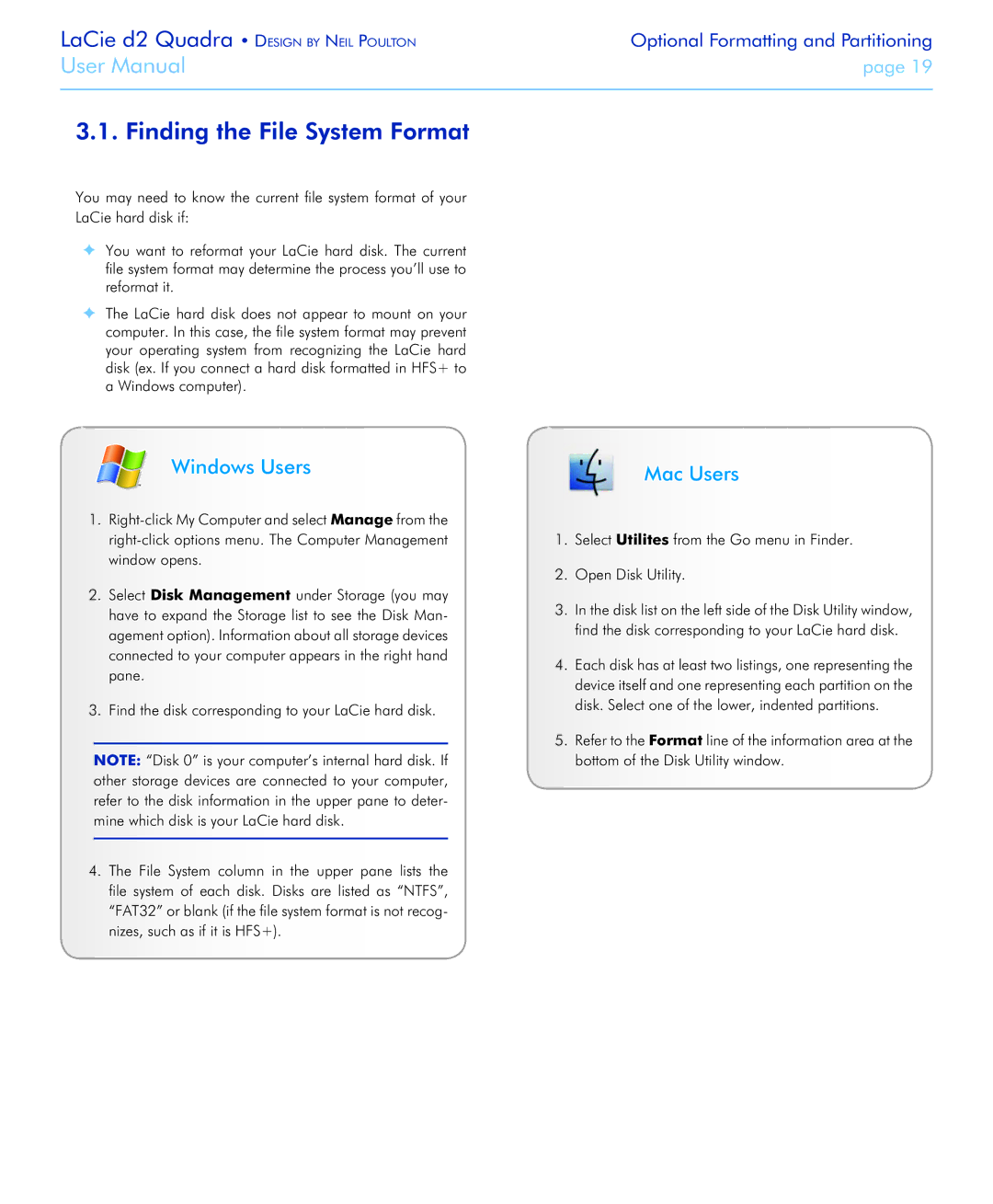LaCie d2 Quadra • Design by Neil Poulton | Optional Formatting and Partitioning |
User Manual | page 19 |
|
|
3.1. Finding the File System Format
You may need to know the current file system format of your LaCie hard disk if:
✦You want to reformat your LaCie hard disk. The current file system format may determine the process you’ll use to reformat it.
✦The LaCie hard disk does not appear to mount on your computer. In this case, the file system format may prevent your operating system from recognizing the LaCie hard disk (ex. If you connect a hard disk formatted in HFS+ to a Windows computer).
Windows Users
1.
2.Select Disk Management under Storage (you may have to expand the Storage list to see the Disk Man- agement option). Information about all storage devices connected to your computer appears in the right hand pane.
3.Find the disk corresponding to your LaCie hard disk.
note: “Disk 0” is your computer’s internal hard disk. If other storage devices are connected to your computer, refer to the disk information in the upper pane to deter- mine which disk is your LaCie hard disk.
4.The File System column in the upper pane lists the file system of each disk. Disks are listed as “NTFS”, “FAT32” or blank (if the file system format is not recog- nizes, such as if it is HFS+).
Mac Users
1.Select Utilites from the Go menu in Finder.
2.Open Disk Utility.
3.In the disk list on the left side of the Disk Utility window, find the disk corresponding to your LaCie hard disk.
4.Each disk has at least two listings, one representing the device itself and one representing each partition on the disk. Select one of the lower, indented partitions.
5.Refer to the Format line of the information area at the bottom of the Disk Utility window.