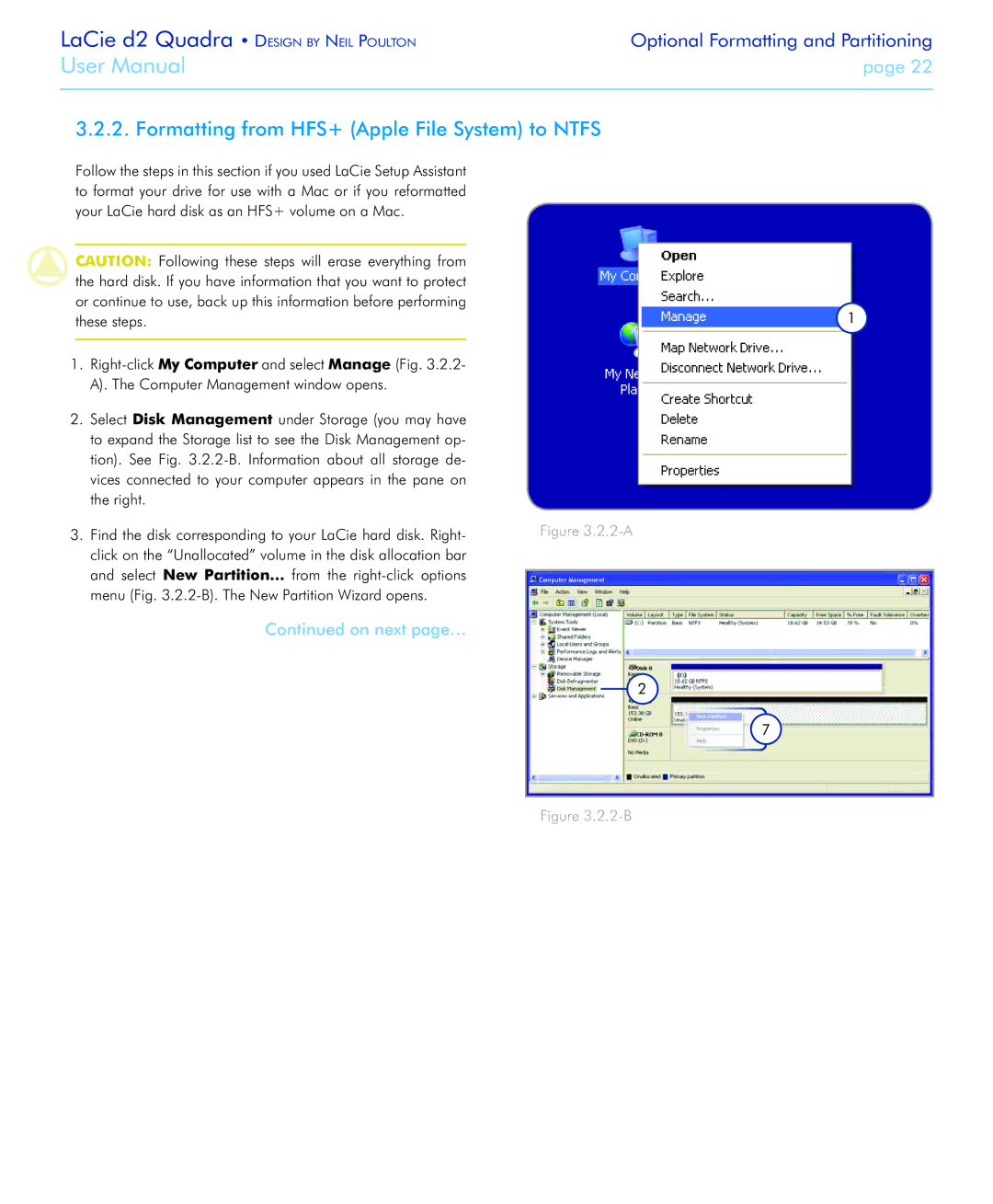LaCie d2 Quadra • Design by Neil Poulton | Optional Formatting and Partitioning |
User Manual | page 22 |
|
|
3.2.2. Formatting from HFS+ (Apple File System) to NTFS
Follow the steps in this section if you used LaCie Setup Assistant to format your drive for use with a Mac or if you reformatted your LaCie hard disk as an HFS+ volume on a Mac.
CAUTION: Following these steps will erase everything from the hard disk. If you have information that you want to protect or continue to use, back up this information before performing these steps.
1.
2.Select Disk Management under Storage (you may have to expand the Storage list to see the Disk Management op- tion). See Fig.
3.Find the disk corresponding to your LaCie hard disk. Right- click on the “Unallocated” volume in the disk allocation bar and select New Partition… from the
Continued on next page…
1
Figure 3.2.2-A
2
7