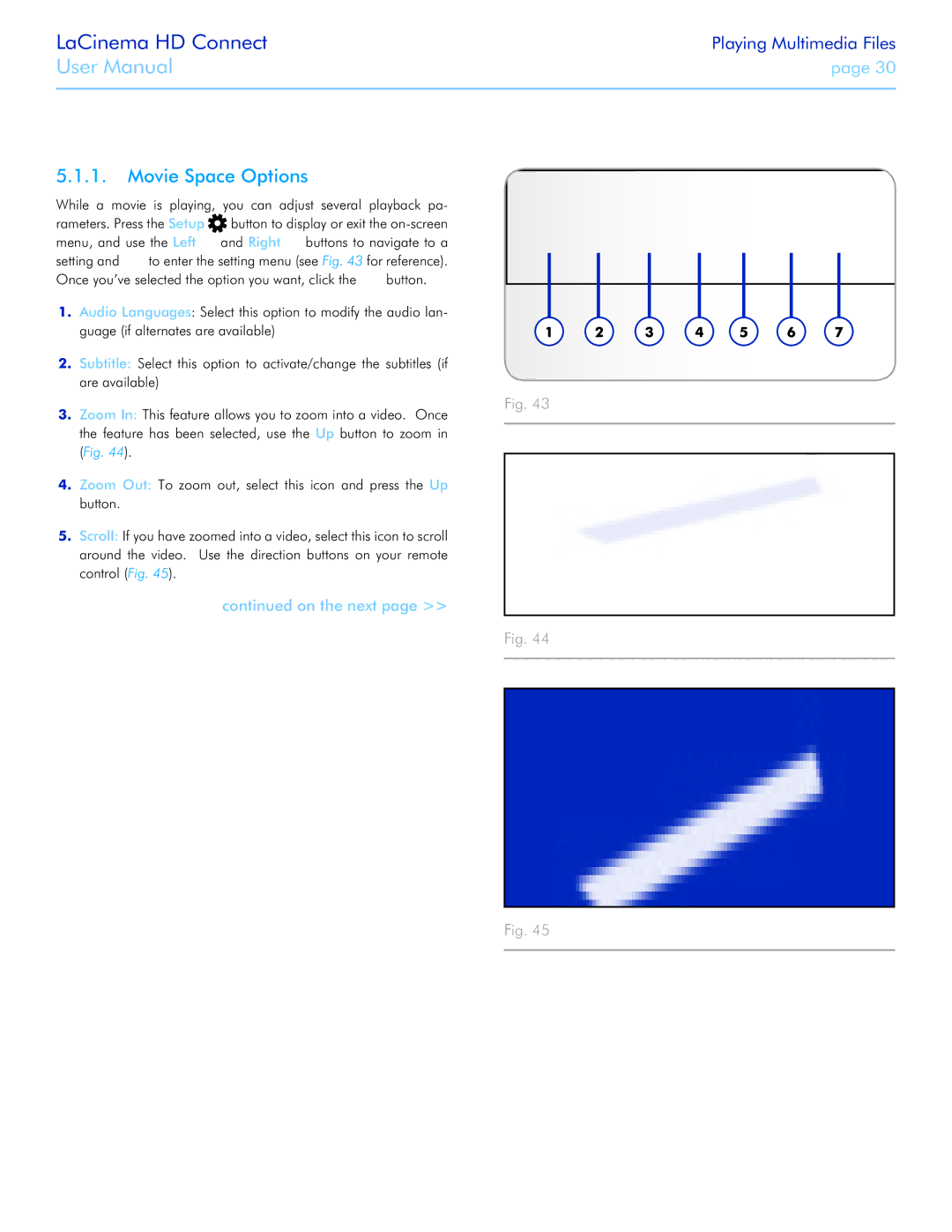LaCinema HD Connect
User Manual
Playing Multimedia Files
page 30
5.1.1.Movie Space Options
While a movie is playing, you can adjust several playback pa rameters. Press the Setup ![]() button to display or exit the
button to display or exit the ![]() and Right
and Right ![]() buttons to navigate to a
buttons to navigate to a
setting and ![]()
![]() to enter the setting menu (see Fig. 43 for reference).
to enter the setting menu (see Fig. 43 for reference).
Once you’ve selected the option you want, click the ![]()
![]() button.
button.
1.Audio Languages: Select this option to modify the audio lan- guage (if alternates are available)
2.Subtitle: Select this option to activate/change the subtitles (if are available)
3.Zoom In: This feature allows you to zoom into a video. Once the feature has been selected, use the Up button to zoom in (Fig. 44).
4.Zoom Out: To zoom out, select this icon and press the Up button.
5.Scroll: If you have zoomed into a video, select this icon to scroll around the video. Use the direction buttons on your remote control (Fig. 45).
continued on the next page >>
Fig. 43
Fig. 44
Fig. 45