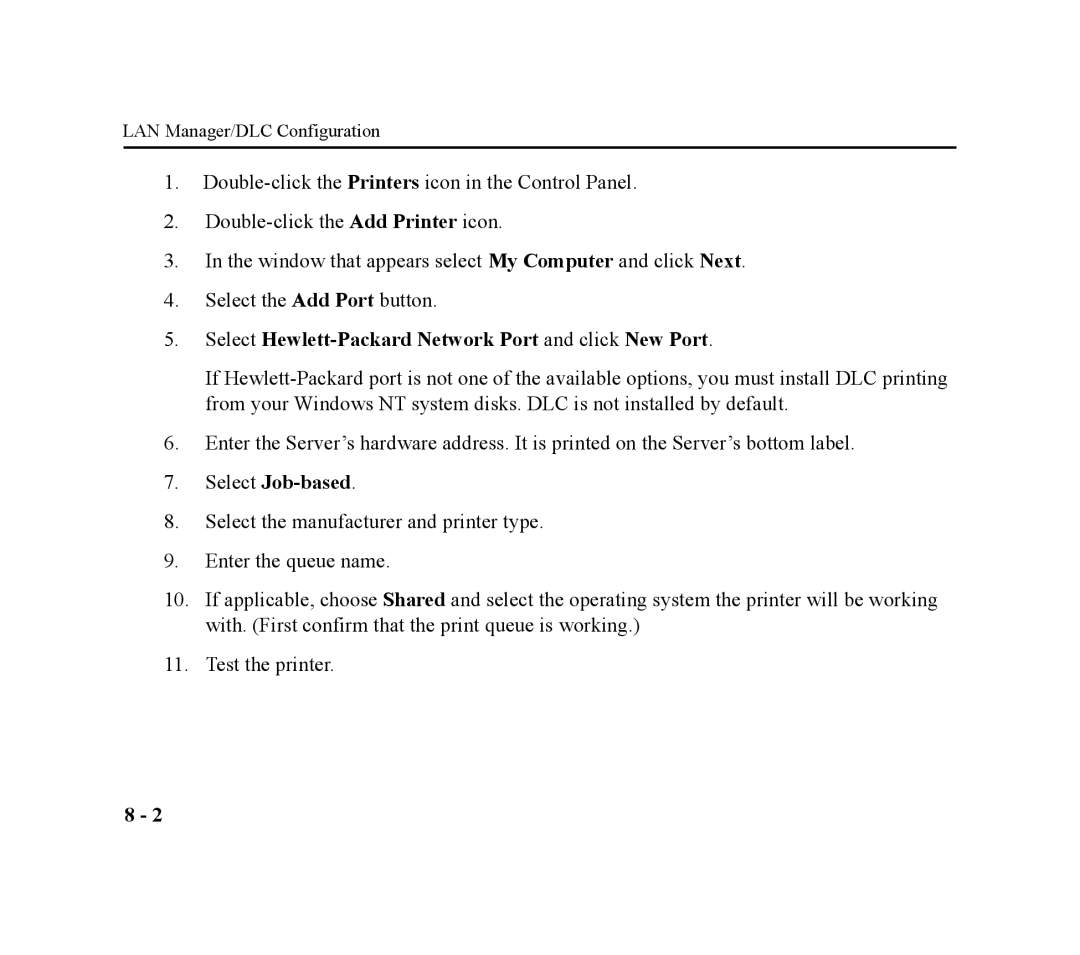EPS4-100, EPS2-100 specifications
The Lantronix EPS2-100 and EPS4-100 are advanced embedded computing solutions designed for modern IoT and industrial applications. These devices allow seamless integration of network connectivity into a wide range of equipment, thereby enhancing operational efficiency and enabling remote management.One of the standout features of both the EPS2-100 and EPS4-100 is their high-performance networking capabilities. They are equipped with a robust Ethernet interface, ensuring reliable communication in various environments. The devices support both Secure Sockets Layer (SSL) and Transport Layer Security (TLS) protocols, providing secure data transmission over networks. This is critical for industries handling sensitive information, as it ensures that data remains encrypted during transit.
The EPS2-100 model includes two serial ports, while the EPS4-100 offers four, enabling significant scalability and flexibility. This allows organizations to connect multiple devices, sensors, and machinery simultaneously, facilitating comprehensive data collection and monitoring. The ports support various protocols, including RS-232, RS-422, and RS-485, making these devices versatile in terms of compatibility with existing systems.
Furthermore, both models come with a powerful embedded operating system that can host custom applications. This open architecture supports programmability and customization, enabling developers to create tailored solutions that meet their specific needs. The devices also support common web technologies, which allows for straightforward integration with cloud services, making remote access and management more accessible than ever.
The compact design of the EPS2-100 and EPS4-100 is another notable characteristic, making them suitable for deployment in space-constrained environments. They are built with durability in mind, featuring robust enclosures that withstand various operating conditions, including temperature fluctuations and vibrations associated with industrial settings.
Additionally, both models are energy-efficient, which is an essential factor in the context of IoT, where battery life and energy consumption can significantly affect overall system performance. The power-saving features are designed to optimize energy usage while ensuring reliable operation.
In conclusion, the Lantronix EPS2-100 and EPS4-100 devices are leading-edge solutions that address the connectivity needs of the modern industrial landscape. With their advanced networking capabilities, scalability, programmability, and energy efficiency, they are ideal for a wide range of applications, from industrial automation to smart city infrastructure, making them a worthy investment for organizations looking to enhance their operational capabilities in a connected world.