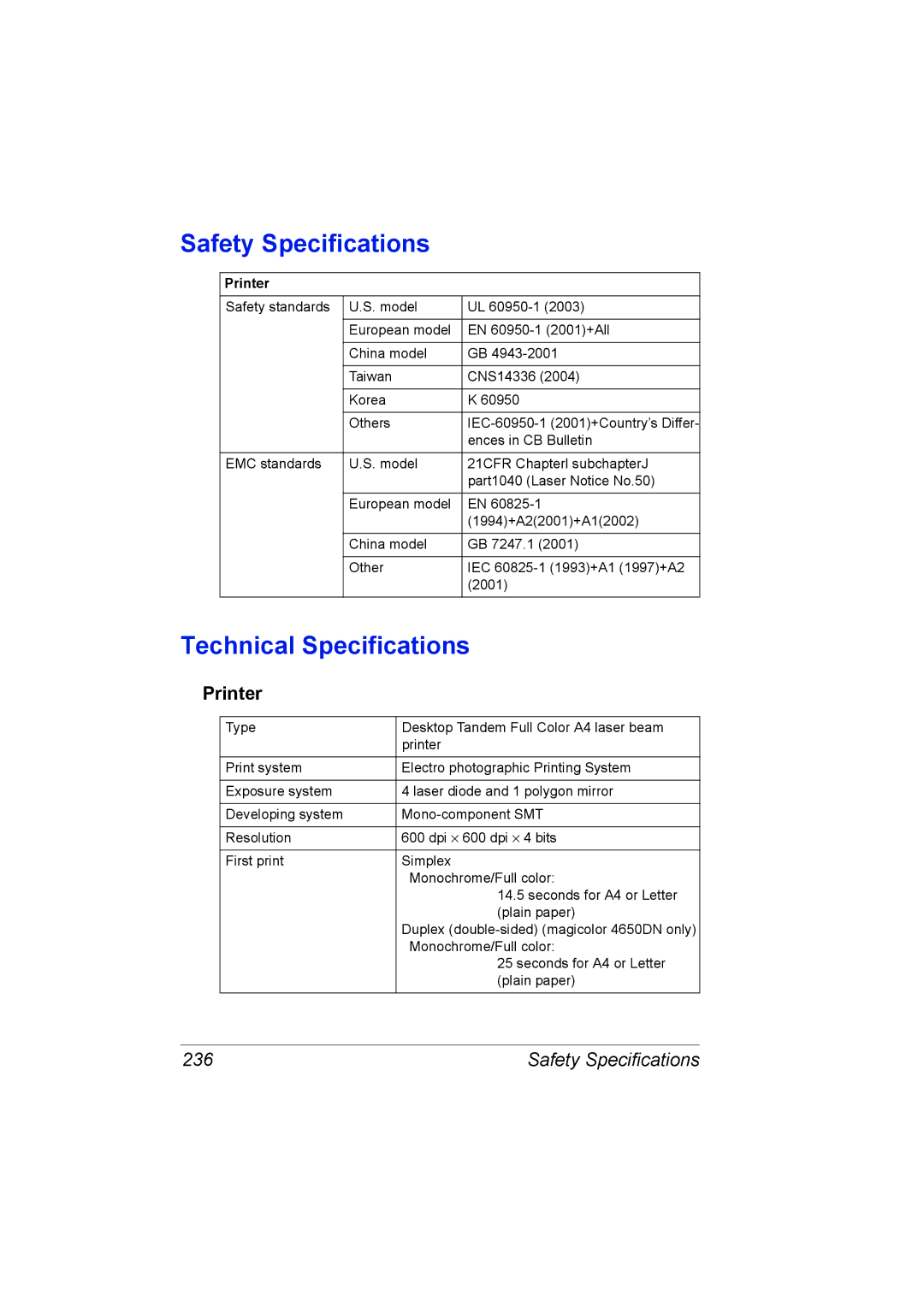4650EN specifications
The Lennox Hearth 4650EN is a remarkable gas fireplace that epitomizes modern design and efficiency. With its sleek lines and contemporary aesthetic, it is a perfect addition to any home seeking to enhance its ambiance while enjoying the benefits of efficient heating.A standout feature of the 4650EN is its impressive heat output. This fireplace generates up to 38,000 BTUs, ensuring that any space remains warm and inviting even in the coldest months. The unit comes equipped with an electronic ignition system, simplifying the process of starting a fire while also enhancing safety features. This technology eliminates the need for matches or lighter fluid, making it convenient for any user.
One of the defining characteristics of the Lennox Hearth 4650EN is its innovative burner design, which provides true-to-life flames and realistic glowing embers that mimic a traditional wood-burning fireplace. The firebox is designed to create a visually impressive fire while maximizing heat efficiency. With a wide viewing area secured by a tempered glass front, users can enjoy an unobstructed view of the flames from multiple angles, enhancing the overall experience.
Lennox’s advanced heat management technology allows for even distribution of warmth throughout the room. This ensures that no area is left overly hot or cold, creating a comfortable environment for all occupants. Furthermore, the fireplace features an adjustable flame height, allowing users to customize their fire experience according to preference and mood.
For ease of operation, the 4650EN comes with a user-friendly remote control, which provides the ability to adjust temperature settings and flame levels seamlessly. The unit’s efficient design means lower energy consumption, contributing to a cost-effective heating solution compared to traditional fireplaces.
Additionally, the 4650EN is compliant with strict environmental regulations, making it an eco-friendly option for your home. With its stylish design, advanced technology, and practical features, the Lennox Hearth 4650EN is an ideal choice for those looking to blend aesthetics with functionality in their home heating solutions. Experience the warmth, comfort, and beauty that the Lennox Hearth 4650EN brings to any living space.