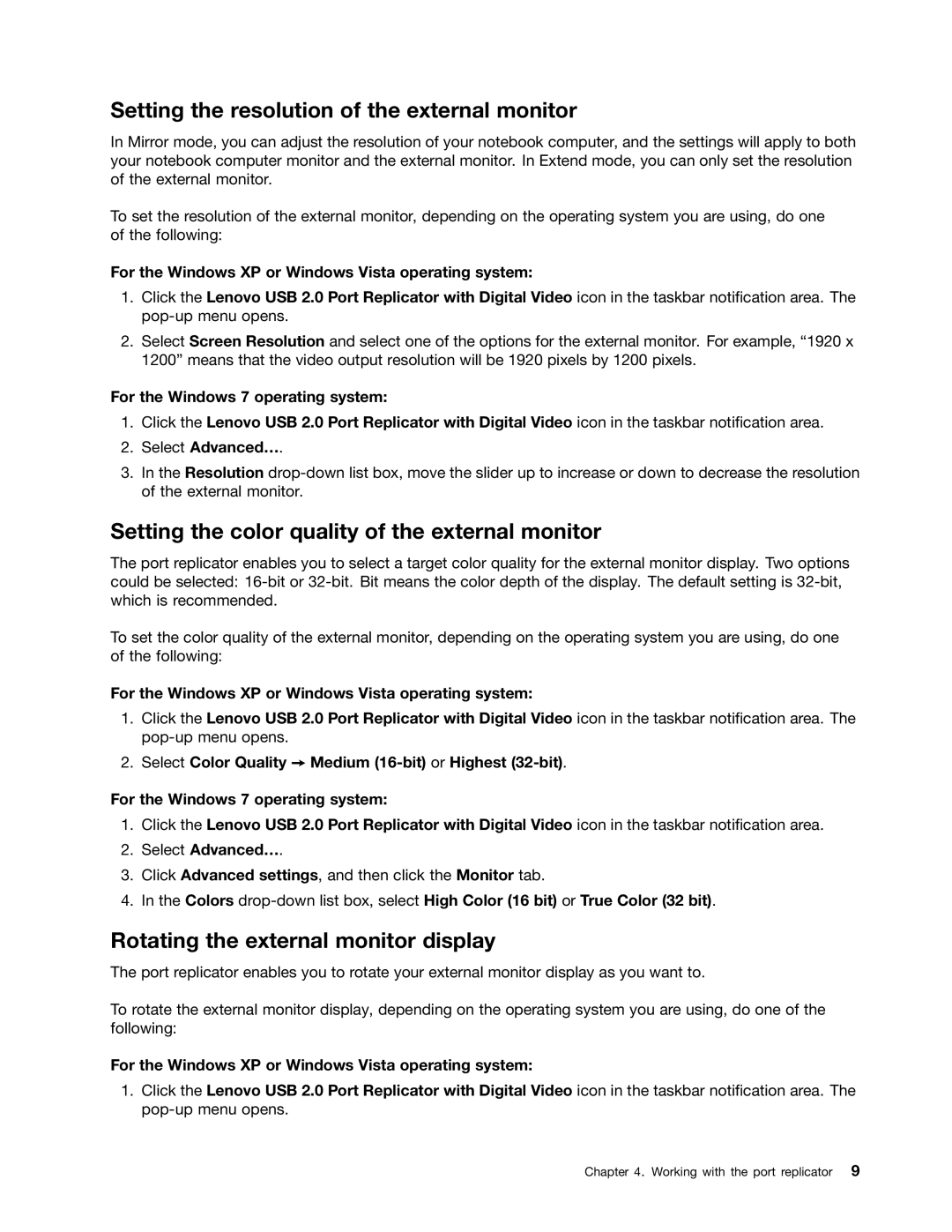Setting the resolution of the external monitor
In Mirror mode, you can adjust the resolution of your notebook computer, and the settings will apply to both your notebook computer monitor and the external monitor. In Extend mode, you can only set the resolution of the external monitor.
To set the resolution of the external monitor, depending on the operating system you are using, do one of the following:
For the Windows XP or Windows Vista operating system:
1.Click the Lenovo USB 2.0 Port Replicator with Digital Video icon in the taskbar notification area. The
2.Select Screen Resolution and select one of the options for the external monitor. For example, “1920 x 1200” means that the video output resolution will be 1920 pixels by 1200 pixels.
For the Windows 7 operating system:
1.Click the Lenovo USB 2.0 Port Replicator with Digital Video icon in the taskbar notification area.
2.Select Advanced….
3.In the Resolution
Setting the color quality of the external monitor
The port replicator enables you to select a target color quality for the external monitor display. Two options could be selected:
To set the color quality of the external monitor, depending on the operating system you are using, do one of the following:
For the Windows XP or Windows Vista operating system:
1.Click the Lenovo USB 2.0 Port Replicator with Digital Video icon in the taskbar notification area. The
2.Select Color Quality ➙ Medium
For the Windows 7 operating system:
1.Click the Lenovo USB 2.0 Port Replicator with Digital Video icon in the taskbar notification area.
2.Select Advanced….
3.Click Advanced settings, and then click the Monitor tab.
4.In the Colors
Rotating the external monitor display
The port replicator enables you to rotate your external monitor display as you want to.
To rotate the external monitor display, depending on the operating system you are using, do one of the following:
For the Windows XP or Windows Vista operating system:
1.Click the Lenovo USB 2.0 Port Replicator with Digital Video icon in the taskbar notification area. The
Chapter 4. Working with the port replicator 9