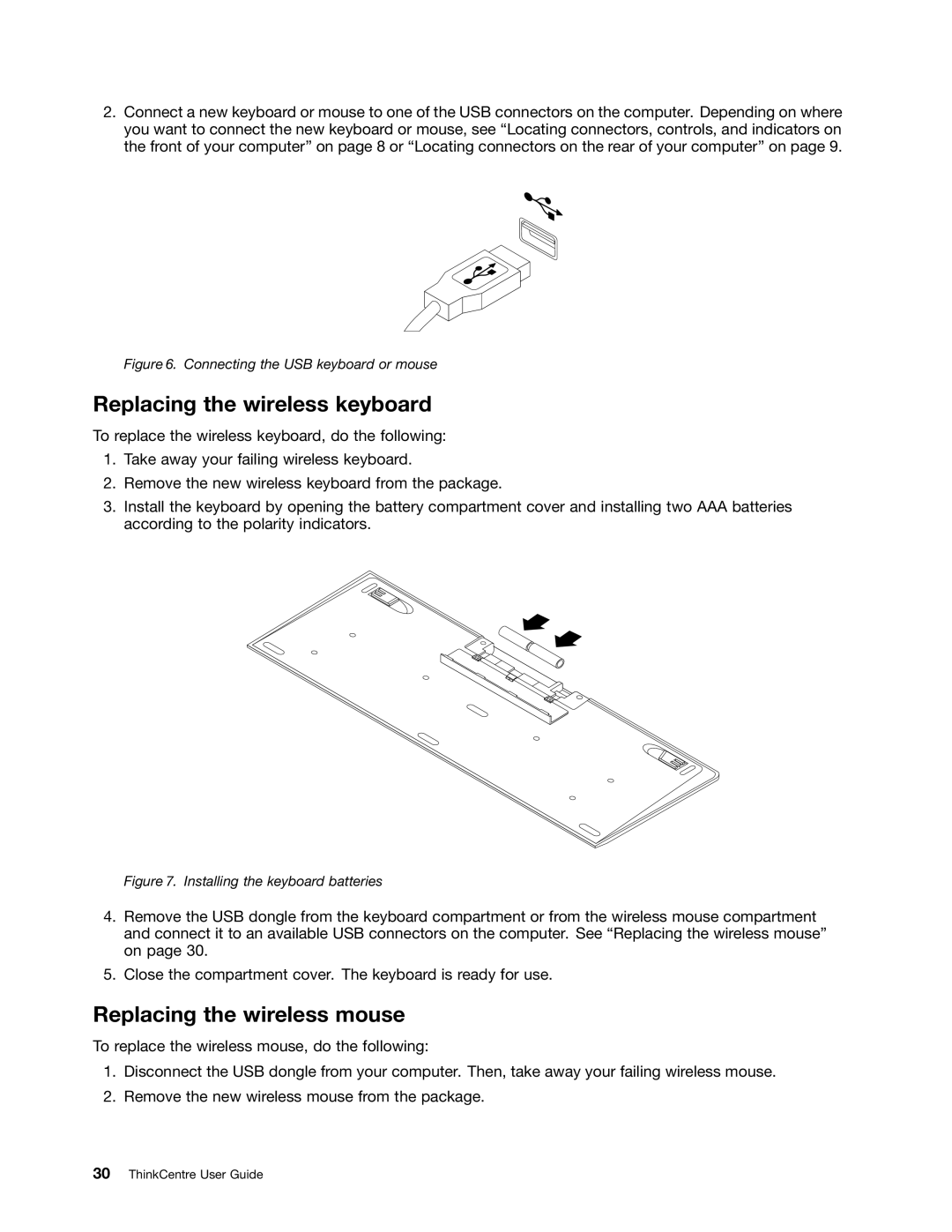2.Connect a new keyboard or mouse to one of the USB connectors on the computer. Depending on where you want to connect the new keyboard or mouse, see “Locating connectors, controls, and indicators on the front of your computer” on page 8 or “Locating connectors on the rear of your computer” on page 9.
Figure 6. Connecting the USB keyboard or mouse
Replacing the wireless keyboard
To replace the wireless keyboard, do the following:
1.Take away your failing wireless keyboard.
2.Remove the new wireless keyboard from the package.
3.Install the keyboard by opening the battery compartment cover and installing two AAA batteries according to the polarity indicators.
Figure 7. Installing the keyboard batteries
4.Remove the USB dongle from the keyboard compartment or from the wireless mouse compartment and connect it to an available USB connectors on the computer. See “Replacing the wireless mouse” on page 30.
5.Close the compartment cover. The keyboard is ready for use.
Replacing the wireless mouse
To replace the wireless mouse, do the following:
1.Disconnect the USB dongle from your computer. Then, take away your failing wireless mouse.
2.Remove the new wireless mouse from the package.