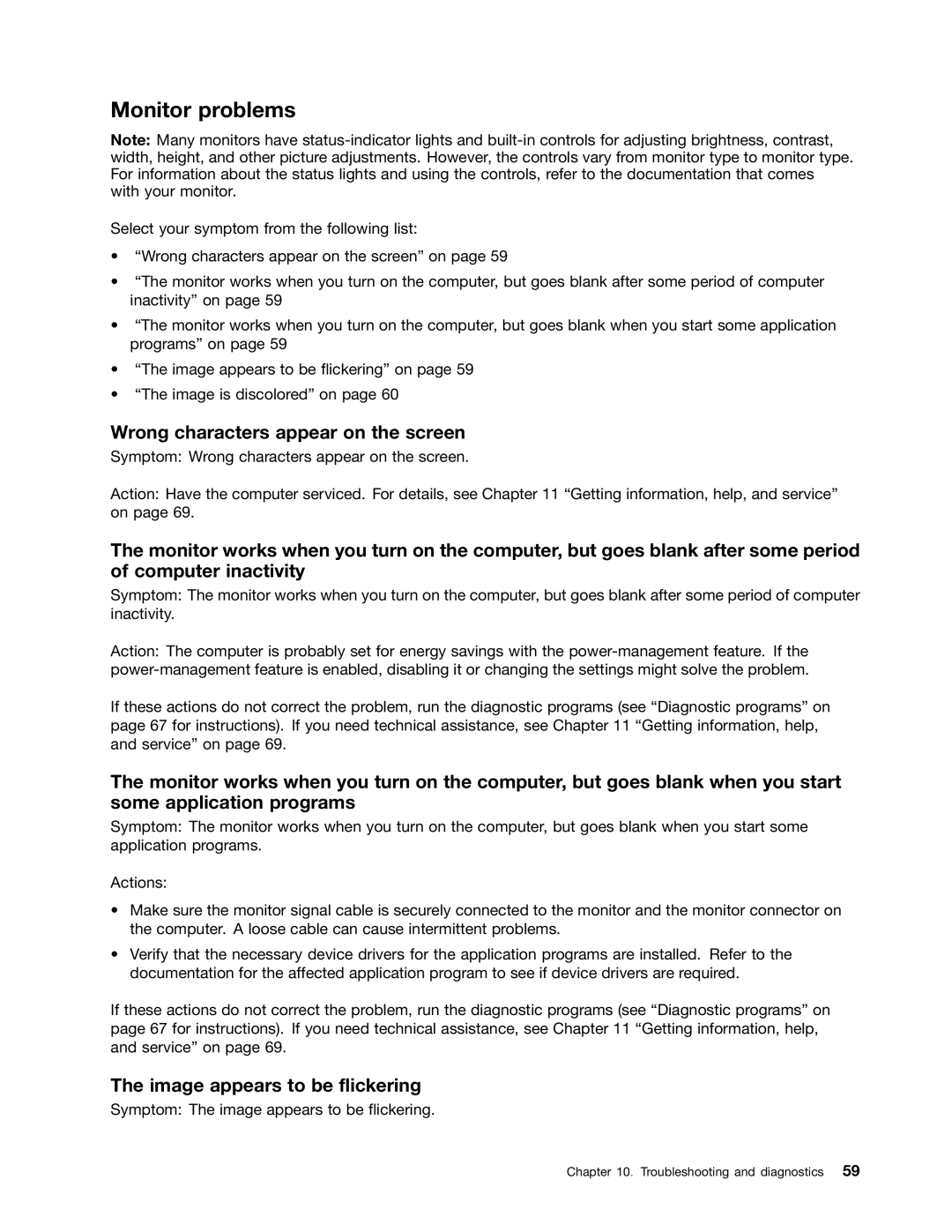Monitor problems
Note: Many monitors have
Select your symptom from the following list:
•“Wrong characters appear on the screen” on page 59
•“The monitor works when you turn on the computer, but goes blank after some period of computer inactivity” on page 59
•“The monitor works when you turn on the computer, but goes blank when you start some application programs” on page 59
•“The image appears to be flickering” on page 59
•“The image is discolored” on page 60
Wrong characters appear on the screen
Symptom: Wrong characters appear on the screen.
Action: Have the computer serviced. For details, see Chapter 11 “Getting information, help, and service” on page 69.
The monitor works when you turn on the computer, but goes blank after some period of computer inactivity
Symptom: The monitor works when you turn on the computer, but goes blank after some period of computer inactivity.
Action: The computer is probably set for energy savings with the
If these actions do not correct the problem, run the diagnostic programs (see “Diagnostic programs” on page 67 for instructions). If you need technical assistance, see Chapter 11 “Getting information, help, and service” on page 69.
The monitor works when you turn on the computer, but goes blank when you start some application programs
Symptom: The monitor works when you turn on the computer, but goes blank when you start some application programs.
Actions:
•Make sure the monitor signal cable is securely connected to the monitor and the monitor connector on the computer. A loose cable can cause intermittent problems.
•Verify that the necessary device drivers for the application programs are installed. Refer to the documentation for the affected application program to see if device drivers are required.
If these actions do not correct the problem, run the diagnostic programs (see “Diagnostic programs” on page 67 for instructions). If you need technical assistance, see Chapter 11 “Getting information, help, and service” on page 69.
The image appears to be flickering
Symptom: The image appears to be flickering.
Chapter 10. Troubleshooting and diagnostics 59