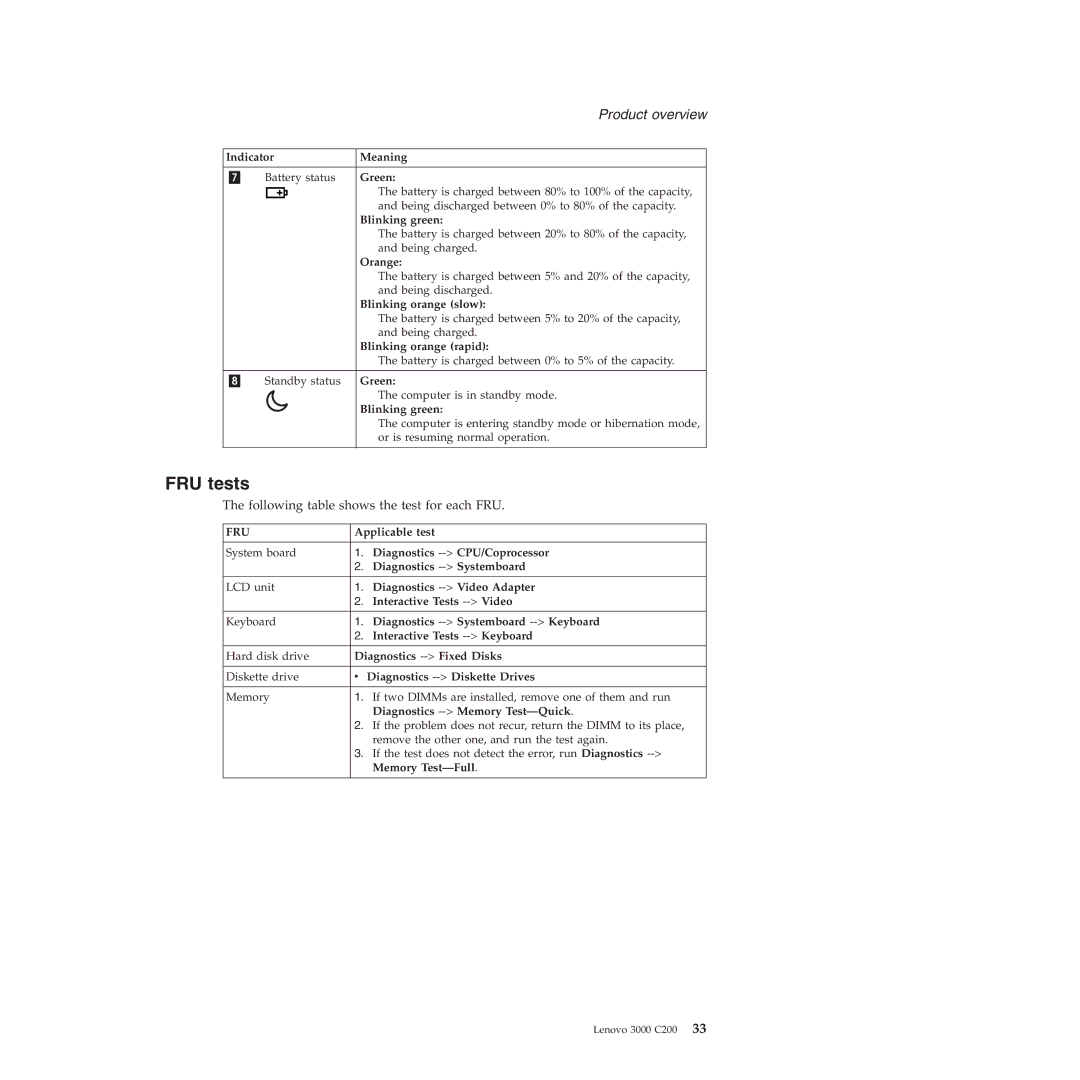Product overview
Indicator | Meaning |
|
|
Battery status | Green: |
| The battery is charged between 80% to 100% of the capacity, |
| and being discharged between 0% to 80% of the capacity. |
| Blinking green: |
| The battery is charged between 20% to 80% of the capacity, |
| and being charged. |
| Orange: |
| The battery is charged between 5% and 20% of the capacity, |
| and being discharged. |
| Blinking orange (slow): |
| The battery is charged between 5% to 20% of the capacity, |
| and being charged. |
| Blinking orange (rapid): |
| The battery is charged between 0% to 5% of the capacity. |
|
|
Standby status | Green: |
| The computer is in standby mode. |
| Blinking green: |
| The computer is entering standby mode or hibernation mode, |
| or is resuming normal operation. |
|
|
FRU tests
The following table shows the test for each FRU.
FRU | Applicable test | |
|
|
|
System board | 1. | Diagnostics |
| 2. | Diagnostics |
|
|
|
LCD unit | 1. | Diagnostics |
| 2. | Interactive Tests |
|
|
|
Keyboard | 1. | Diagnostics |
| 2. | Interactive Tests |
|
| |
Hard disk drive | Diagnostics | |
|
|
|
Diskette drive | v | Diagnostics |
Memory | 1. | If two DIMMs are installed, remove one of them and run |
|
| Diagnostics |
| 2. | If the problem does not recur, return the DIMM to its place, |
|
| remove the other one, and run the test again. |
| 3. | If the test does not detect the error, run Diagnostics |
|
| Memory |
|
|
|
Lenovo 3000 C200 33