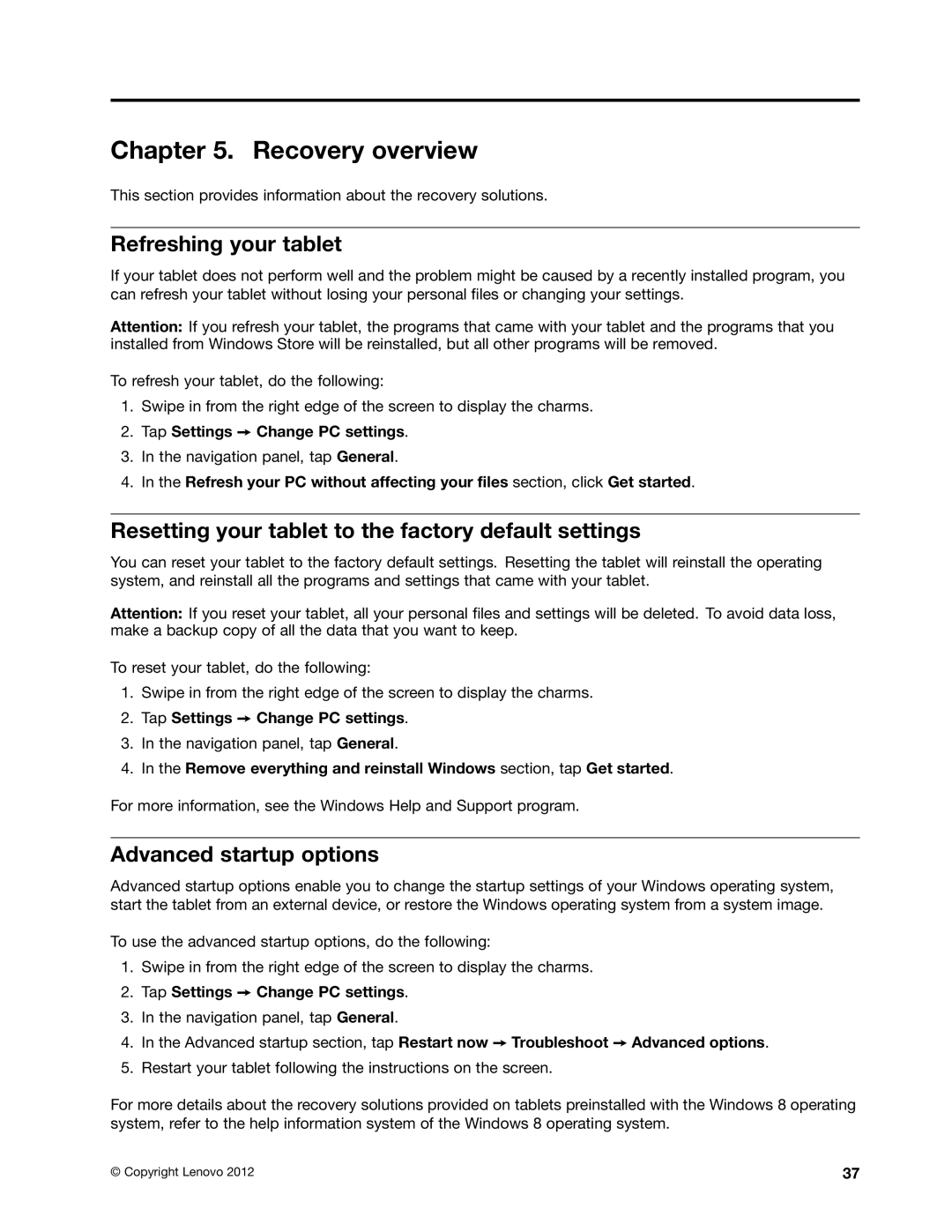EX624405, 370245U, 36984SU, 37023SU, 36984LU specifications
Lenovo has established itself as a leader in the technology sector, consistently delivering high-performance devices tailored to meet a variety of user needs. Among its various offerings are models such as the Lenovo 36984MU, 37023SU, 36984SU, EX624405, and 370133U, which showcase the brand's commitment to innovation and quality.The Lenovo 36984MU is known for its robust performance, powered by a reliable processor that balances speed and efficiency. This model is equipped with a vivid display, providing users with crystal-clear visuals that enhance the overall experience, whether for work or entertainment. Additionally, it boasts generous storage capacity, allowing users to store and access a vast library of files and applications without compromise.
The 37023SU model stands out for its portability and design on the go. This laptop comes with advanced thermal management technology, which ensures optimal cooling during intensive tasks. Users can appreciate the ergonomic keyboard designed for comfortable typing, making it perfect for long hours of use. The inclusion of multiple connectivity options ensures that this device can seamlessly integrate into various environments.
In contrast, the Lenovo 36984SU offers users exceptional graphics performance, making it ideal for gamers and creative professionals alike. This model features high-performance graphics processing, which is complemented by an expansive display for an immersive experience. The machine is also optimized for multitasking, allowing users to run multiple applications simultaneously without lag.
The EX624405 is a versatile option, designed for professionals seeking reliability and efficiency. With enhanced security features and management tools, this model is tailored for business use. The system is equipped with enterprise-level antivirus software and encryption options, ensuring data protection.
Lastly, the 370133U focuses on sustainability, incorporating eco-friendly materials without sacrificing performance. This model includes features such as long battery life and energy-efficient components, making it a responsible choice for environmentally-conscious users.
Together, these Lenovo models demonstrate a diverse range of features, technologies, and characteristics that cater to various users from gamers to professionals, ensuring that Lenovo remains at the forefront of the technology industry.