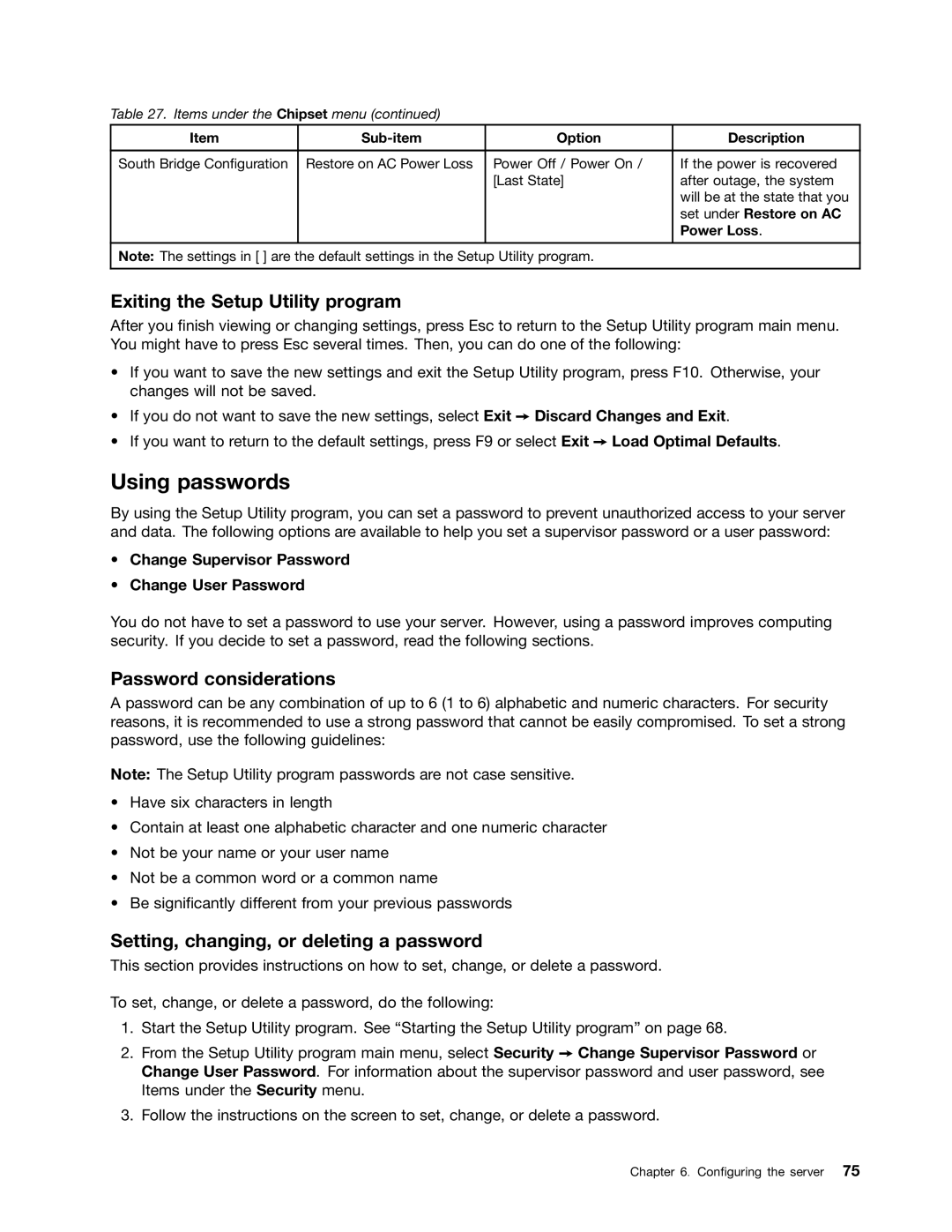4011, 1043, 1044, 4010 specifications
Lenovo has made a significant mark in the world of personal computing, and their series of models like the 4010, 1044, 1043, and 4011 continue to exemplify innovation and performance. Each model caters to specific user needs, making them ideal for diverse computing scenarios.The Lenovo 4010 stands out with its robust build quality and sleek design. Equipped with a powerful processor, this model is ideal for multitasking and heavy workloads. It features a full HD display, ensuring vibrant visuals for an immersive media experience. The inclusion of advanced cooling technologies allows for efficient thermal management, enhancing overall performance without overheating. Its generous battery life ensures that users can work for extended periods without needing to recharge.
The Lenovo 1044 is designed for those who prioritize portability without compromising on functionality. This lightweight laptop offers a solid combination of performance and battery efficiency. With its ergonomic keyboard and responsive touchpad, it provides a comfortable user experience. The model also incorporates Lenovo's proprietary software enhancements, which optimize performance and battery life, making it suitable for both work and entertainment.
The Lenovo 1043 continues this trend by offering a balance of performance and affordability. It features a clear and bright display alongside powerful internal components that handle everyday tasks with ease. Users appreciate its user-friendly interface and robust build, which promises durability over time. Additionally, the 1043 integrates smart technologies for connectivity, ensuring seamless online experiences and quick file transfers.
Lastly, the Lenovo 4011 builds on the strengths of its predecessors while introducing new features aimed at enhancing user experience further. With faster processing speeds and upgraded graphics capabilities, it caters well to gamers and content creators alike. Its expansive storage options, alongside cloud integration, allow users to store and access their data effortlessly. This model's attention to detail is evident in its design, making it not only functional but also visually appealing.
In summary, the Lenovo 4010, 1044, 1043, and 4011 models showcase the brand's commitment to providing versatile solutions for various computing needs. Whether users are seeking power, portability, affordability, or performance, Lenovo has tailored these models to meet those requirements, ensuring satisfaction and efficiency for everyday tasks and more demanding applications.