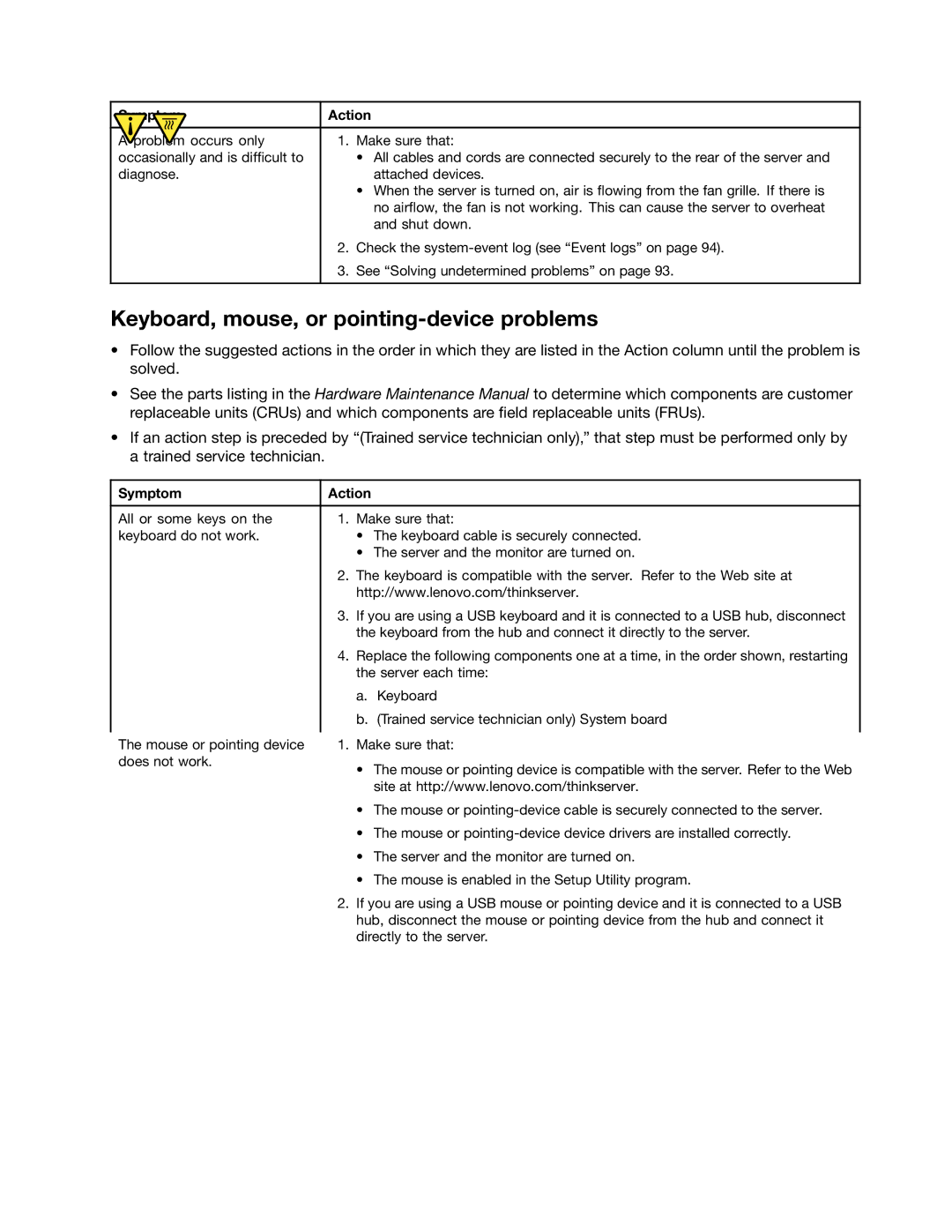ThinkServer Installation and User Guide
Fourth Edition June Copyright Lenovo 2010
Appendix C Notices on
Contents
Appendix A. RAID battery card Assembly
Iii
Safety information
Statement
Use safe practices when lifting
Vi ThinkServer Installation and User Guide
Vii
Viii ThinkServer Installation and User Guide
Introduction
General information
Documentation Description Location
Related documentation
Task Where to find the information
Server setup roadmap
ThinkServer Installation and User Guide
Specifications
Features and technologies
What is included with your server
Features
Optical drive
Memory modules
Integrated graphics card
Size
EasyManage
Reliability, availability, and serviceability
Software programs
EasyStartup
ThinkServer Installation and User Guide
Rear view
Locating parts, controls, LEDs, and connectors
Front view
State Color Description
Connector Description
Front control panel
Green LED Description Bottom Amber LED 2 top
Ethernet LEDs
Locating parts on the system board
Locating server components
Locating major parts on the system board
Cmos
Jumper Position Description
Backplane connector locations
Locating connectors on the backplane
Basic guidelines
Installing, removing, or replacing hardware
Guidelines
Handling static-sensitive devices
System reliability guidelines
Removing the server cover
Working inside the server with the power on
Memory module installation rules
Installing or removing a memory module
Dimm slot Two DIMMs Four DIMMs Six DIMMs Eight DIMMs
Installing a memory module
Dimm slot One Dimm Two DIMMs Three DIMMs Four DIMMs
What to do next
Removing a memory module
Removing the memory module
Removing or installing internal drives
Removing the optical drive
Removing the optical drive
Removing the optical drive retention tab
Installing the optical drive
Installing the retention tab and connecting the cables
Removing a hot-swap hard disk drive
Installing the optical drive
Removing a 3.5-inch hard disk drive
Removing the hard disk drive tray assembly
Installing a hot-swap hard disk drive
Removing the filler
Installing a 3.5-inch hard disk drive
Installing the riser card
Installing or removing the riser card
Removing the riser card
Installing the riser card
Opening the retention tab
Installing a PCI card
Installing or removing a PCI card
Removing a PCI card
Installing a PCI card into the slot on the riser card
Removing the Ethernet card
Removing or installing the Ethernet card
Installing the Ethernet card
Installing, removing, or replacing hardware devices
Removing or installing the system board battery
Installing the system board battery
Removing the system board battery
Removing the RAID controller
Removing or installing the RAID controller
Installing the ThinkServer 8708ELP SAS RAID Adapter
ThinkServer Installation and User Guide
Top view of the battery card assembly
Installing the battery card assembly
Installing the ThinkServer 8708EM2 RAID Adapter
Top view of the battery card assembly
Connecting the mini SAS signal cable to the RAID controller
Mini SAS signal cable connector on the backplane
Installing the ThinkServer RAID 700 Adapter
Installing, removing, or replacing hardware
J6B1 BBU connector
Connecting the mini SAS signal cable to the RAID controller
Removing the heat sink assembly
Removing or installing the heat sink assembly
Removing the heat sink assembly
Installing the heat sink assembly
Installing the heat sink assembly
Removing the power supply
Removing or installing the power supply
Remove the four screws That secure the power supply
Disconnecting the power cables
Installing the power supply
ThinkServer Installation and User Guide
Installing the screws to secure the power supply
Removing the microprocessor
Removing or installing the microprocessor
Removing the microprocessor
Installing the microprocessor
Lifting the handle
Removing the microprocessor socket cover
Connecting the cables
Completing the parts replacement
Installing the server cover
Turning off the server
Updating the server configuration
Turning on the server
Connecting external devices
Using the Setup Utility program
Configuring the server
Introduction of the Bios items
Starting the Setup Utility program
Under the USB Configuration
Under the CPU Configuration
Under the Mass Storage Controller Configuration
Under the SuperIO Configuration
Option Description
Items and options without BMC configuration
Option Description Items and options with BMC configuration
PEF Support
Sub-item Option Description
Submenu under the Intel VT-d Configuration
Items under the Boot menu
Setting, changing, or deleting a password
Using passwords
Exiting the Setup Utility program
Password considerations
Utility Description Location Information
Using the ThinkServer EasyStartup program
Where to find more
RAID controllers
Before you use the EasyStartup DVD
Setup and configuration
Typical operating system installation
Configuring RAID
Starting the Intel Matrix Storage Manager program
Configuring the onboard Sata software RAID
Creating the RAID volume
RAID information
Using the EasyUpdate Firmware Updater program
Deleting the RAID volume
Rebuilding the RAID volume
Configuring the Gigabit Ethernet controller
Installing the ThinkServer EasyManage program
ThinkServer Installation and User Guide
Symptom Action
Troubleshooting
Troubleshooting tables
DVD drive problems
Intermittent problems
General problems
Hard disk drive problems
Memory problems
Keyboard, mouse, or pointing-device problems
Microprocessor problems
Monitor problems
Optional-device problems
Power problems
Serial port problems
Software problems
Solving Ethernet controller problems
Universal Serial Bus USB port problems
Solving power problems
Solving undetermined problems
Condition Action
Event logs
Viewing event logs without restarting the server
Onboard debug digitron
Diagnostic LEDs on the front control panel
System event log
ThinkServer Installation and User Guide
Battery technology LiON
Appendix A. RAID battery card assembly
Battery life and data retention time
BBU name Data retention time
Before you call
Appendix B. Getting help and technical assistance
Lenovo Support Web site
Calling for service
Using other services
ThinkServer Installation and User Guide
Appendix C. Notices
Product recycling and disposal
Trademarks
Important notes
Particulate contamination
Contaminant Limits
Battery return program
Turkish statement of compliance
Federal Communications Commission FCC Statement
German Ordinance for Work gloss statement
Electronic emission notices
Industry Canada Class a emission compliance statement
Appendix C. Notices
ThinkServer Installation and User Guide
CRU
Index
Ethernet card Heat sink assembly
113
USB