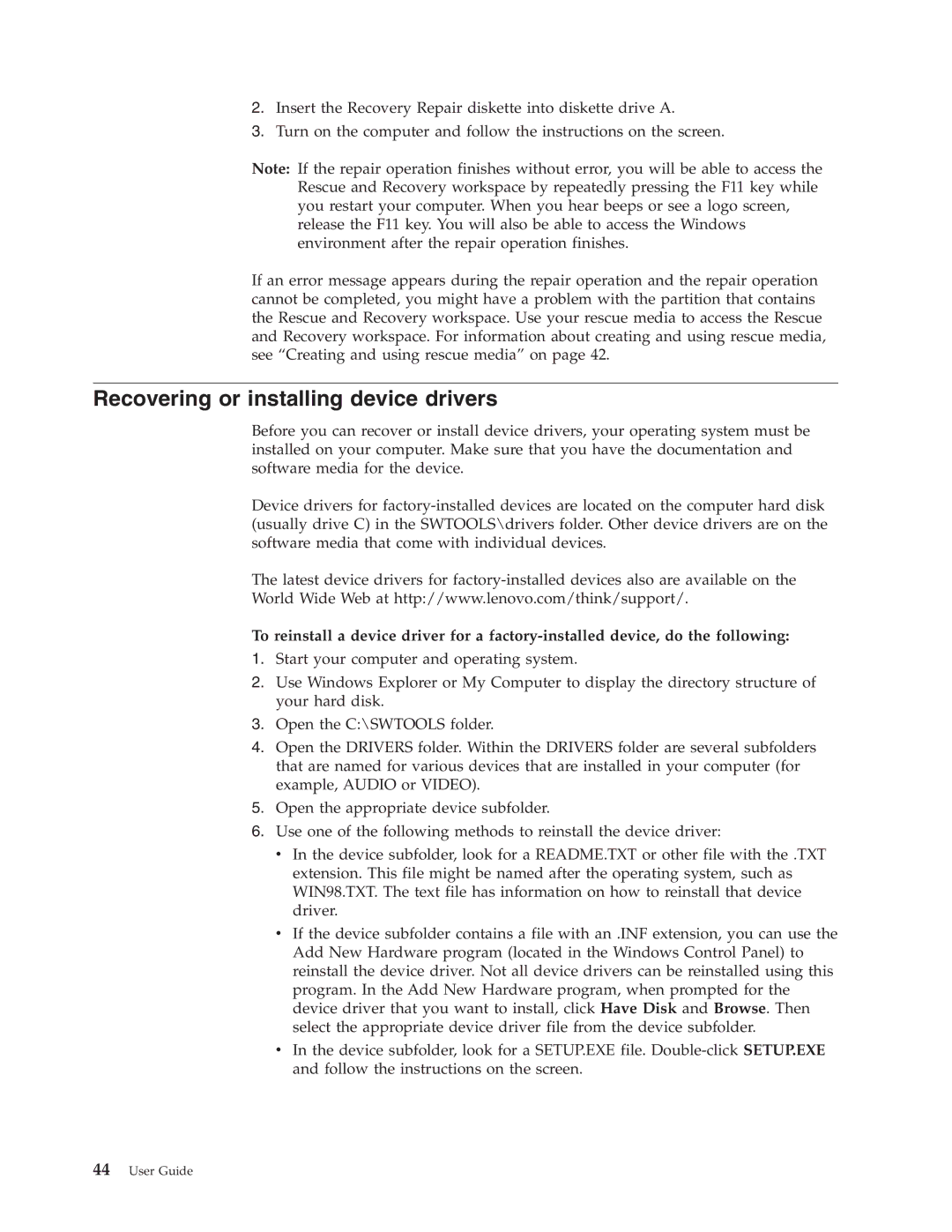2.Insert the Recovery Repair diskette into diskette drive A.
3.Turn on the computer and follow the instructions on the screen.
Note: If the repair operation finishes without error, you will be able to access the Rescue and Recovery workspace by repeatedly pressing the F11 key while you restart your computer. When you hear beeps or see a logo screen, release the F11 key. You will also be able to access the Windows environment after the repair operation finishes.
If an error message appears during the repair operation and the repair operation cannot be completed, you might have a problem with the partition that contains the Rescue and Recovery workspace. Use your rescue media to access the Rescue and Recovery workspace. For information about creating and using rescue media, see “Creating and using rescue media” on page 42.
Recovering or installing device drivers
Before you can recover or install device drivers, your operating system must be installed on your computer. Make sure that you have the documentation and software media for the device.
Device drivers for
The latest device drivers for
World Wide Web at http://www.lenovo.com/think/support/.
To reinstall a device driver for a
1.Start your computer and operating system.
2.Use Windows Explorer or My Computer to display the directory structure of your hard disk.
3.Open the C:\SWTOOLS folder.
4.Open the DRIVERS folder. Within the DRIVERS folder are several subfolders that are named for various devices that are installed in your computer (for example, AUDIO or VIDEO).
5.Open the appropriate device subfolder.
6.Use one of the following methods to reinstall the device driver:
v In the device subfolder, look for a README.TXT or other file with the .TXT extension. This file might be named after the operating system, such as WIN98.TXT. The text file has information on how to reinstall that device driver.
vIf the device subfolder contains a file with an .INF extension, you can use the Add New Hardware program (located in the Windows Control Panel) to reinstall the device driver. Not all device drivers can be reinstalled using this program. In the Add New Hardware program, when prompted for the device driver that you want to install, click Have Disk and Browse. Then select the appropriate device driver file from the device subfolder.
vIn the device subfolder, look for a SETUP.EXE file.