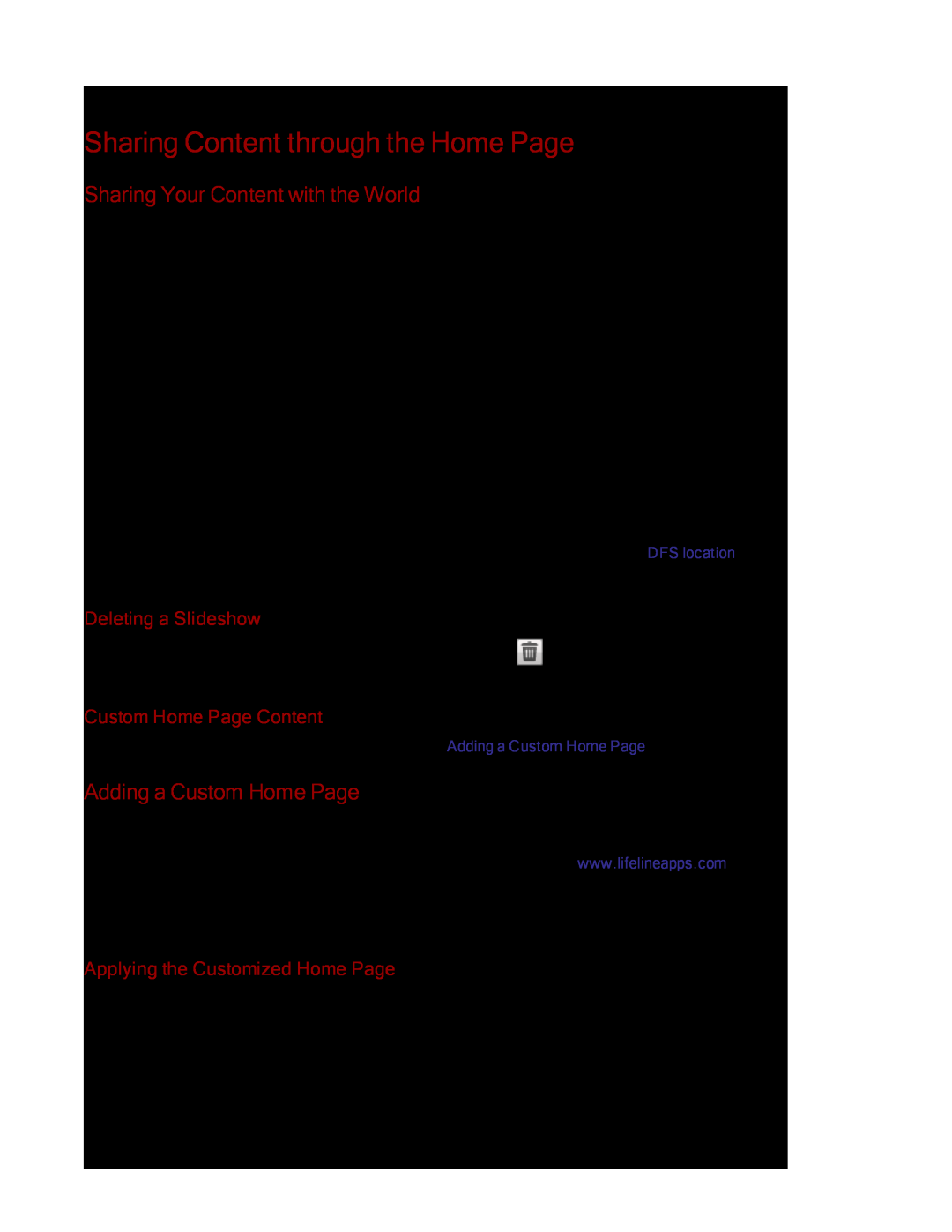Sharing Files
Sharing Content through the Home Page
Sharing Your Content with the World
When you set up the Home Page of your
You can manage the look of the Home Page by using the Home Page Settings page. This page allows you to display the slideshow, display unsecured Shares, name the Home Page, and turn the Home Page on or off.
1.From the
2.Click the slider switch to On to enable the Home Page on your
3.Select Default home page settings.
4.Enter a title for the Home Page. This title displays in the top banner of the Home Page when users access the
5.Check Display Shares to display unsecured Shares. When you select to display Shares, the user sees all unsecured Shares on the
6.Check Display slideshows to display picture slideshows that are in folders on the
7.Click Apply to save your changes, or click Cancel to discard your changes.
Deleting a Slideshow
To delete a slideshow from the list of available slideshows, click ![]() . After you delete a slideshow, you can configure a different one.
. After you delete a slideshow, you can configure a different one.
Custom Home Page Content
For information on custom home page content, refer to Adding a Custom Home Page below
Adding a Custom Home Page
You can customize the look of the home page of your
You add your custom html content to a Share on your
Applying the Customized Home Page
1.Click the Home Page Settings feature from the
2.On the Home Page Settings page, select Customized home page settings.
3.In the Home Page Name field, enter the name of the start page of your custom home page. By default, the name is index.html.
33 Sharing Content through the Home Page