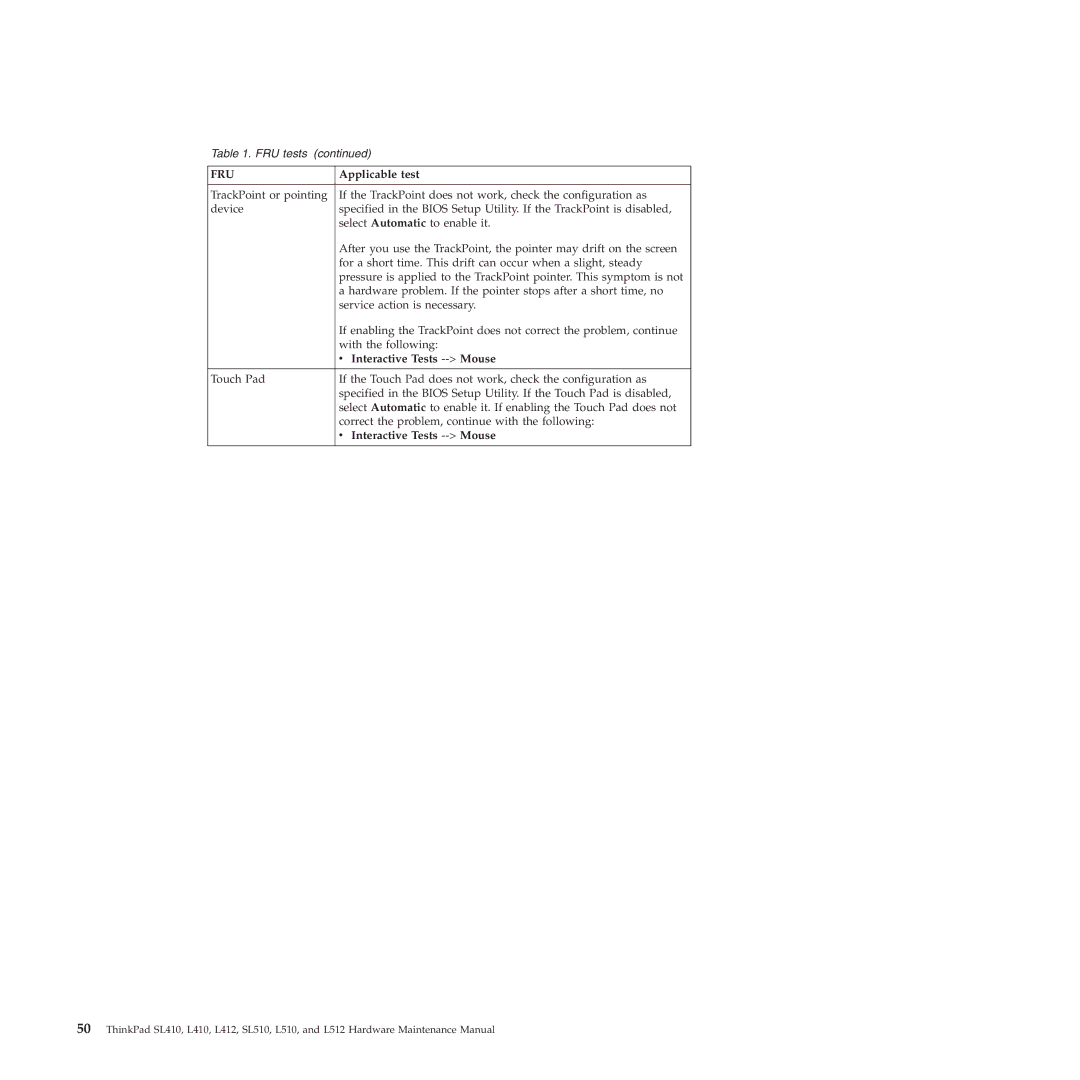Table 1. FRU tests (continued)
FRU | Applicable test |
|
|
TrackPoint or pointing | If the TrackPoint does not work, check the configuration as |
device | specified in the BIOS Setup Utility. If the TrackPoint is disabled, |
| select Automatic to enable it. |
| After you use the TrackPoint, the pointer may drift on the screen |
| for a short time. This drift can occur when a slight, steady |
| pressure is applied to the TrackPoint pointer. This symptom is not |
| a hardware problem. If the pointer stops after a short time, no |
| service action is necessary. |
| If enabling the TrackPoint does not correct the problem, continue |
| with the following: |
| v Interactive Tests |
Touch Pad | If the Touch Pad does not work, check the configuration as |
| specified in the BIOS Setup Utility. If the Touch Pad is disabled, |
| select Automatic to enable it. If enabling the Touch Pad does not |
| correct the problem, continue with the following: |
| v Interactive Tests |
50ThinkPad SL410, L410, L412, SL510, L510, and L512 Hardware Maintenance Manual