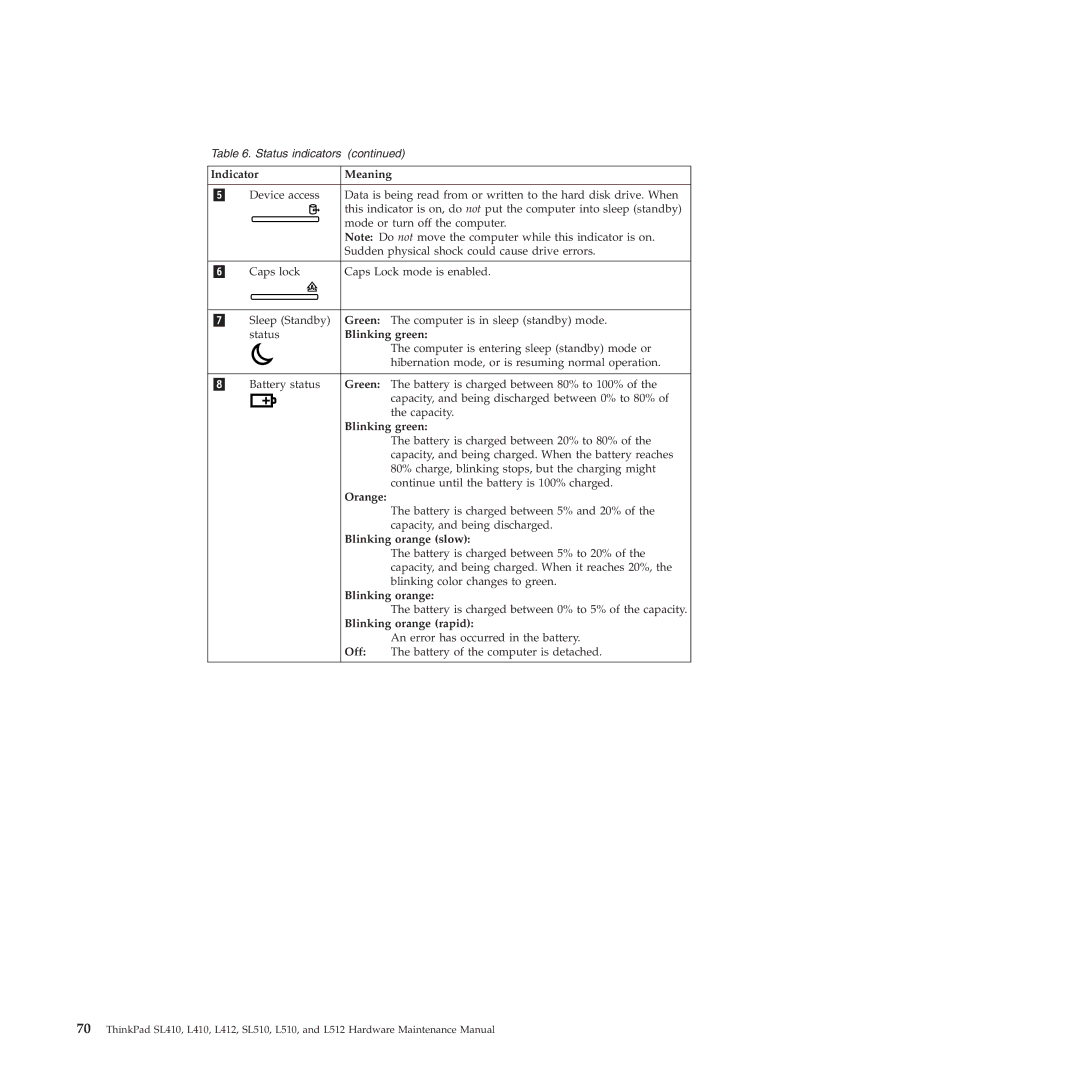Table 6. Status indicators (continued)
Indicator | Meaning | |
|
| |
Device access | Data is being read from or written to the hard disk drive. When | |
| this indicator is on, do not put the computer into sleep (standby) | |
| mode or turn off the computer. | |
| Note: Do not move the computer while this indicator is on. | |
| Sudden physical shock could cause drive errors. | |
|
| |
Caps lock | Caps Lock mode is enabled. | |
|
|
|
Sleep (Standby) | Green: | The computer is in sleep (standby) mode. |
status | Blinking green: | |
|
| The computer is entering sleep (standby) mode or |
|
| hibernation mode, or is resuming normal operation. |
|
|
|
Battery status | Green: | The battery is charged between 80% to 100% of the |
|
| capacity, and being discharged between 0% to 80% of |
|
| the capacity. |
| Blinking green: | |
|
| The battery is charged between 20% to 80% of the |
|
| capacity, and being charged. When the battery reaches |
|
| 80% charge, blinking stops, but the charging might |
|
| continue until the battery is 100% charged. |
| Orange: |
|
|
| The battery is charged between 5% and 20% of the |
|
| capacity, and being discharged. |
| Blinking orange (slow): | |
|
| The battery is charged between 5% to 20% of the |
|
| capacity, and being charged. When it reaches 20%, the |
|
| blinking color changes to green. |
| Blinking orange: | |
|
| The battery is charged between 0% to 5% of the capacity. |
| Blinking orange (rapid): | |
|
| An error has occurred in the battery. |
| Off: | The battery of the computer is detached. |
|
|
|
70ThinkPad SL410, L410, L412, SL510, L510, and L512 Hardware Maintenance Manual