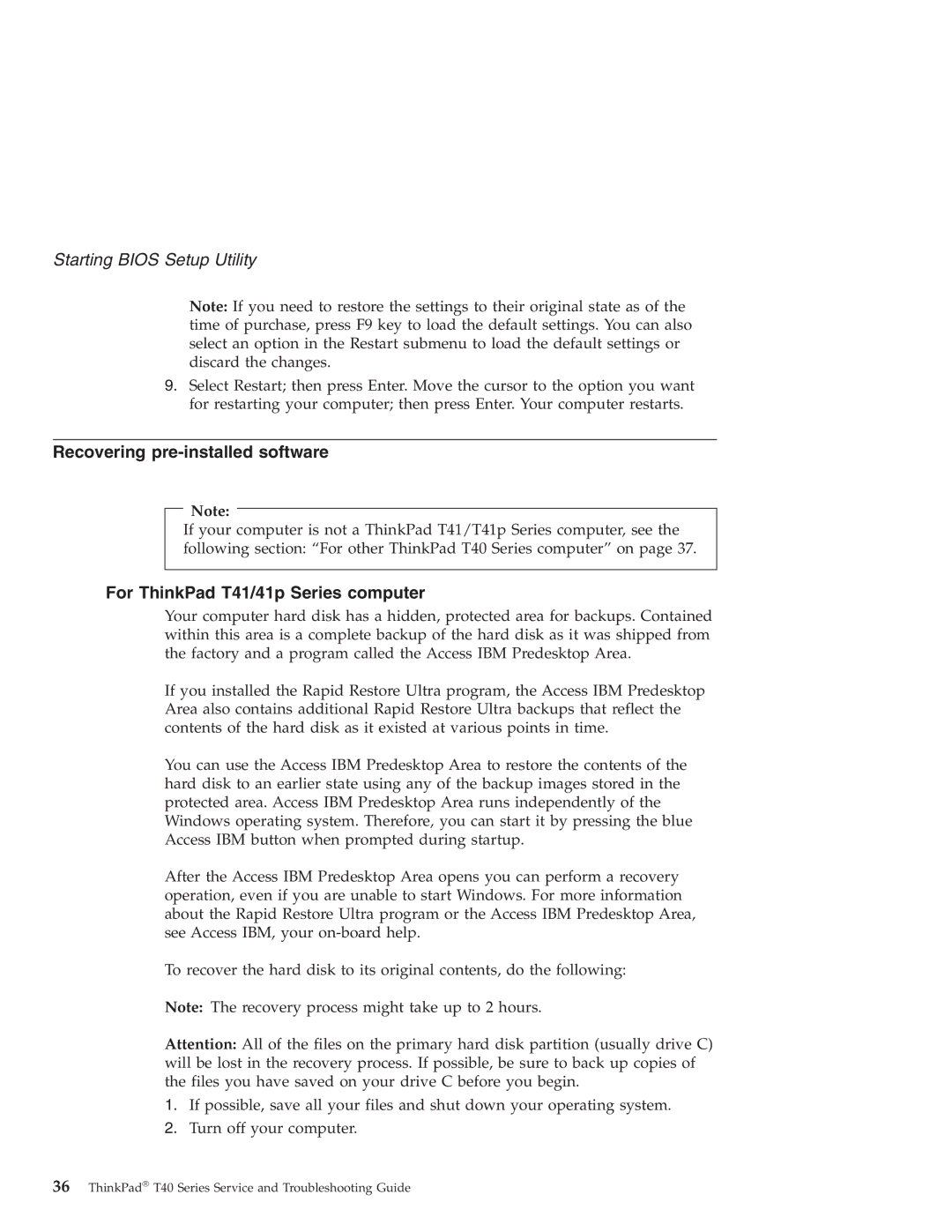T40 specifications
The Lenovo ThinkPad T40 is a highly regarded laptop that has made a significant impact in the business and personal computing markets since its release in the early 2000s. Known for its durability, performance, and practicality, the T40 is a part of the ThinkPad series, which has a storied history of meeting the demands of professionals and everyday users alike.One of the standout features of the T40 is its robust design. The laptop features a magnesium alloy casing that provides superior protection against everyday wear and tear. This durability is complemented by its spill-resistant keyboard, which is designed to protect the internal components from accidental liquid spills, a common concern for mobile users.
At the heart of the T40 is an Intel Pentium M processor, which was built to deliver excellent performance while being energy efficient. This was particularly advantageous for users who needed to work on the go, as it allowed for better battery life compared to traditional desktop CPUs. The T40 offers a variety of processor options, ranging from the 1.3 GHz to the 1.6 GHz Pentium M processor, each delivering a good balance of speed and efficiency.
The display is another key characteristic of the T40, featuring a 14.1-inch screen with options for both 1024x768 and higher resolutions. The LCD panel provides good color reproduction and clarity, making it suitable for both office tasks and multimedia consumption. Additionally, the T40 has a built-in trackpoint and a touchpad, offering users multiple input methods for flexibility in navigation.
For connectivity, the T40 is equipped with a range of ports, including USB 2.0, Ethernet, and a PC Card slot, allowing for easy connection to various peripherals and networks. It also supports Wi-Fi, providing users with the ability to connect to wireless networks seamlessly.
Storage options for the T40 include both traditional hard drives and, in some models, solid-state drives, which offer faster data access speeds and improved reliability. The laptop supports a maximum of 2GB of RAM, which, while modest by today’s standards, was sufficient for most business applications during its time.
In summary, the Lenovo ThinkPad T40 is a remarkable combination of durability, performance, and practicality. Its well-rounded features, from its reliable processors to its sturdy build quality, have solidified its place as a respected choice among portable laptops for professionals and casual users alike. Despite being an older model, its legacy continues to be appreciated for the standards it set in mobile computing.