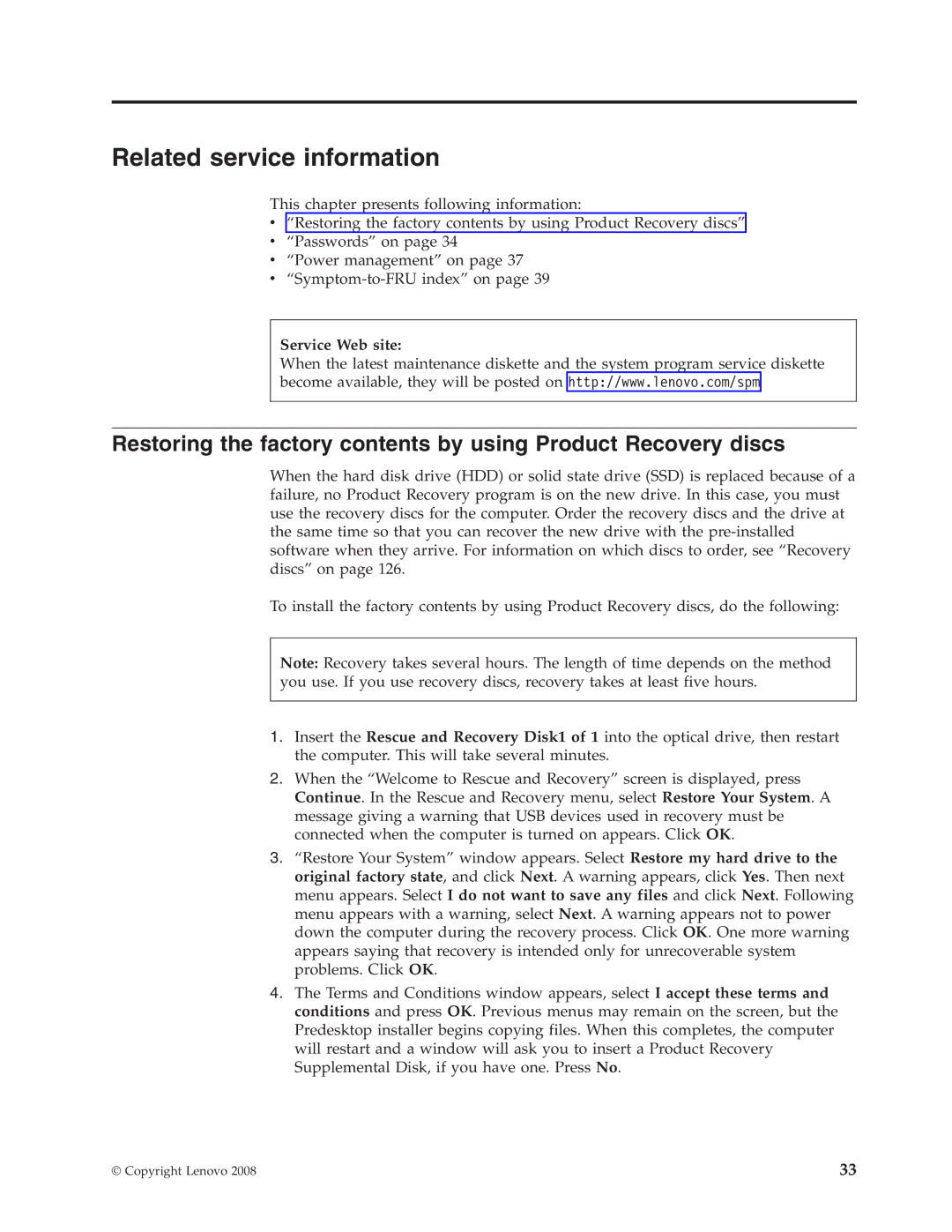Related service information
This chapter presents following information:
v“Restoring the factory contents by using Product Recovery discs”
v“Passwords” on page 34
v“Power management” on page 37
v
Service Web site:
When the latest maintenance diskette and the system program service diskette become available, they will be posted on http://www.lenovo.com/spm
Restoring the factory contents by using Product Recovery discs
When the hard disk drive (HDD) or solid state drive (SSD) is replaced because of a failure, no Product Recovery program is on the new drive. In this case, you must use the recovery discs for the computer. Order the recovery discs and the drive at the same time so that you can recover the new drive with the
To install the factory contents by using Product Recovery discs, do the following:
Note: Recovery takes several hours. The length of time depends on the method you use. If you use recovery discs, recovery takes at least five hours.
1.Insert the Rescue and Recovery Disk1 of 1 into the optical drive, then restart the computer. This will take several minutes.
2.When the “Welcome to Rescue and Recovery” screen is displayed, press Continue. In the Rescue and Recovery menu, select Restore Your System. A message giving a warning that USB devices used in recovery must be connected when the computer is turned on appears. Click OK.
3.“Restore Your System” window appears. Select Restore my hard drive to the original factory state, and click Next. A warning appears, click Yes. Then next menu appears. Select I do not want to save any files and click Next. Following menu appears with a warning, select Next. A warning appears not to power down the computer during the recovery process. Click OK. One more warning appears saying that recovery is intended only for unrecoverable system problems. Click OK.
4.The Terms and Conditions window appears, select I accept these terms and conditions and press OK. Previous menus may remain on the screen, but the Predesktop installer begins copying files. When this completes, the computer will restart and a window will ask you to insert a Product Recovery Supplemental Disk, if you have one. Press No.
© Copyright Lenovo 2008 | 33 |