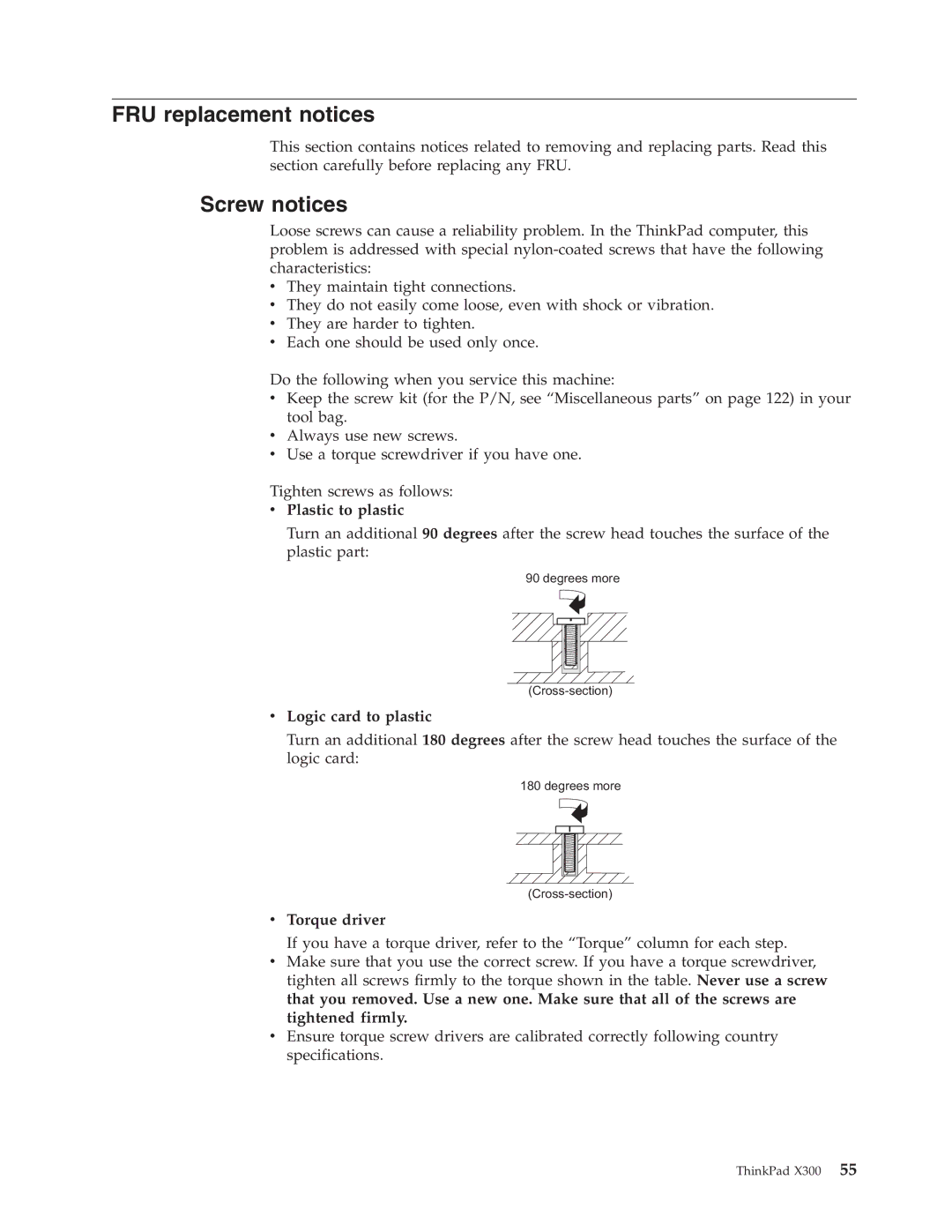FRU replacement notices
This section contains notices related to removing and replacing parts. Read this section carefully before replacing any FRU.
Screw notices
Loose screws can cause a reliability problem. In the ThinkPad computer, this problem is addressed with special
vThey maintain tight connections.
vThey do not easily come loose, even with shock or vibration.
vThey are harder to tighten.
vEach one should be used only once.
Do the following when you service this machine:
vKeep the screw kit (for the P/N, see “Miscellaneous parts” on page 122) in your tool bag.
vAlways use new screws.
vUse a torque screwdriver if you have one.
Tighten screws as follows:
vPlastic to plastic
Turn an additional 90 degrees after the screw head touches the surface of the plastic part:
90 degrees more
vLogic card to plastic
Turn an additional 180 degrees after the screw head touches the surface of the logic card:
180 degrees more
vTorque driver
If you have a torque driver, refer to the “Torque” column for each step.
vMake sure that you use the correct screw. If you have a torque screwdriver, tighten all screws firmly to the torque shown in the table. Never use a screw that you removed. Use a new one. Make sure that all of the screws are tightened firmly.
vEnsure torque screw drivers are calibrated correctly following country specifications.
ThinkPad X300 55