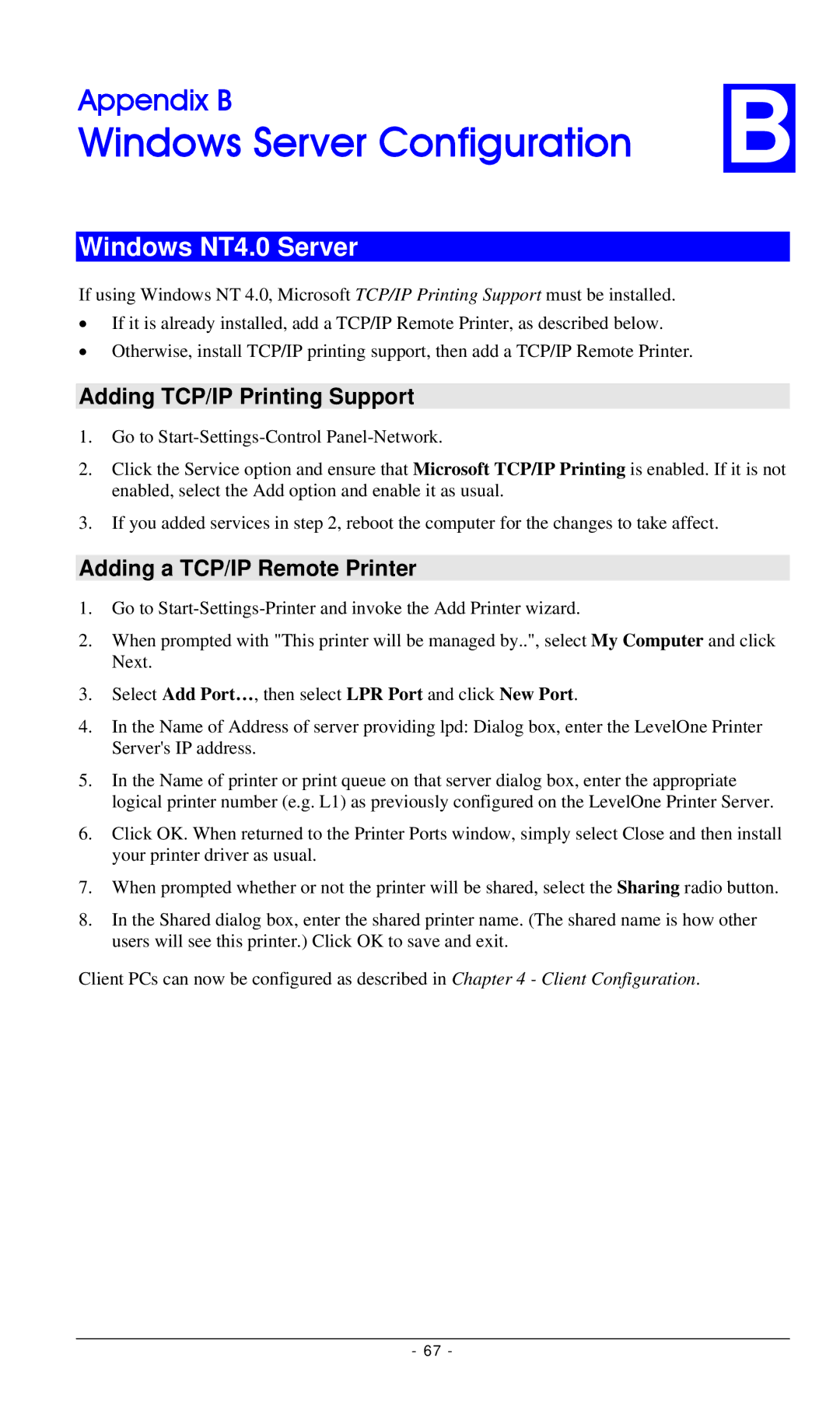FPS-2112, FPS-3002USB, FPS-3001TXU specifications
The LevelOne FPS-3001TXU, FPS-3002USB, and FPS-2112 are a series of advanced network video surveillance solutions designed to meet the growing demands of modern security applications. They incorporate cutting-edge technologies and features that cater to various surveillance needs, from small businesses to larger enterprises.The FPS-3001TXU is a high-performance video server that offers reliable streaming capabilities for IP cameras. It supports dual-channel video encoding, allowing simultaneous transmission of two video streams with distinct resolutions and frame rates. This flexibility is particularly useful in environments requiring different levels of detail. The device is equipped with advanced H.264 compression technology, which reduces bandwidth usage while maintaining high video quality. Additionally, the FPS-3001TXU supports Power over Ethernet (PoE), simplifying installation by delivering both power and data via a single cable.
The FPS-3002USB takes versatility a step further by integrating USB connectivity for peripheral devices. This feature allows users to connect external storage for footage backup or additional input devices to enhance the overall security system functionality. The FPS-3002USB also boasts multiple video resolution options, ensuring compatibility with various camera systems. Its robust user interface makes configurations and management straightforward, catering to users with varying levels of technical expertise. The device supports secure data transmission through encryption, which is essential for protecting sensitive information.
Lastly, the FPS-2112 is designed for extensive monitoring applications and supports multiple video channels. This device excels in environments requiring comprehensive coverage, such as retail stores or corporate buildings. The FPS-2112 features state-of-the-art motion detection capabilities, enabling users to receive timely alerts during suspicious activities. The integration with cloud services allows for remote monitoring and management, providing users with access to their surveillance feeds from anywhere.
In summary, the LevelOne FPS-3001TXU, FPS-3002USB, and FPS-2112 stand out in the realm of network video surveillance. With their advanced encoding technologies, flexible installation options, and user-friendly interfaces, these devices cater to diverse security requirements and enhance the overall efficacy of surveillance systems. Whether deployed in small setups or large-scale installations, these models deliver a robust and reliable solution for modern surveillance challenges.