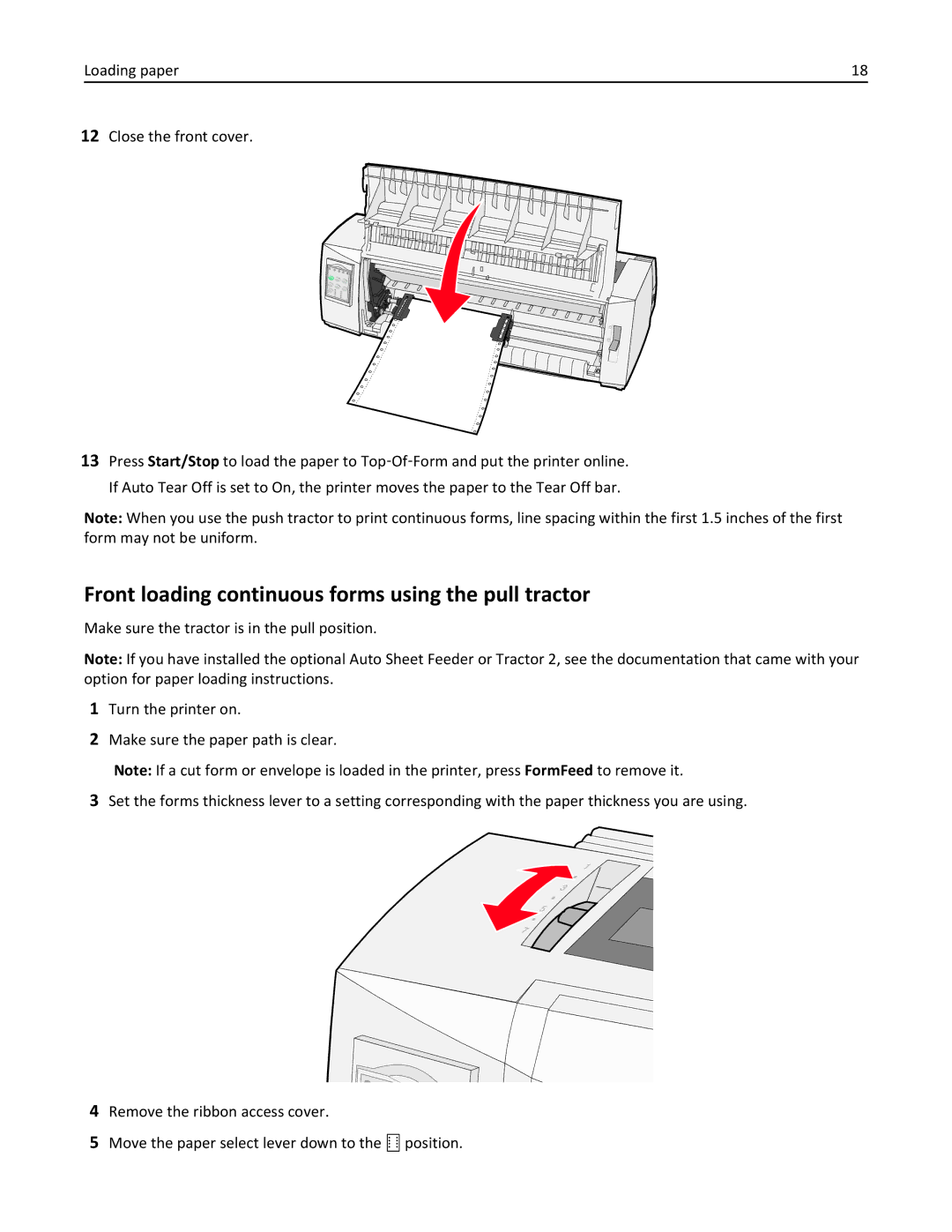Loading paper | 18 |
12Close the front cover.
13Press Start/Stop to load the paper to Top‑Of‑Form and put the printer online. If Auto Tear Off is set to On, the printer moves the paper to the Tear Off bar.
Note: When you use the push tractor to print continuous forms, line spacing within the first 1.5 inches of the first form may not be uniform.
Front loading continuous forms using the pull tractor
Make sure the tractor is in the pull position.
Note: If you have installed the optional Auto Sheet Feeder or Tractor 2, see the documentation that came with your option for paper loading instructions.
1Turn the printer on.
2Make sure the paper path is clear.
Note: If a cut form or envelope is loaded in the printer, press FormFeed to remove it.
3Set the forms thickness lever to a setting corresponding with the paper thickness you are using.
4Remove the ribbon access cover.
5Move the paper select lever down to the ![]()
![]() position.
position.