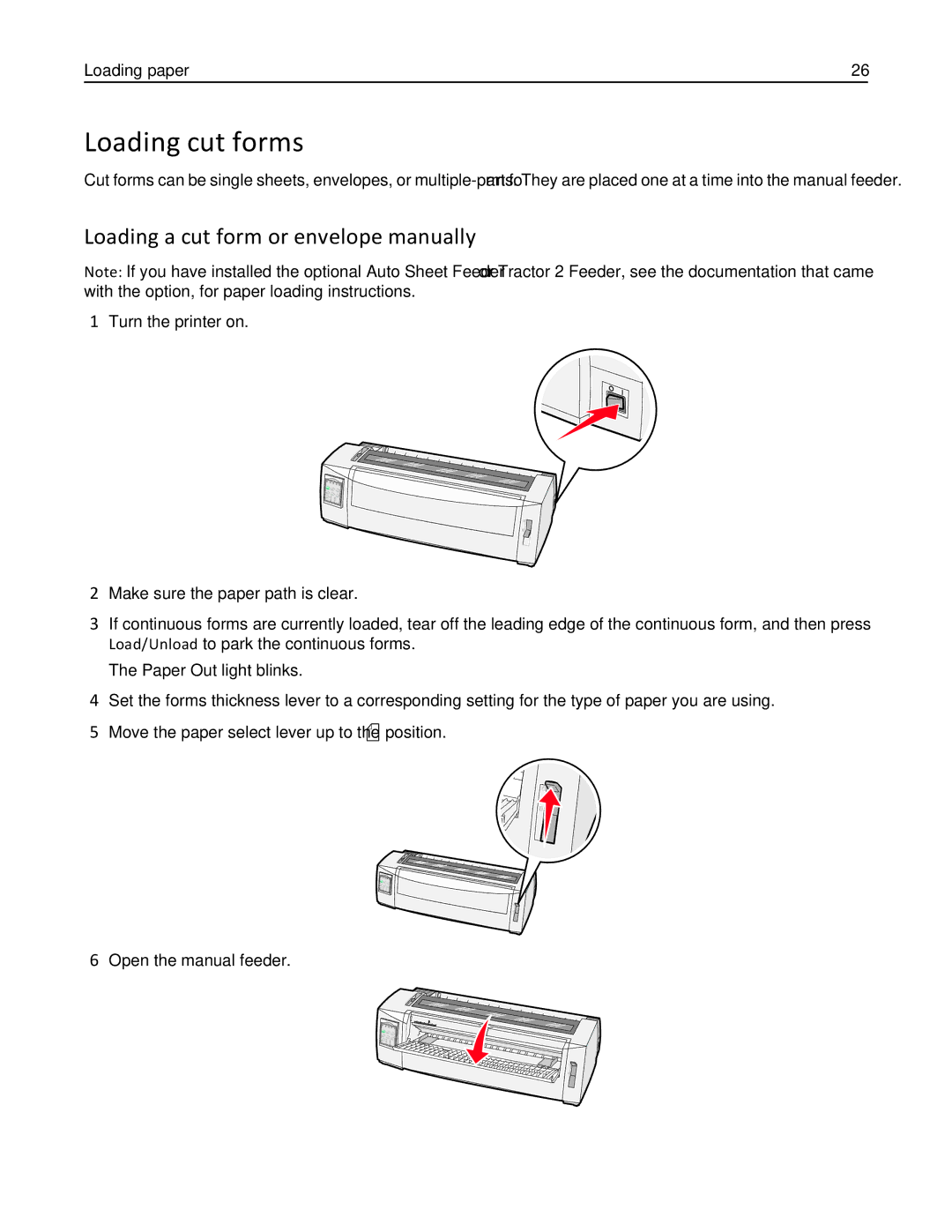Loading paper | 26 |
Loading cut forms
Cut forms can be single sheets, envelopes, or
Loading a cut form or envelope manually
Note: If you have installed the optional Auto Sheet Feeder or Tractor 2 Feeder, see the documentation that came with the option, for paper loading instructions.
1Turn the printer on.
2Make sure the paper path is clear.
3If continuous forms are currently loaded, tear off the leading edge of the continuous form, and then press Load/Unload to park the continuous forms.
The Paper Out light blinks.
4Set the forms thickness lever to a corresponding setting for the type of paper you are using.
5Move the paper select lever up to the ![]() position.
position.
6Open the manual feeder.