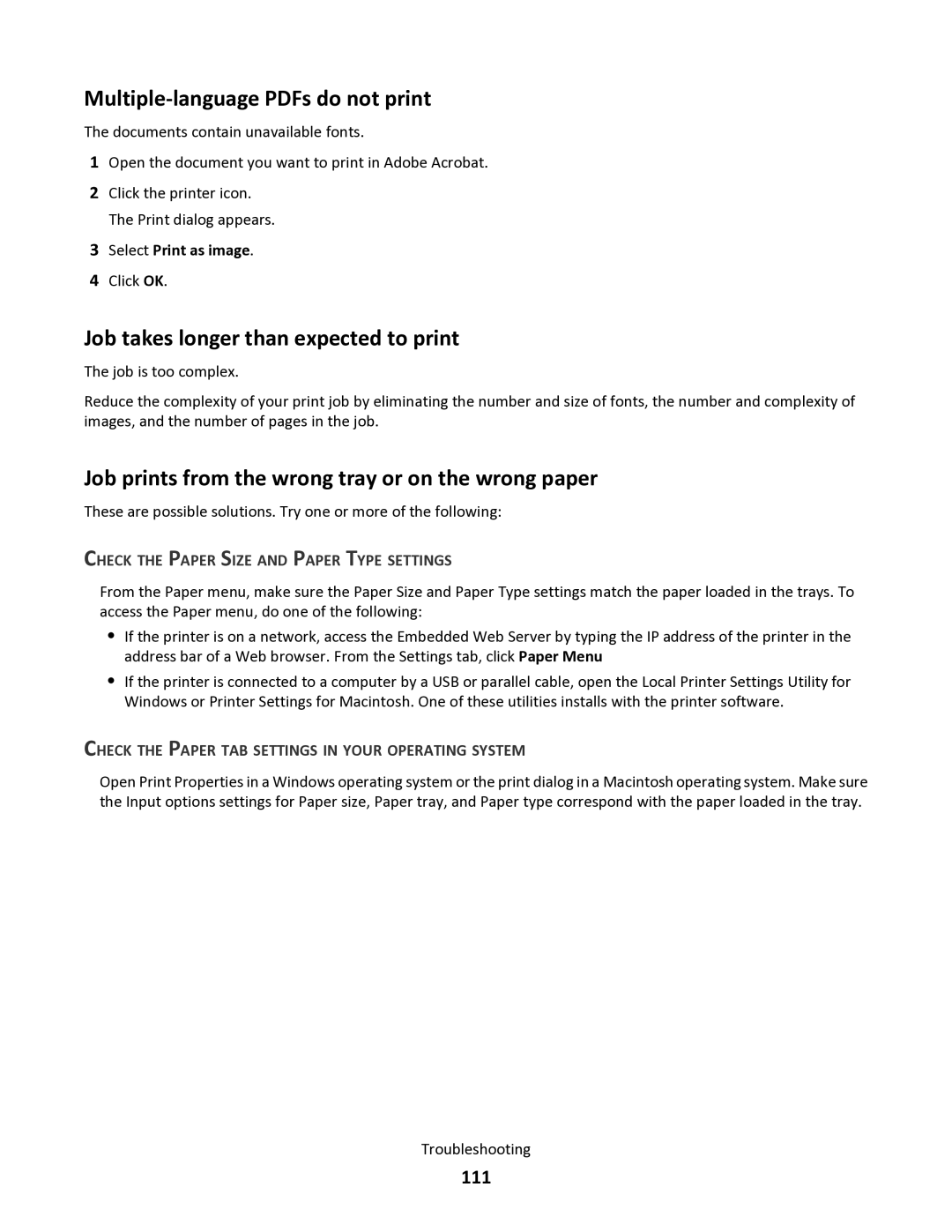34S5164, 34S0100, 34S0300, 34S0305 specifications
Lexmark offers a range of high-performance imaging supplies, including the Lexmark 34S0300, 34S0305, 34S5164, and 34S0100 toner cartridges. These products are designed to deliver exceptional print quality, reliability, and efficiency for a variety of printing needs.The Lexmark 34S0300 black toner cartridge is engineered for both high-quality text and sharp graphics. It boasts a page yield of approximately 2,000 pages, making it an economical choice for businesses and home offices. With its advanced formulation, this toner provides crisp, clear prints that resist smudging and fading, ensuring documents look professional no matter the time elapsed.
Similarly, the Lexmark 34S0305 is a color toner cartridge offering excellent vibrancy and accuracy in color reproduction. This cartridge supports a yield of around 1,500 pages, making it suitable for users who require vivid color prints without sacrificing quality. The toner uses Lexmark's proprietary technology, ensuring outstanding performance and consistent print results across different paper types.
The Lexmark 34S5164 is another versatile cartridge option, known for its excellent compatibility with various Lexmark printers. Designed for high-volume printing tasks, it provides an impressive page yield, significantly reducing the need for frequent replacements. With a focus on sustainability, this toner cartridge utilizes eco-friendly manufacturing processes and materials that minimize environmental impact.
Lastly, the Lexmark 34S0100 mono toner cartridge is ideal for users who primarily print black and white documents. It delivers a high page yield of approximately 2,500 pages, making it an efficient solution for businesses needing to produce large quantities of documents. The 34S0100 cartridge employs advanced particle technology that ensures sharp lines and clear text.
All these Lexmark toner cartridges are engineered with smart features that enable easy installation and seamless integration with compatible Lexmark printers. The cartridges are also designed to enhance printer performance, reducing downtime and maintenance costs. With their commitment to innovation and quality, Lexmark ensures that all four toner cartridges deliver reliable, high-quality printing, catering to both personal and professional needs.