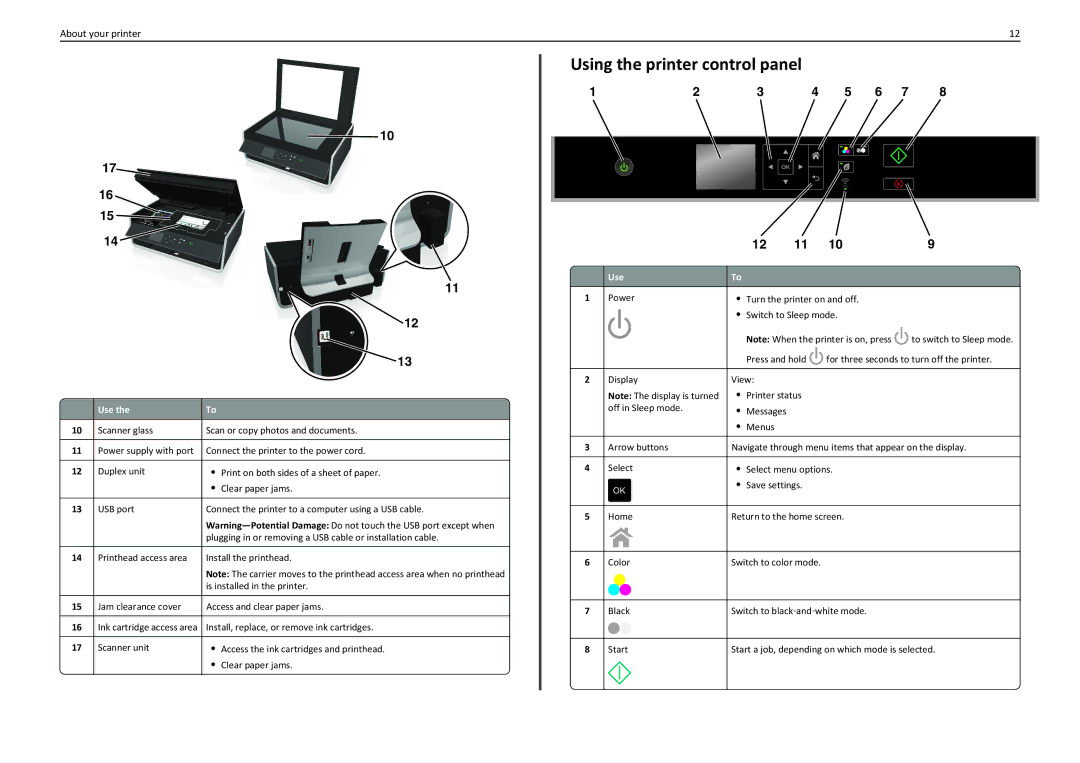About your printer | 12 |
|
|
| 10 |
|
| 17 |
|
|
| 16 |
|
|
| 15 |
|
|
| 14 |
|
|
|
| 11 |
|
|
| 12 |
|
|
| 13 |
|
|
|
|
|
| Use the | To |
| 10 | Scanner glass | Scan or copy photos and documents. |
|
|
|
|
| 11 | Power supply with port | Connect the printer to the power cord. |
|
|
|
|
| 12 | Duplex unit | • Print on both sides of a sheet of paper. |
|
|
| • Clear paper jams. |
|
|
|
|
| 13 | USB port | Connect the printer to a computer using a USB cable. |
|
|
| |
|
|
| plugging in or removing a USB cable or installation cable. |
|
|
|
|
| 14 | Printhead access area | Install the printhead. |
|
|
| Note: The carrier moves to the printhead access area when no printhead |
|
|
| is installed in the printer. |
|
|
|
|
| 15 | Jam clearance cover | Access and clear paper jams. |
|
|
|
|
| 16 | Ink cartridge access area | Install, replace, or remove ink cartridges. |
|
|
|
|
| 17 | Scanner unit | • Access the ink cartridges and printhead. |
|
|
| • Clear paper jams. |
|
|
|
|
Using the printer control panel
1 | 2 | 3 | 4 | 5 | 6 | 7 | 8 |
|
|
|
|
|
|
|
|
|
|
|
|
|
|
|
|
|
|
|
|
|
|
|
|
|
|
|
|
|
|
|
|
|
|
|
|
|
|
|
|
|
|
|
|
|
|
|
|
|
|
| 12 | 11 | 10 | 9 |
|
|
|
|
|
|
|
| Use | To |
|
|
|
|
1 | Power | • Turn the printer on and off. |
| |||
|
| • Switch to Sleep mode. |
| |||
|
|
| Note: When the printer is on, press | to switch to Sleep mode. | ||
|
|
| Press and hold | for three seconds to turn off the printer. | ||
|
|
|
|
|
| |
2 | Display | View: |
|
|
| |
| Note: The display is turned | • | Printer status |
|
| |
| off in Sleep mode. | • | Messages |
|
|
|
•Menus
3 | Arrow buttons | Navigate through menu items that appear on the display. | |
|
|
|
|
4 | Select | • | Select menu options. |
| OK | • | Save settings. |
|
|
| |
|
|
| |
5 | Home | Return to the home screen. | |
|
|
| |
6 | Color | Switch to color mode. | |
|
|
| |
7 | Black | Switch to black‑and‑white mode. | |
|
|
| |
8 | Start | Start a job, depending on which mode is selected. | |