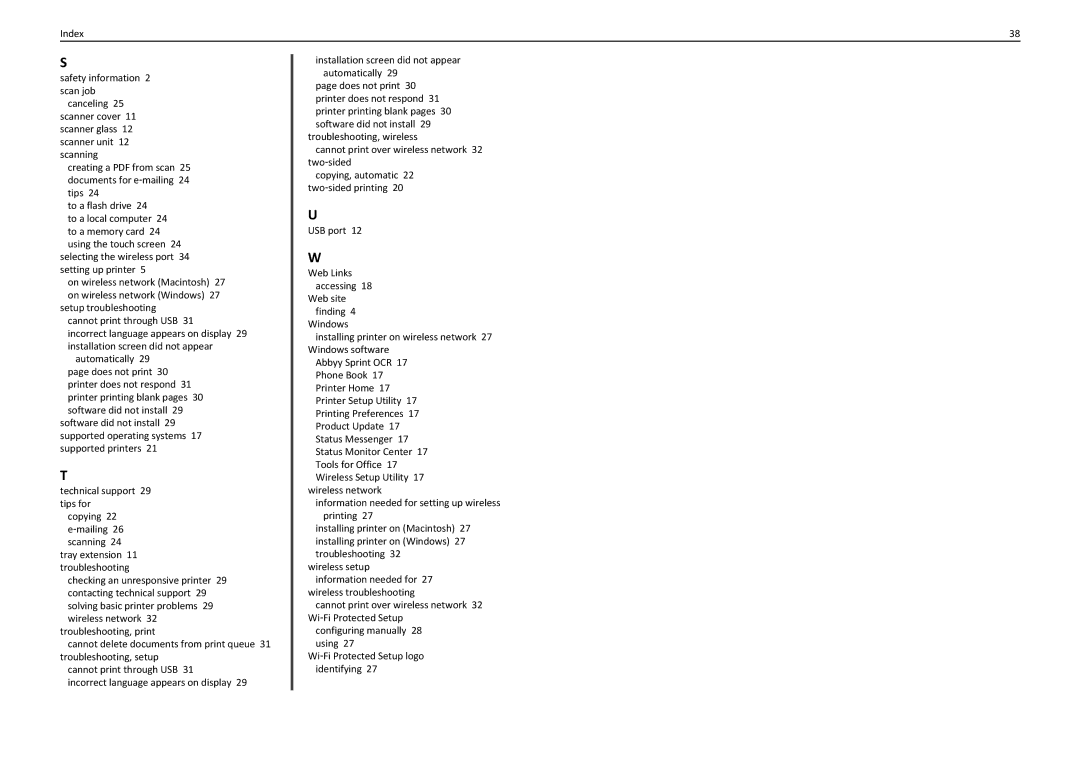Index | 38 |
S
safety information 2 scan job
canceling 25 scanner cover 11 scanner glass 12 scanner unit 12 scanning
creating a PDF from scan 25 documents for e‑mailing 24 tips 24
to a flash drive 24
to a local computer 24 to a memory card 24 using the touch screen 24
selecting the wireless port 34 setting up printer 5
on wireless network (Macintosh) 27 on wireless network (Windows) 27
setup troubleshooting cannot print through USB 31
incorrect language appears on display 29 installation screen did not appear
automatically 29 page does not print 30 printer does not respond 31 printer printing blank pages 30 software did not install 29
software did not install 29 supported operating systems 17 supported printers 21
T
technical support 29 tips for
copying 22 e‑mailing 26 scanning 24
tray extension 11 troubleshooting
checking an unresponsive printer 29 contacting technical support 29 solving basic printer problems 29 wireless network 32
troubleshooting, print
cannot delete documents from print queue 31 troubleshooting, setup
cannot print through USB 31
incorrect language appears on display 29
installation screen did not appear automatically 29
page does not print 30 printer does not respond 31 printer printing blank pages 30 software did not install 29
troubleshooting, wireless
cannot print over wireless network 32 two‑sided
copying, automatic 22 two‑sided printing 20
U
USB port 12
W
Web Links accessing 18
Web site finding 4
Windows
installing printer on wireless network 27 Windows software
Abbyy Sprint OCR 17 Phone Book 17 Printer Home 17 Printer Setup Utility 17 Printing Preferences 17 Product Update 17 Status Messenger 17 Status Monitor Center 17 Tools for Office 17 Wireless Setup Utility 17
wireless network
information needed for setting up wireless printing 27
installing printer on (Macintosh) 27 installing printer on (Windows) 27 troubleshooting 32
wireless setup information needed for 27
wireless troubleshooting
cannot print over wireless network 32 Wi‑Fi Protected Setup
configuring manually 28 using 27
Wi‑Fi Protected Setup logo identifying 27