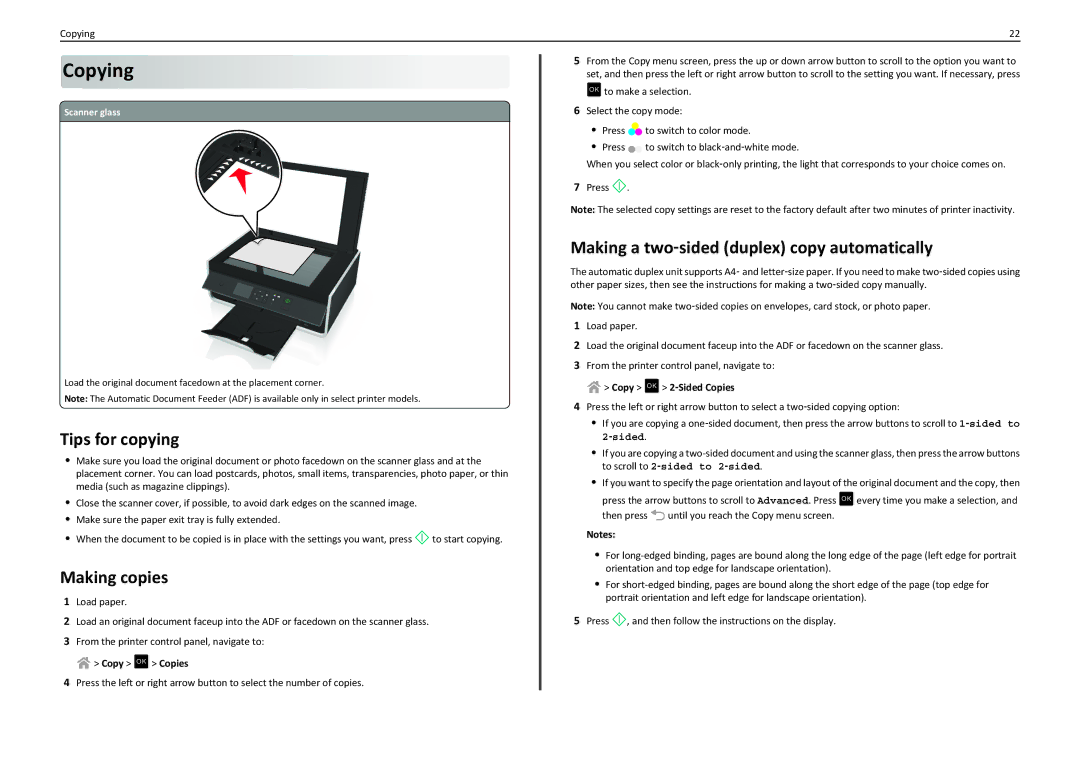Copying | 22 |
Copying













![]() Scanner glass
Scanner glass
Load the original document facedown at the placement corner.
Note: The Automatic Document Feeder (ADF) is available only in select printer models.
Tips for copying
•Make sure you load the original document or photo facedown on the scanner glass and at the placement corner. You can load postcards, photos, small items, transparencies, photo paper, or thin media (such as magazine clippings).
•Close the scanner cover, if possible, to avoid dark edges on the scanned image.
•Make sure the paper exit tray is fully extended.
•When the document to be copied is in place with the settings you want, press![]() to start copying.
to start copying.
Making copies
1Load paper.
2Load an original document faceup into the ADF or facedown on the scanner glass.
3From the printer control panel, navigate to: ![]() > Copy > OK > Copies
> Copy > OK > Copies
4Press the left or right arrow button to select the number of copies.
5From the Copy menu screen, press the up or down arrow button to scroll to the option you want to set, and then press the left or right arrow button to scroll to the setting you want. If necessary, press
OK to make a selection.
6Select the copy mode:
•Press ![]() to switch to color mode.
to switch to color mode.
•Press ![]() to switch to black‑and‑white mode.
to switch to black‑and‑white mode.
When you select color or black‑only printing, the light that corresponds to your choice comes on.
7Press ![]() .
.
Note: The selected copy settings are reset to the factory default after two minutes of printer inactivity.
Making a two‑sided (duplex) copy automatically
The automatic duplex unit supports A4‑ and letter‑size paper. If you need to make two‑sided copies using other paper sizes, then see the instructions for making a two‑sided copy manually.
Note: You cannot make two‑sided copies on envelopes, card stock, or photo paper.
1Load paper.
2Load the original document faceup into the ADF or facedown on the scanner glass.
3From the printer control panel, navigate to: ![]() > Copy > OK > 2‑Sided Copies
> Copy > OK > 2‑Sided Copies
4Press the left or right arrow button to select a two‑sided copying option:
•If you are copying a one‑sided document, then press the arrow buttons to scroll to 1‑sided to 2‑sided.
•If you are copying a
•If you want to specify the page orientation and layout of the original document and the copy, then
press the arrow buttons to scroll to Advanced. Press OK every time you make a selection, and
then press ![]() until you reach the Copy menu screen.
until you reach the Copy menu screen.
Notes:
•For
•For
5Press ![]() , and then follow the instructions on the display.
, and then follow the instructions on the display.