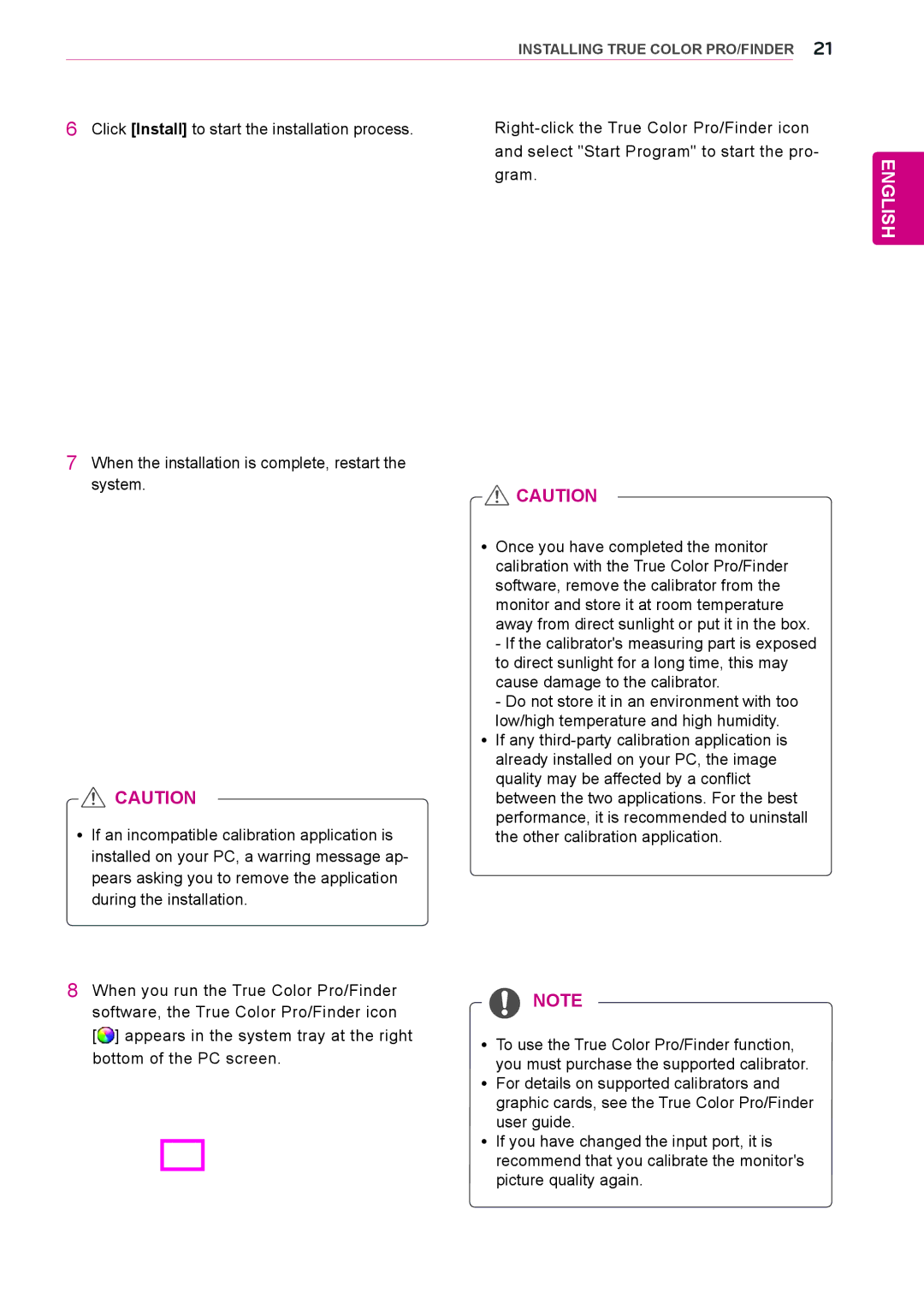| INSTALLING TRUE COLOR PRO/FINDER 21 | |
|
|
|
6 Click [Install] to start the installation process. | ||
| and select "Start Program" to start the pro- | |
| gram. | |
7 When the installation is complete, restart the
system. | CAUTION |
| |
| yy Once you have completed the monitor |
| calibration with the True Color Pro/Finder |
| software, remove the calibrator from the |
| monitor and store it at room temperature |
| away from direct sunlight or put it in the box. |
| - If the calibrator's measuring part is exposed |
| to direct sunlight for a long time, this may |
| cause damage to the calibrator. |
| - Do not store it in an environment with too |
| low/high temperature and high humidity. |
| yy If any |
| already installed on your PC, the image |
CAUTION | quality may be affected by a conflict |
between the two applications. For the best | |
yy If an incompatible calibration application is | performance, it is recommended to uninstall |
the other calibration application. | |
installed on your PC, a warring message ap- |
|
pears asking you to remove the application |
|
during the installation. |
|
ENGLISH
8When you run the True Color Pro/Finder software, the True Color Pro/Finder icon
[![]() ] appears in the system tray at the right bottom of the PC screen.
] appears in the system tray at the right bottom of the PC screen.
![]() NOTE
NOTE
yy To use the True Color Pro/Finder function, you must purchase the supported calibrator.
yy For details on supported calibrators and graphic cards, see the True Color Pro/Finder user guide.
yy If you have changed the input port, it is recommend that you calibrate the monitor's picture quality again.