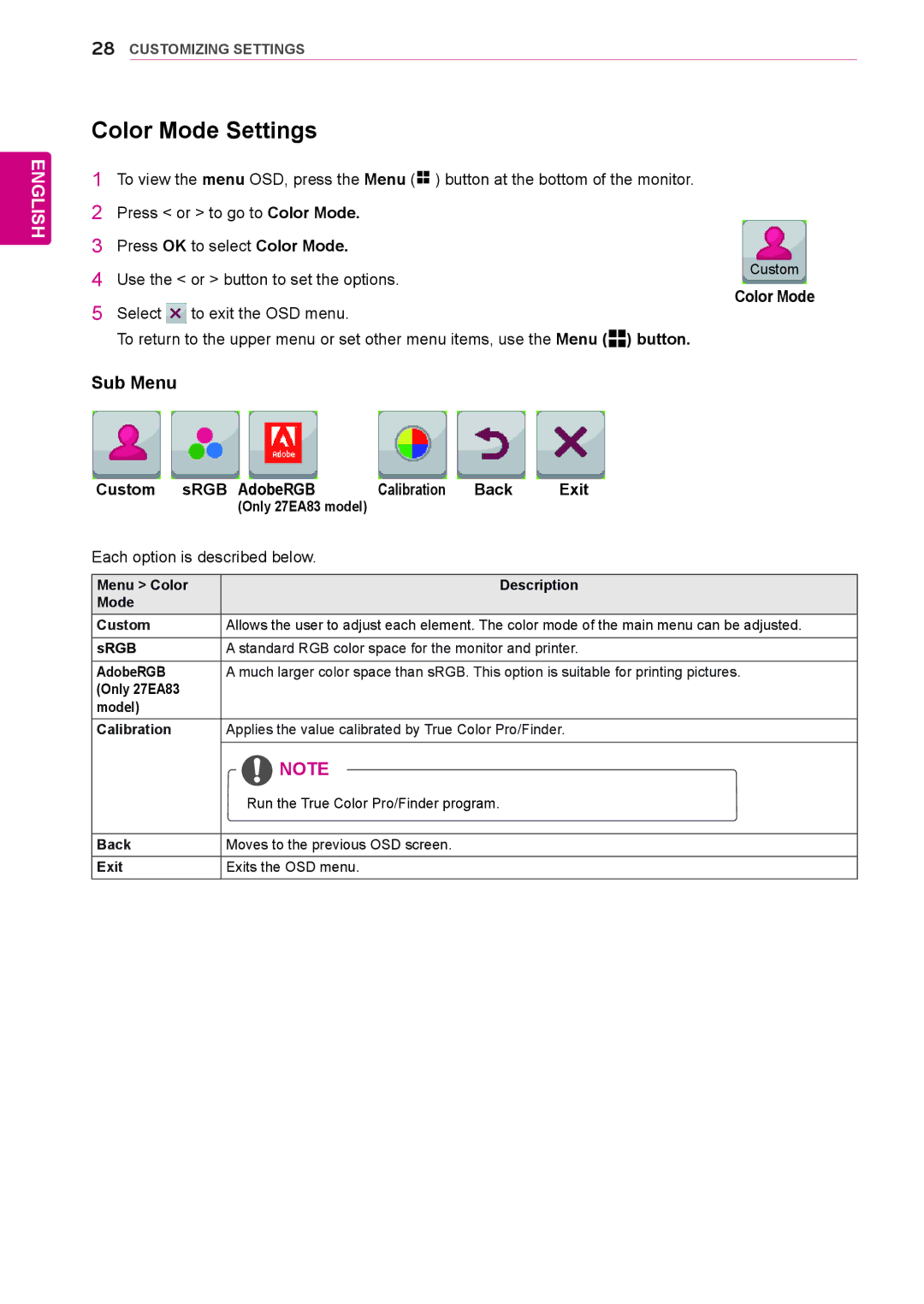28CUSTOMIZING SETTINGS
ENGLISH
Color Mode Settings
1To view the menu OSD, press the Menu (![]()
![]() ) button at the bottom of the monitor.
) button at the bottom of the monitor.
2Press < or > to go to Color Mode.
3Press OK to select Color Mode.
4Use the < or > button to set the options.
5Select ![]() to exit the OSD menu.
to exit the OSD menu.
To return to the upper menu or set other menu items, use the Menu (![]()
![]() ) button.
) button.
Custom
Color Mode
Sub Menu
Custom sRGB AdobeRGB | Calibration | Back | Exit | |
| (Only 27EA83 model) |
|
|
|
Each option is described below. |
|
|
| |
|
|
|
| |
Menu > Color |
|
| Description | |
Mode |
|
|
|
|
Custom | Allows the user to adjust each element. The color mode of the main menu can be adjusted. | |||
sRGB | A standard RGB color space for the monitor and printer. | |||
|
| |||
AdobeRGB | A much larger color space than sRGB. This option is suitable for printing pictures. | |||
(Only 27EA83 |
|
|
|
|
model) |
|
|
|
|
Calibration | Applies the value calibrated by True Color Pro/Finder. | |||
| NOTE |
|
|
|
| Run the True Color Pro/Finder program. |
| ||
|
|
|
| |
Back | Moves to the previous OSD screen. |
|
| |
Exit | Exits the OSD menu. |
|
|
|