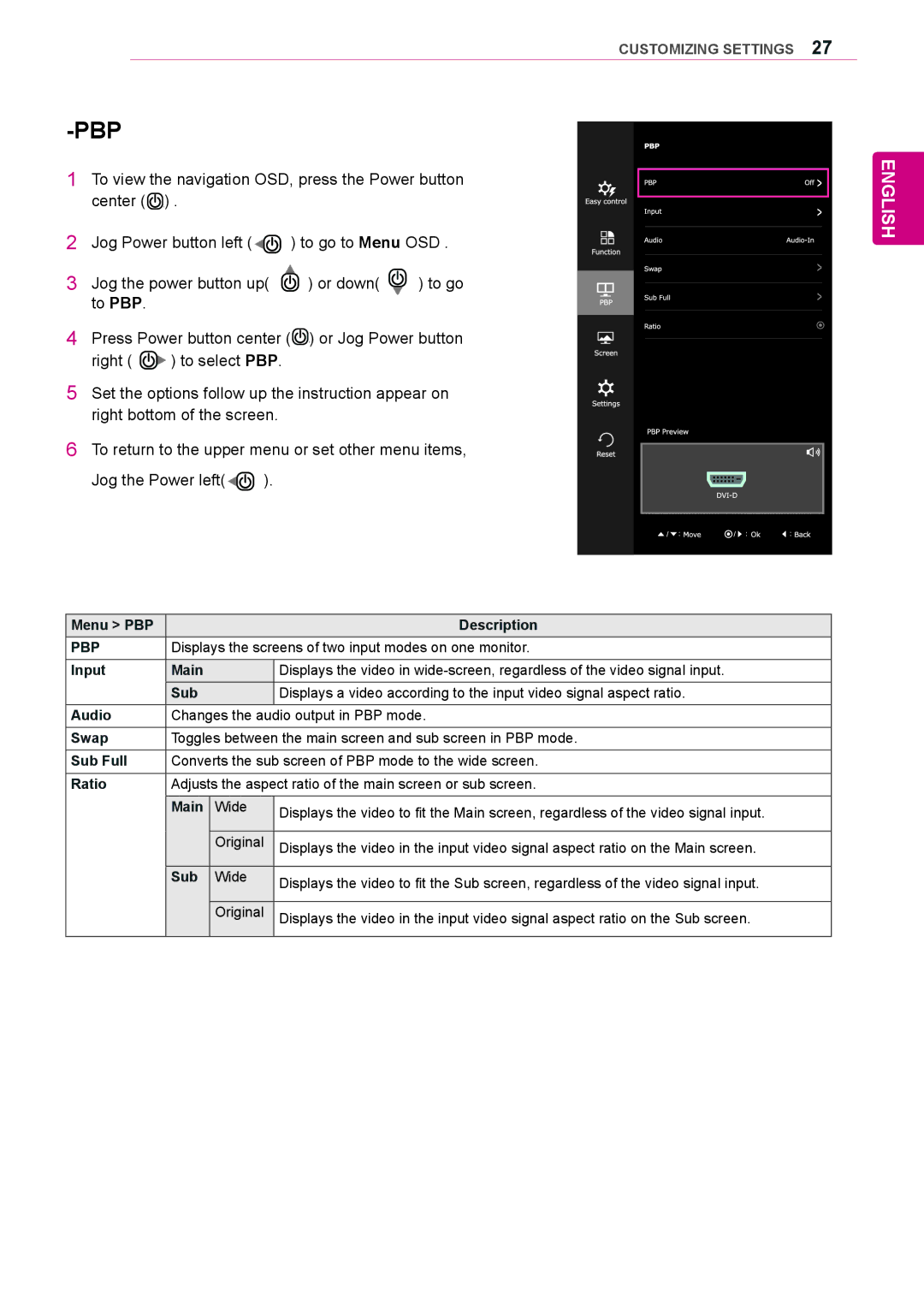-PBP
1To view the navigation OSD, press the Power button center (![]() ) .
) .
2Jog Power button left (![]()
![]() ) to go to Menu OSD .
) to go to Menu OSD .
3Jog the power button up( ![]() ) or down(
) or down( ![]() ) to go to PBP.
) to go to PBP.
4Press Power button center (![]() ) or Jog Power button
) or Jog Power button
right ( ![]() ) to select PBP.
) to select PBP.
5Set the options follow up the instruction appear on right bottom of the screen.
6To return to the upper menu or set other menu items,
Jog the Power left(![]()
![]() ).
).
CUSTOMIZING SETTINGS 27
ENGLISH
Menu > PBP |
|
| Description |
PBP | Displays the screens of two input modes on one monitor. | ||
Input | Main |
| Displays the video in |
| Sub |
| Displays a video according to the input video signal aspect ratio. |
Audio | Changes the audio output in PBP mode. | ||
Swap | Toggles between the main screen and sub screen in PBP mode. | ||
Sub Full | Converts the sub screen of PBP mode to the wide screen. | ||
Ratio | Adjusts the aspect ratio of the main screen or sub screen. | ||
| Main | Wide | Displays the video to fit the Main screen, regardless of the video signal input. |
|
|
| |
|
|
|
|
|
| Original | Displays the video in the input video signal aspect ratio on the Main screen. |
|
|
|
|
| Sub | Wide | Displays the video to fit the Sub screen, regardless of the video signal input. |
|
|
| |
|
|
|
|
|
| Original | Displays the video in the input video signal aspect ratio on the Sub screen. |
|
|
|
|