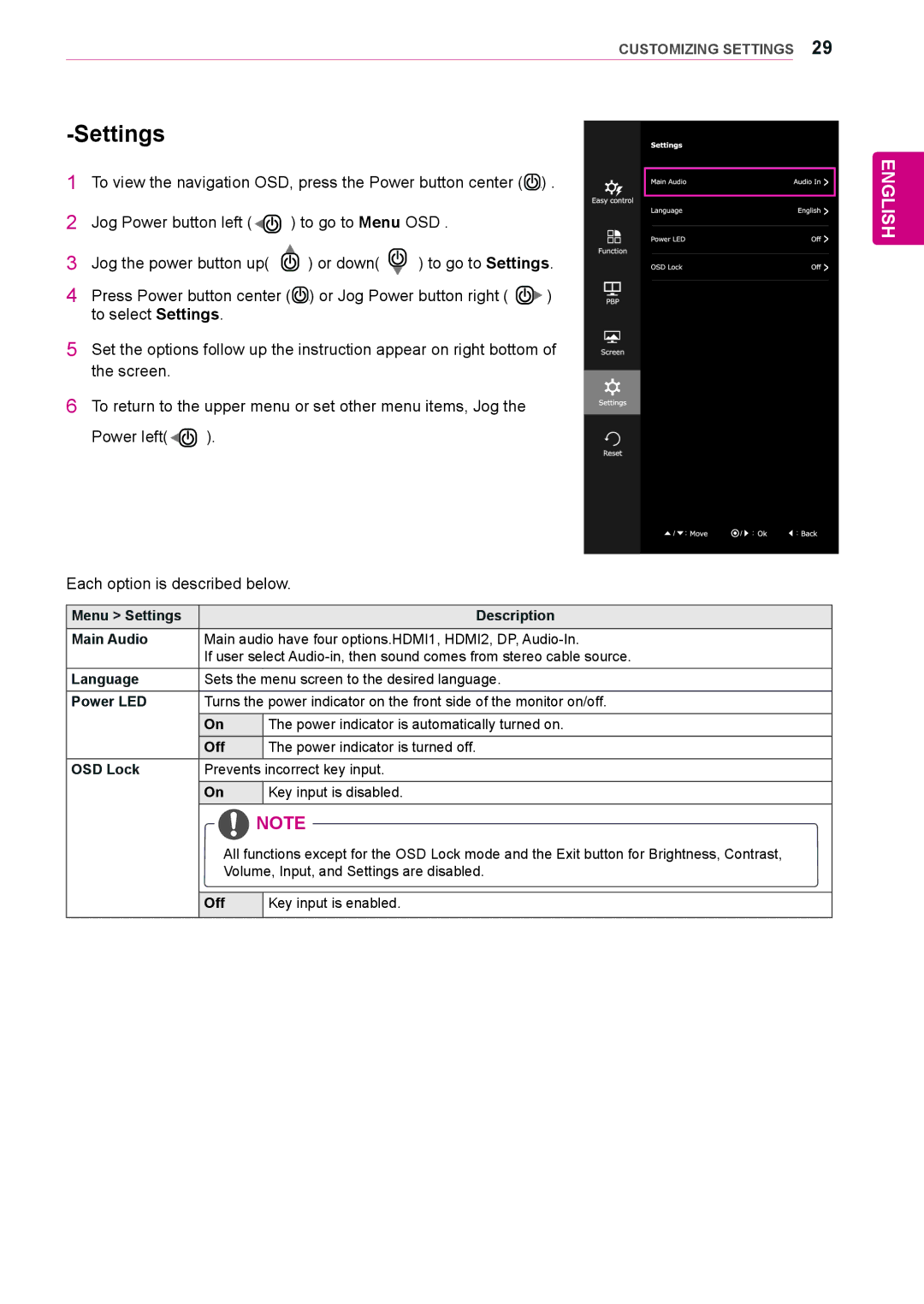-Settings
1To view the navigation OSD, press the Power button center (![]() ) .
) .
2Jog Power button left (![]()
![]() ) to go to Menu OSD .
) to go to Menu OSD .
3Jog the power button up( ![]() ) or down(
) or down( ![]() ) to go to Settings.
) to go to Settings.
4Press Power button center (![]() ) or Jog Power button right (
) or Jog Power button right ( ![]()
![]() ) to select Settings.
) to select Settings.
5Set the options follow up the instruction appear on right bottom of the screen.
6To return to the upper menu or set other menu items, Jog the
Power left(![]()
![]() ).
).
CUSTOMIZING SETTINGS 29
ENGLISH
Each option is described below.
Menu > Settings |
|
| Description |
|
|
| |
Main Audio | Main audio have four options.HDMI1, HDMI2, DP, | ||
| If user select | ||
Language | Sets the menu screen to the desired language. | ||
Power LED | Turns the power indicator on the front side of the monitor on/off. | ||
| On |
| The power indicator is automatically turned on. |
| Off |
| The power indicator is turned off. |
OSD Lock | Prevents incorrect key input. | ||
| On |
| Key input is disabled. |
|
| NOTE | |
All functions except for the OSD Lock mode and the Exit button for Brightness, Contrast,
Volume, Input, and Settings are disabled.
| Off | Key input is enabled. |
|
|
|