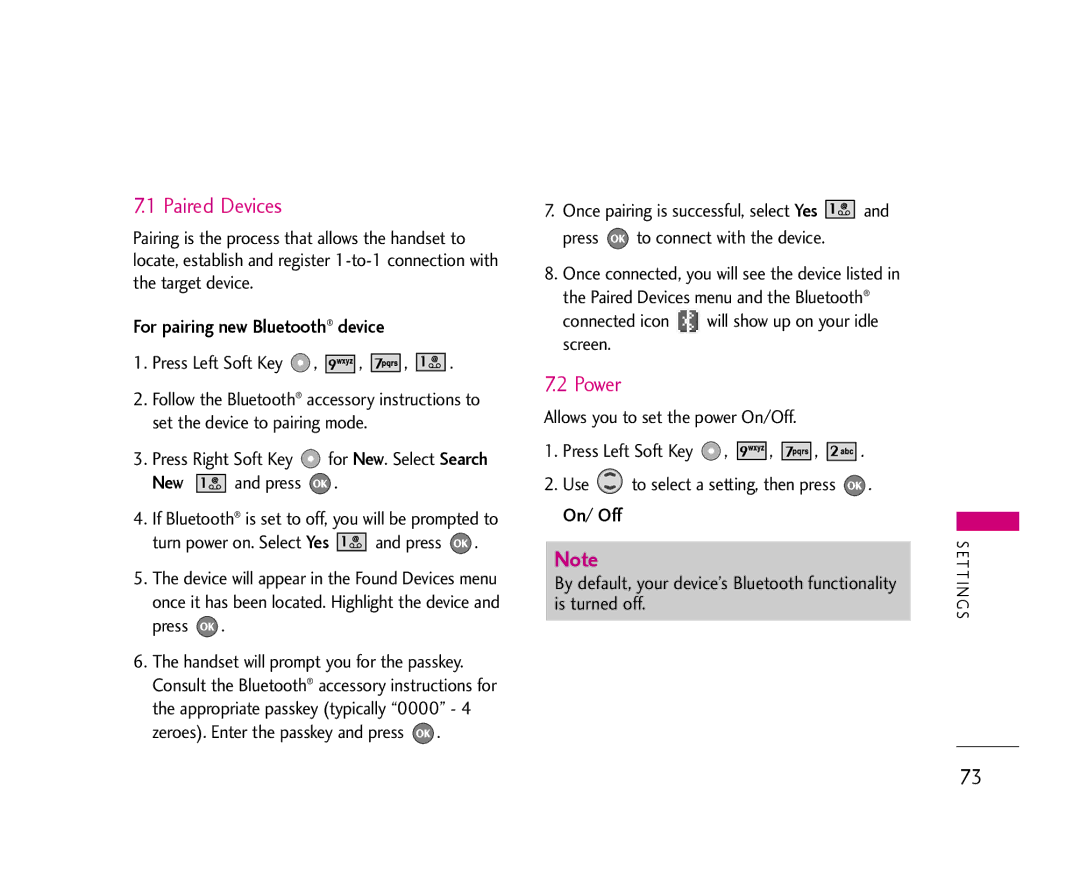7.1 Paired Devices
Pairing is the process that allows the handset to locate, establish and register
For pairing new Bluetooth® device
1.Press Left Soft Key  ,
, 





 ,
, 




 ,
, 


 .
.
2.Follow the Bluetooth® accessory instructions to set the device to pairing mode.
3.Press Right Soft Key ![]() for New. Select Search
for New. Select Search
New ![]()
![]()
![]()
![]() and press
and press ![]() .
.
4.If Bluetooth® is set to off, you will be prompted to
turn power on. Select Yes ![]()
![]()
![]()
![]() and press
and press ![]() .
.
5.The device will appear in the Found Devices menu once it has been located. Highlight the device and press ![]() .
.
6.The handset will prompt you for the passkey. Consult the Bluetooth® accessory instructions for the appropriate passkey (typically “0000” - 4 zeroes). Enter the passkey and press ![]() .
.
7.Once pairing is successful, select Yes ![]()
![]()
![]()
![]() and
and
press  to connect with the device.
to connect with the device.
8.Once connected, you will see the device listed in
the Paired Devices menu and the Bluetooth®
connected icon ![]() will show up on your idle screen.
will show up on your idle screen.
7.2 Power
Allows you to set the power On/Off.
1.Press Left Soft Key  ,
, 





 ,
, 




 ,
, 




 .
.
2.Use ![]() to select a setting, then press
to select a setting, then press ![]() .
.
On/ Off
Note
By default, your device’s Bluetooth functionality is turned off.
S E T T I N G S
73