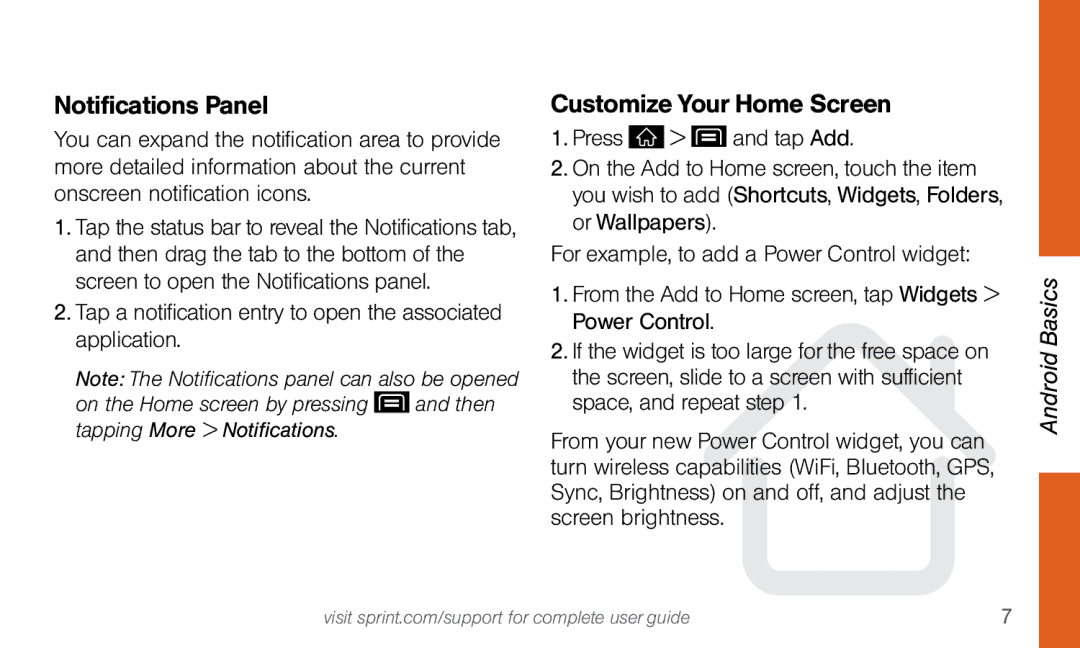Notifications Panel
You can expand the notification area to provide more detailed information about the current onscreen notification icons.
1.Tap the status bar to reveal the Notifications tab, and then drag the tab to the bottom of the screen to open the Notifications panel.
2.Tap a notification entry to open the associated application.
Note: The Notifcations panel can also be opened
on the Home screen by pressing ![]() and then tapping More > Notifications.
and then tapping More > Notifications.
Customize Your Home Screen
1.Press ![]() >
> ![]() and tap Add.
and tap Add.
2.On the Add to Home screen, touch the item you wish to add (Shortcuts, Widgets, Folders, or Wallpapers).
For example, to add a Power Control widget:
1.From the Add to Home screen, tap Widgets > Power Control.
2.If the widget is too large for the free space on the screen, slide to a screen with sufficient space, and repeat step 1.
From your new Power Control widget, you can turn wireless capabilities (WiFi, Bluetooth, GPS, Sync, Brightness) on and off, and adjust the screen brightness.
Android Basics
visit sprint.com/support for complete user guide | 7 |