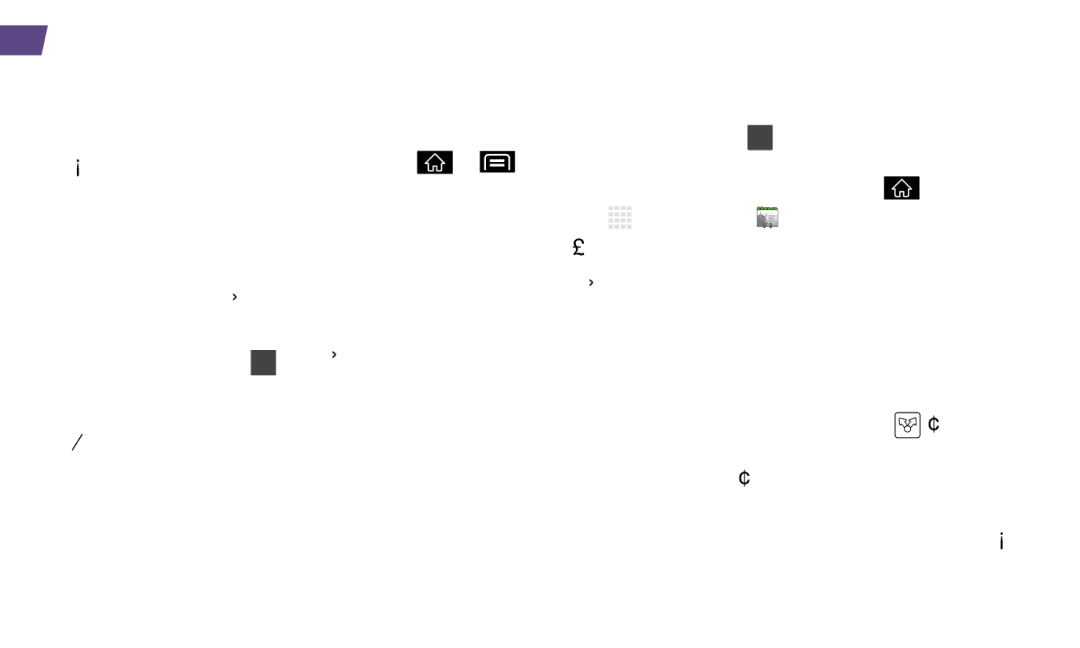Bluetooth
Bluetooth
Pair and Connect With a Bluetooth®- Capable Device
1.Verify your Bluetooth is active. (Press ![]() >
> ![]() and tap Settings > Wireless & networks > Bluetooth to turn on Bluetooth. A green checkmark will appear.)
and tap Settings > Wireless & networks > Bluetooth to turn on Bluetooth. A green checkmark will appear.)
2.From the Bluetooth settings page, tap Discoverable. Your device must be visible to successfully pair with an external device.
3.Tap Scan for devices. (Your device will display a list of discovered
4.Tap a device from the list to initiate pairing.
5.Enter the passkey or PIN code and tap OK.
6.The external device will then have to also accept the connection and enter your device’s PIN code.
7.Once you’re paired with a device, your connection should launch. The ![]() shows your current connection status.
shows your current connection status.
Share Contacts, Files, or Pictures Using Bluetooth
1.Open the application containing the file you
want to share (for example, press ![]() and tap
and tap ![]() > Contacts
> Contacts ![]()
![]()
![]() ).
).
2.Locate the file or entry you want to share.
•You can send pictures and videos directly from the camera or from Gallery, Calendar events, Contacts (as vCards), music tracks, and voice recordings. Not all devices will be able to receive all file types.
3.Depending on the application, tap ![]() > Bluetooth or press and hold the file and select Share (or Send) > Bluetooth.
> Bluetooth or press and hold the file and select Share (or Send) > Bluetooth.
4.Tap the name of the device to which you’re sending the file. (If prompted, tap Yes to turn Bluetooth on.)
Use Your Device
visit sprint.com/support for complete user guide | 25 |