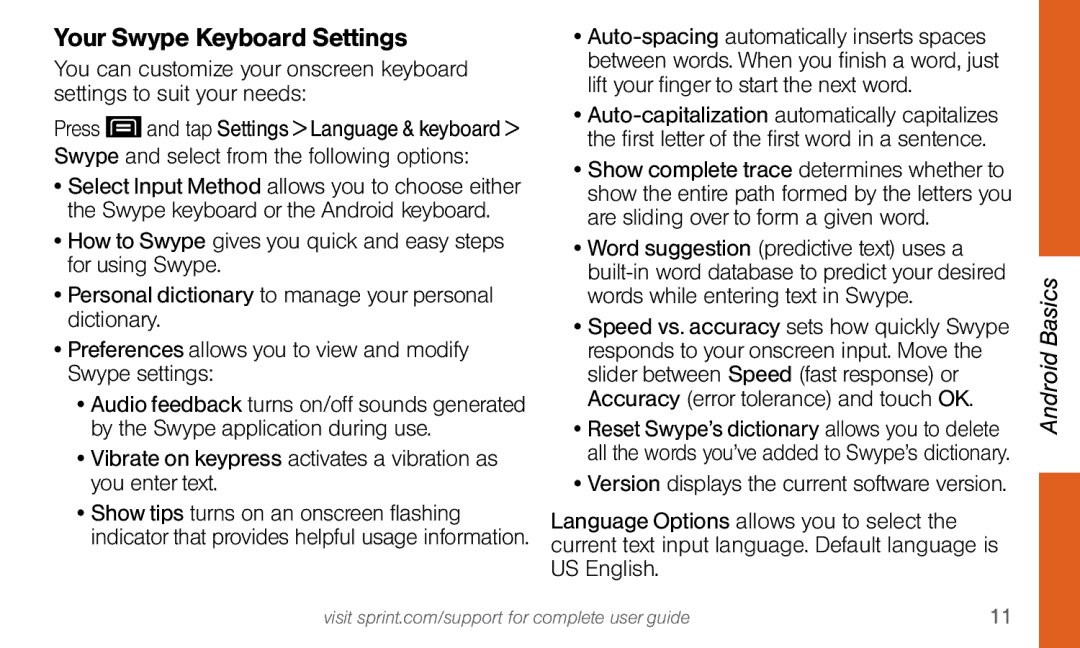Your Swype Keyboard Settings
You can customize your onscreen keyboard settings to suit your needs:
Press ![]() and tap Settings > Language & keyboard >
and tap Settings > Language & keyboard >
Swype and select from the following options:
•Select Input Method allows you to choose either the Swype keyboard or the Android keyboard.
•How to Swype gives you quick and easy steps for using Swype.
•Personal dictionary to manage your personal dictionary.
•Preferences allows you to view and modify Swype settings:
•Audio feedback turns on/off sounds generated by the Swype application during use.
•Vibrate on keypress activates a vibration as you enter text.
•Show tips turns on an onscreen flashing indicator that provides helpful usage information.
•
•
•Show complete trace determines whether to show the entire path formed by the letters you are sliding over to form a given word.
•Word suggestion (predictive text) uses a
•Speed vs. accuracy sets how quickly Swype responds to your onscreen input. Move the slider between Speed (fast response) or Accuracy (error tolerance) and touch OK.
•Reset Swype’s dictionary allows you to delete all the words you’ve added to Swype’s dictionary.
•Version displays the current software version.
Language Options allows you to select the current text input language. Default language is US English.
Android Basics
visit sprint.com/support for complete user guide | 11 |