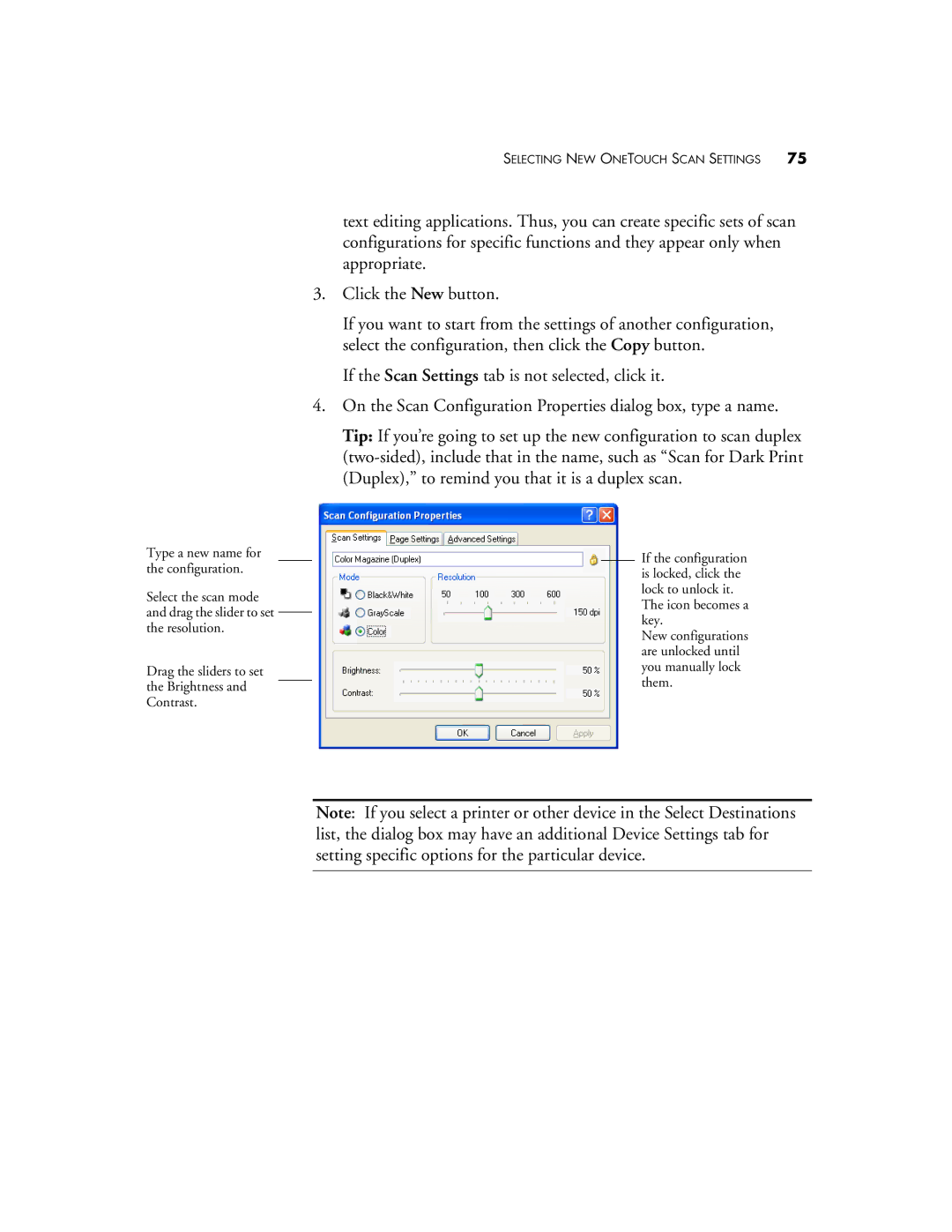Type a new name for the configuration.
Select the scan mode and drag the slider to set the resolution.
Drag the sliders to set the Brightness and Contrast.
SELECTING NEW ONETOUCH SCAN SETTINGS 75
text editing applications. Thus, you can create specific sets of scan configurations for specific functions and they appear only when appropriate.
3.Click the New button.
If you want to start from the settings of another configuration, select the configuration, then click the Copy button.
If the Scan Settings tab is not selected, click it.
4.On the Scan Configuration Properties dialog box, type a name.
Tip: If you’re going to set up the new configuration to scan duplex
If the configuration is locked, click the lock to unlock it.
The icon becomes a key.
New configurations are unlocked until you manually lock them.
Note: If you select a printer or other device in the Select Destinations list, the dialog box may have an additional Device Settings tab for setting specific options for the particular device.