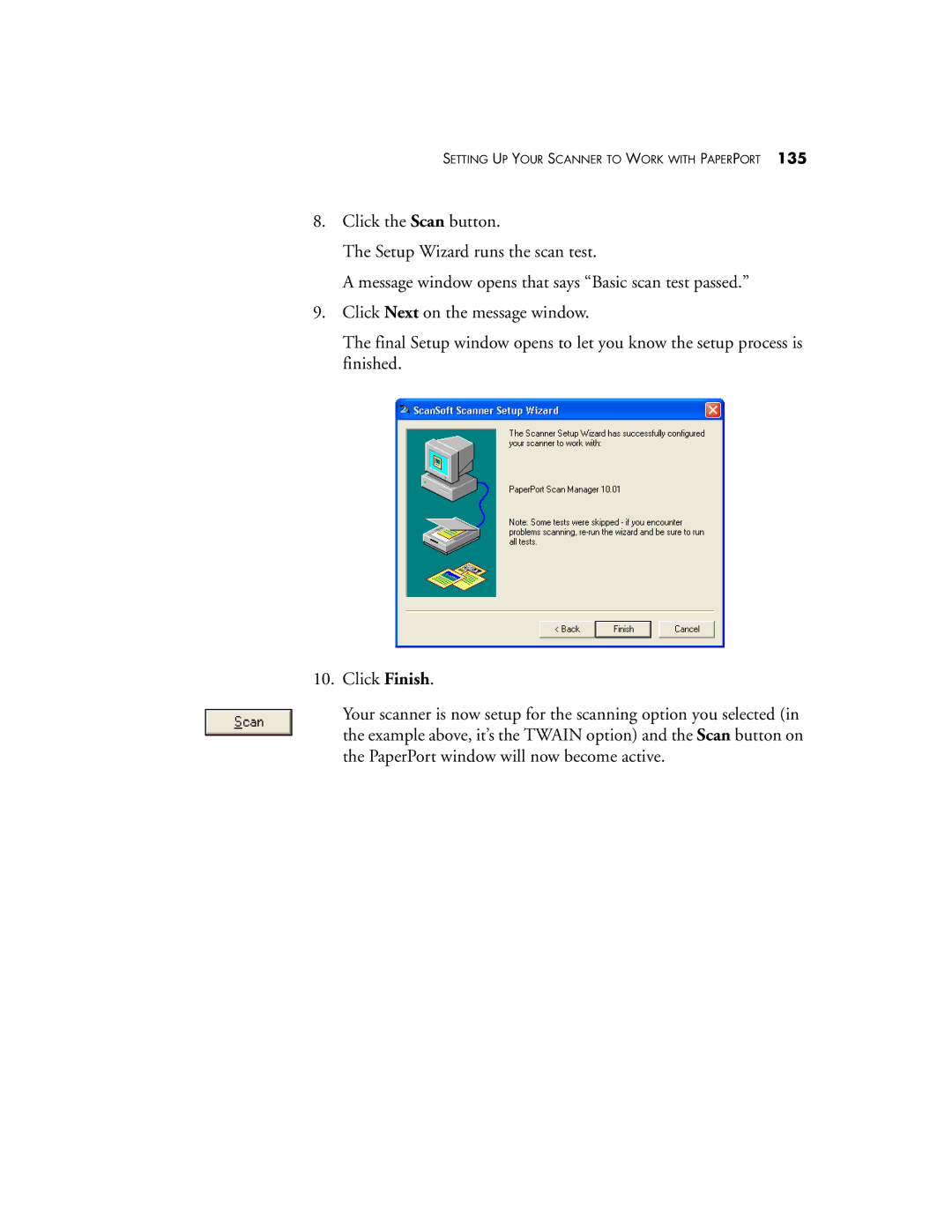SETTING UP YOUR SCANNER TO WORK WITH PAPERPORT 135
8.Click the Scan button.
The Setup Wizard runs the scan test.
A message window opens that says “Basic scan test passed.”
9.Click Next on the message window.
The final Setup window opens to let you know the setup process is finished.
10.Click Finish.
Your scanner is now setup for the scanning option you selected (in the example above, it’s the TWAIN option) and the Scan button on the PaperPort window will now become active.