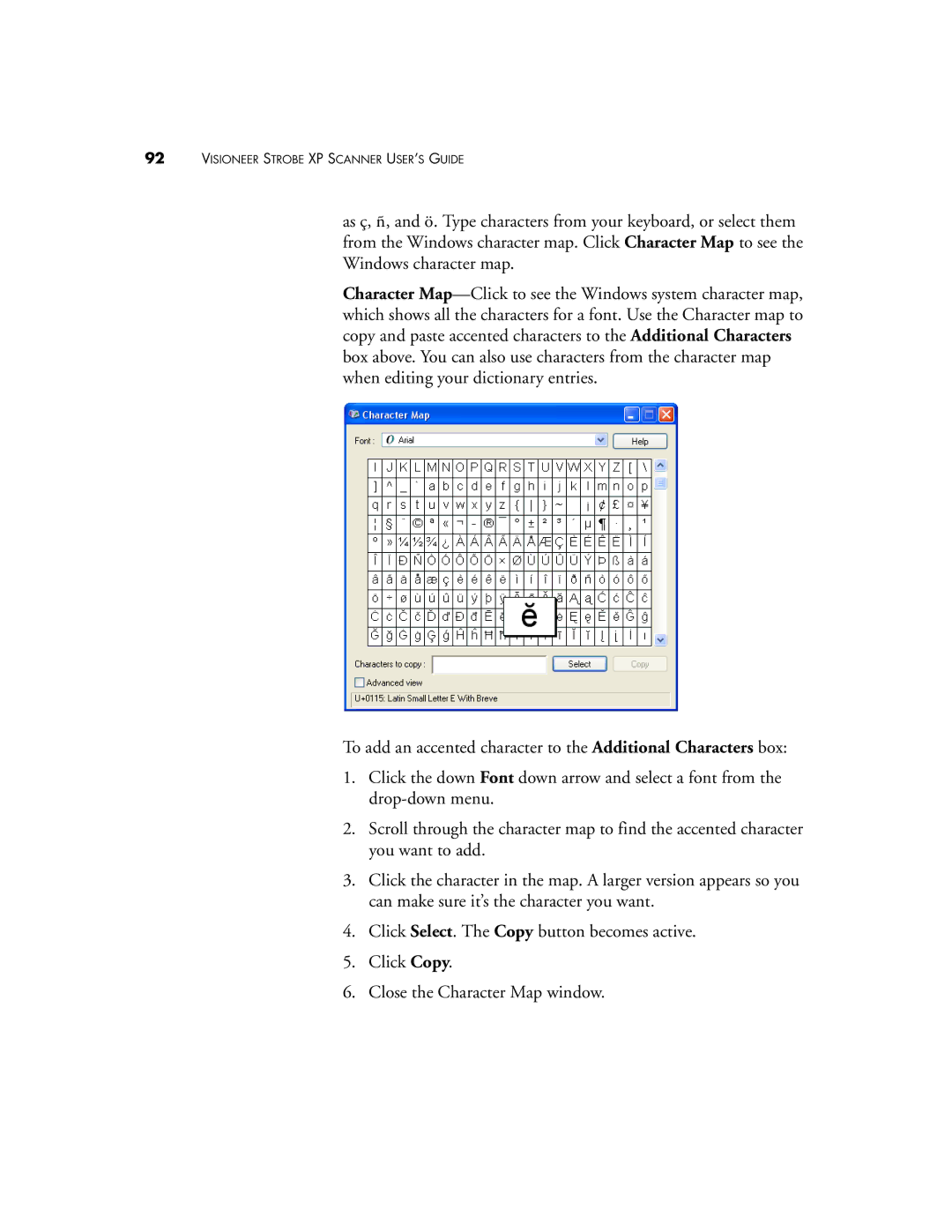92VISIONEER STROBE XP SCANNER USER’S GUIDE
as ç, ñ, and ö. Type characters from your keyboard, or select them from the Windows character map. Click Character Map to see the Windows character map.
Character
To add an accented character to the Additional Characters box:
1.Click the down Font down arrow and select a font from the
2.Scroll through the character map to find the accented character you want to add.
3.Click the character in the map. A larger version appears so you can make sure it’s the character you want.
4.Click Select. The Copy button becomes active.
5.Click Copy.
6.Close the Character Map window.