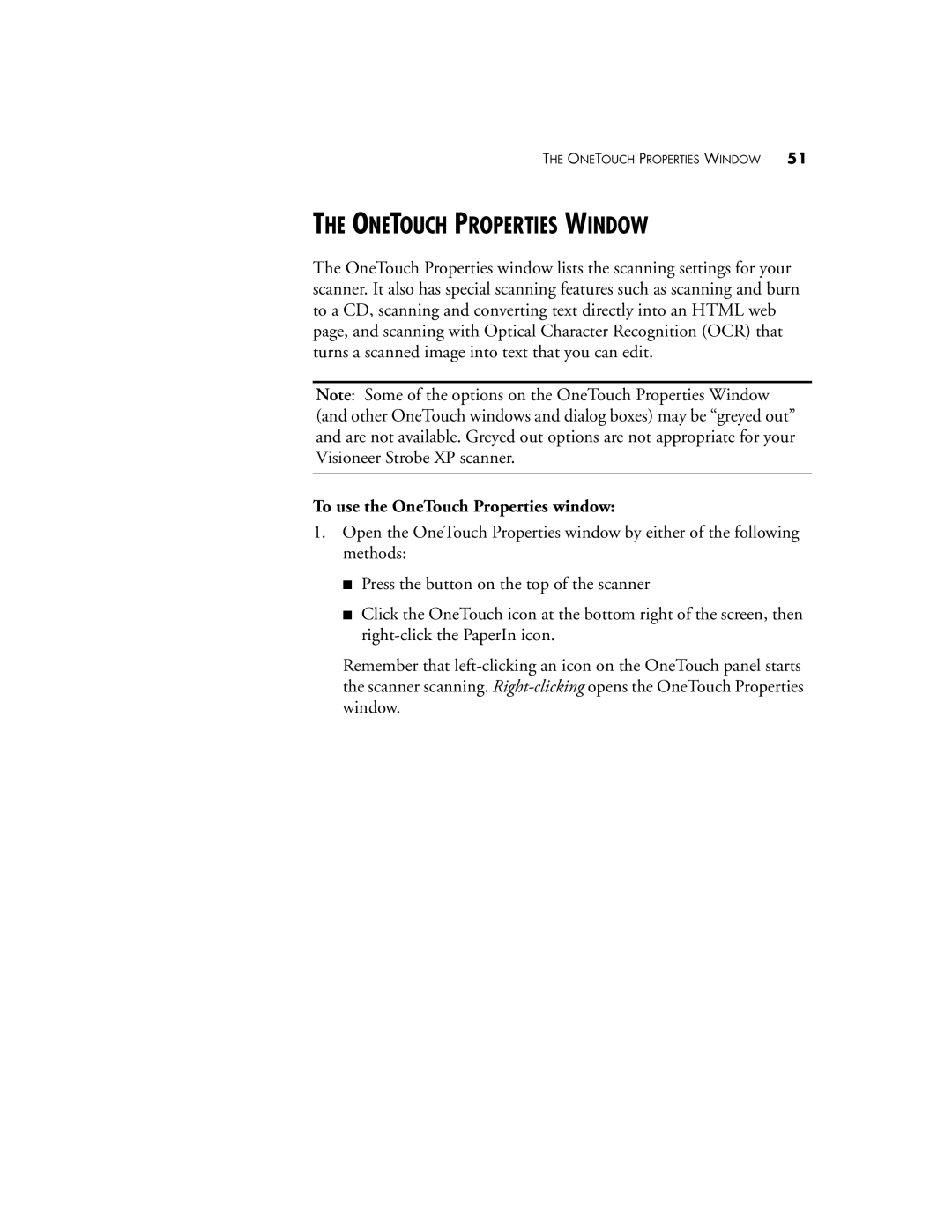THE ONETOUCH PROPERTIES WINDOW 51
THE ONETOUCH PROPERTIES WINDOW
The OneTouch Properties window lists the scanning settings for your scanner. It also has special scanning features such as scanning and burn to a CD, scanning and converting text directly into an HTML web page, and scanning with Optical Character Recognition (OCR) that turns a scanned image into text that you can edit.
Note: Some of the options on the OneTouch Properties Window (and other OneTouch windows and dialog boxes) may be “greyed out” and are not available. Greyed out options are not appropriate for your Visioneer Strobe XP scanner.
To use the OneTouch Properties window:
1.Open the OneTouch Properties window by either of the following methods:
■Press the button on the top of the scanner
■Click the OneTouch icon at the bottom right of the screen, then
Remember that