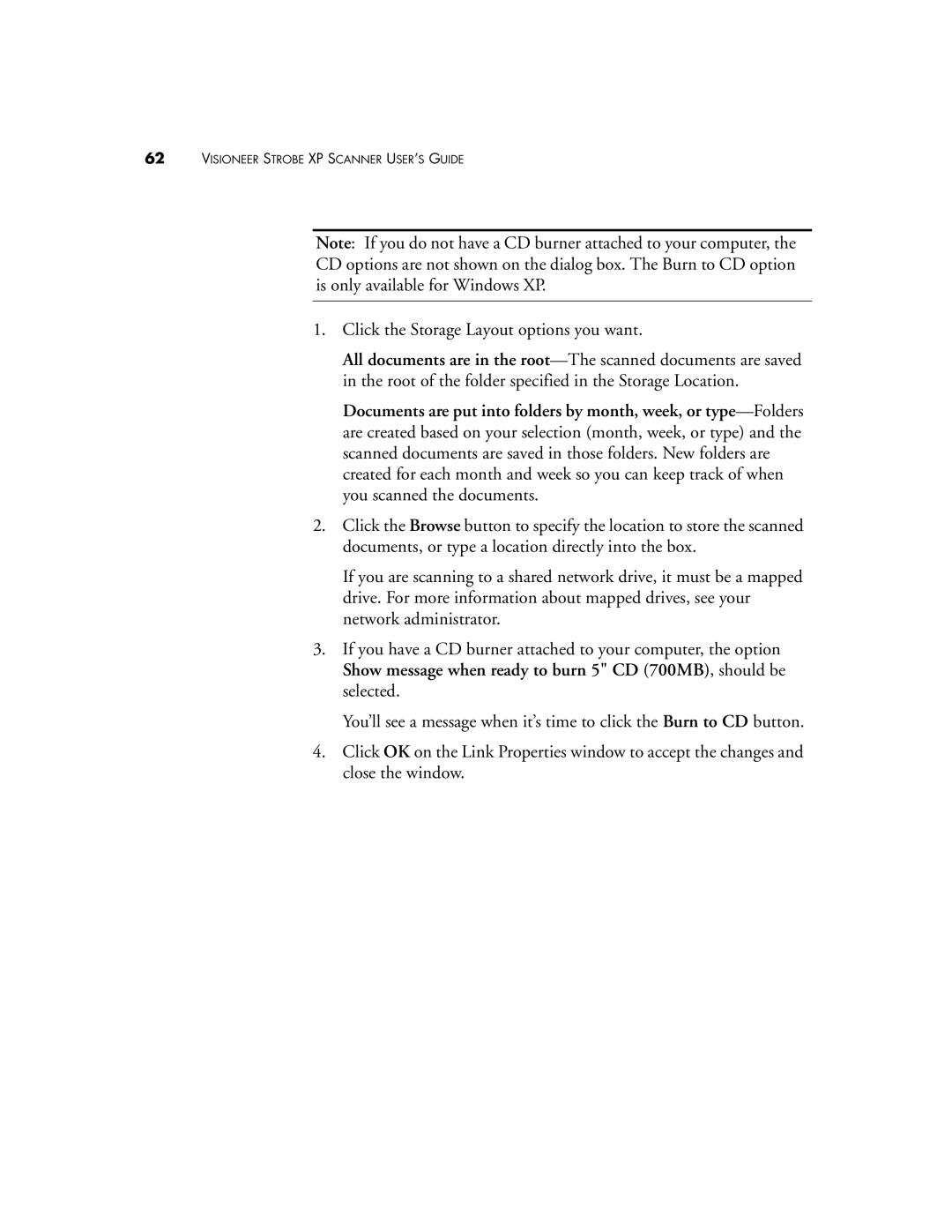62VISIONEER STROBE XP SCANNER USER’S GUIDE
Note: If you do not have a CD burner attached to your computer, the CD options are not shown on the dialog box. The Burn to CD option is only available for Windows XP.
1.Click the Storage Layout options you want.
All documents are in the
Documents are put into folders by month, week, or
2.Click the Browse button to specify the location to store the scanned documents, or type a location directly into the box.
If you are scanning to a shared network drive, it must be a mapped drive. For more information about mapped drives, see your network administrator.
3.If you have a CD burner attached to your computer, the option Show message when ready to burn 5" CD (700MB), should be selected.
You’ll see a message when it’s time to click the Burn to CD button.
4.Click OK on the Link Properties window to accept the changes and close the window.