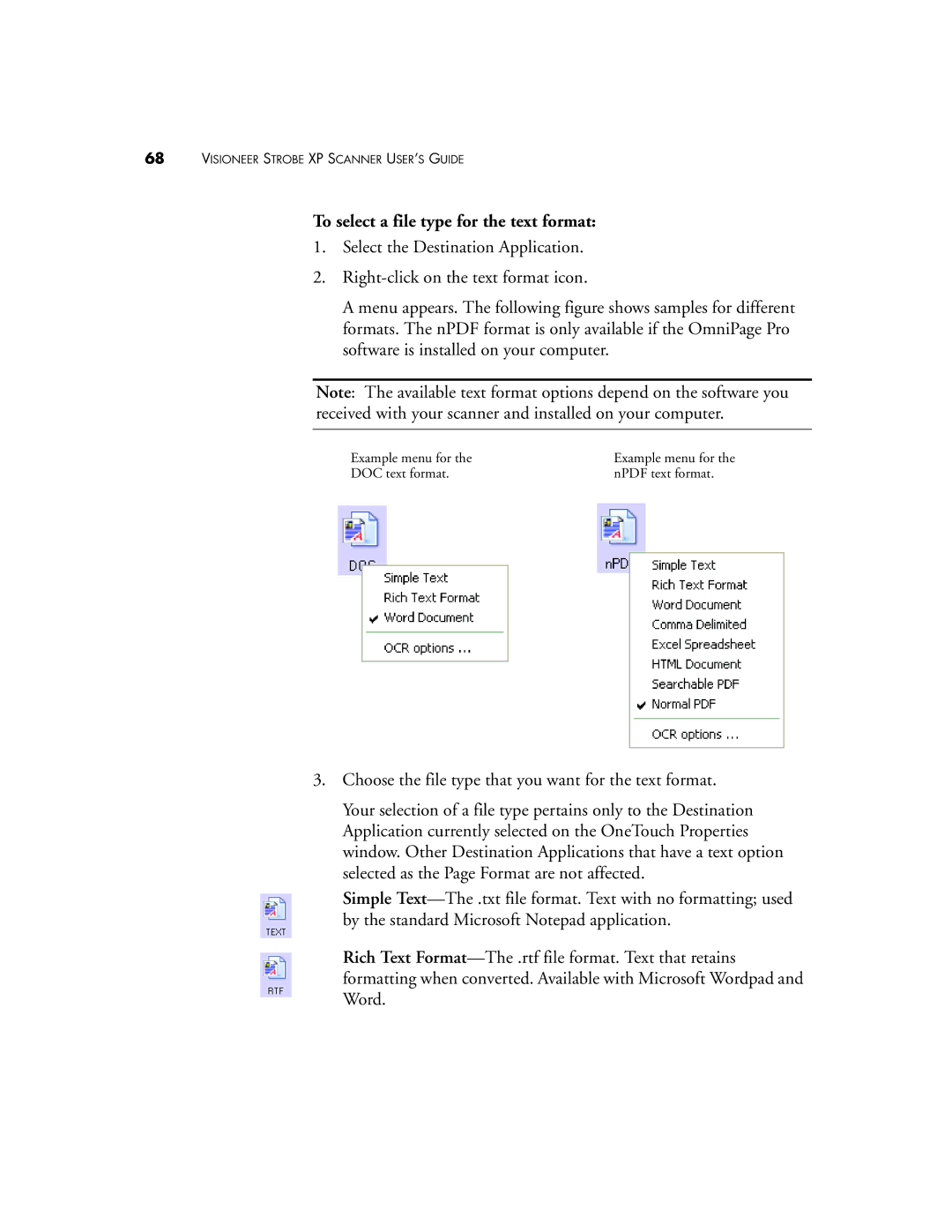68VISIONEER STROBE XP SCANNER USER’S GUIDE
To select a file type for the text format:
1.Select the Destination Application.
2.
A menu appears. The following figure shows samples for different formats. The nPDF format is only available if the OmniPage Pro software is installed on your computer.
Note: The available text format options depend on the software you received with your scanner and installed on your computer.
Example menu for the | Example menu for the |
DOC text format. | nPDF text format. |
3.Choose the file type that you want for the text format.
Your selection of a file type pertains only to the Destination Application currently selected on the OneTouch Properties window. Other Destination Applications that have a text option selected as the Page Format are not affected.
Simple
Rich Text