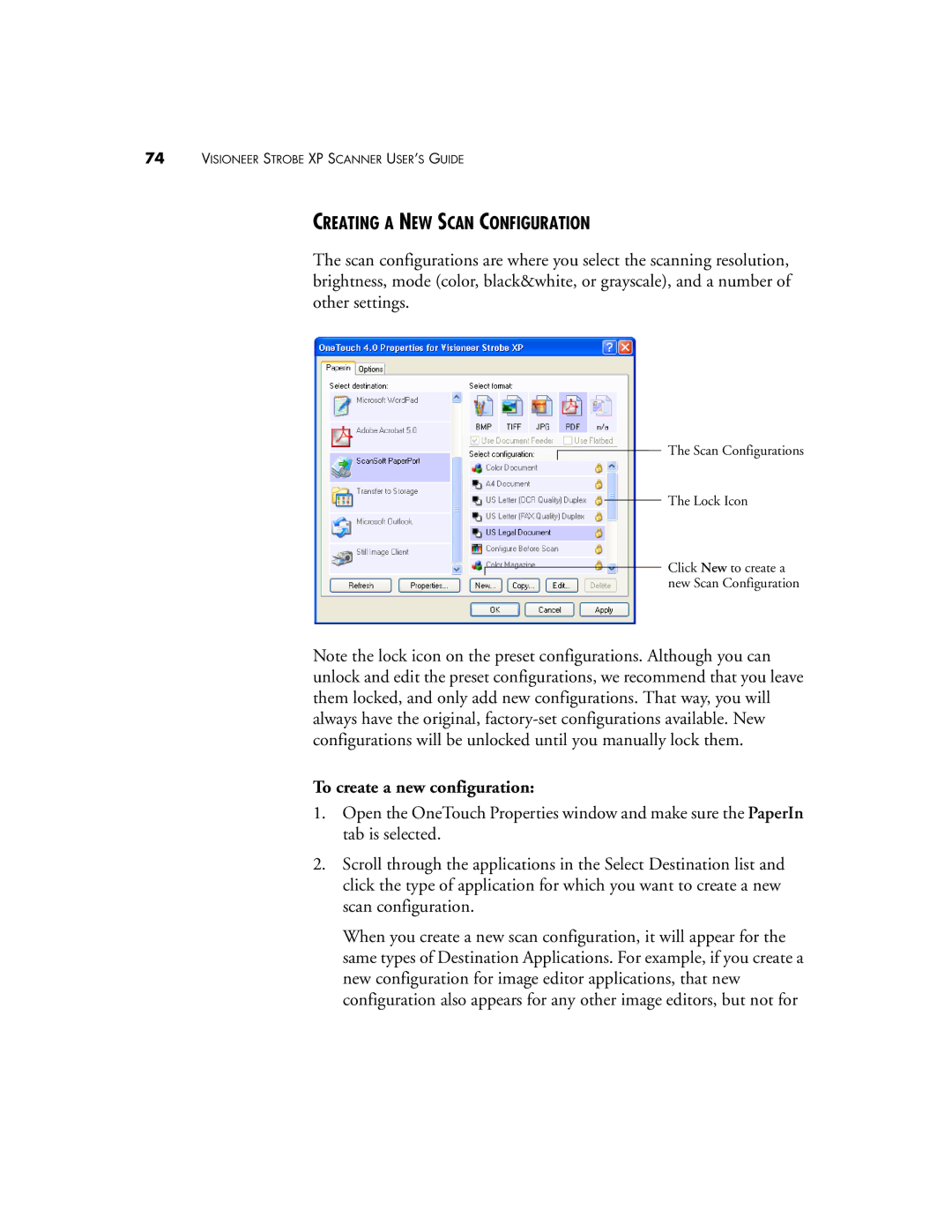74VISIONEER STROBE XP SCANNER USER’S GUIDE
CREATING A NEW SCAN CONFIGURATION
The scan configurations are where you select the scanning resolution, brightness, mode (color, black&white, or grayscale), and a number of other settings.
The Scan Configurations
The Lock Icon
Click New to create a new Scan Configuration
Note the lock icon on the preset configurations. Although you can unlock and edit the preset configurations, we recommend that you leave them locked, and only add new configurations. That way, you will always have the original,
To create a new configuration:
1.Open the OneTouch Properties window and make sure the PaperIn tab is selected.
2.Scroll through the applications in the Select Destination list and click the type of application for which you want to create a new scan configuration.
When you create a new scan configuration, it will appear for the same types of Destination Applications. For example, if you create a new configuration for image editor applications, that new configuration also appears for any other image editors, but not for