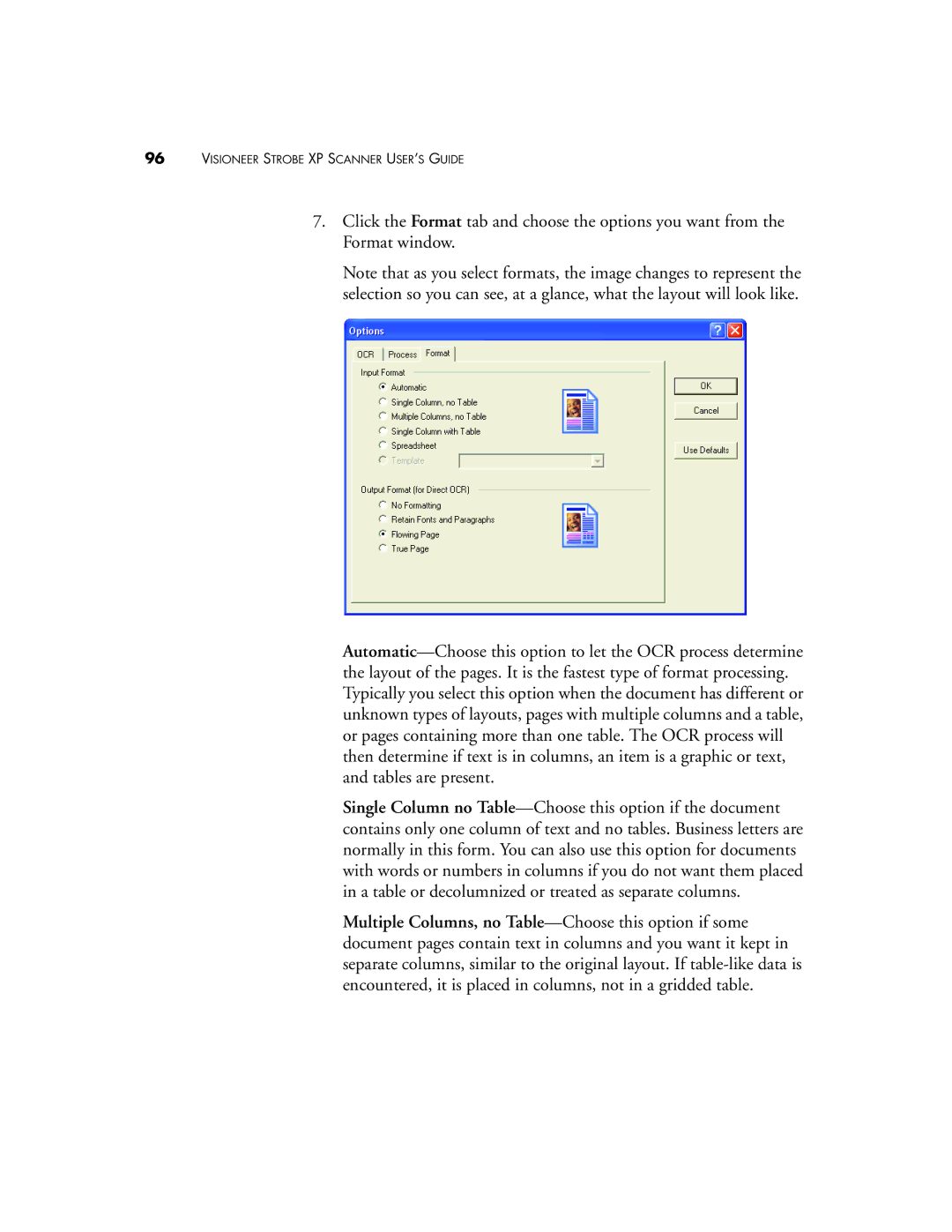96VISIONEER STROBE XP SCANNER USER’S GUIDE
7.Click the Format tab and choose the options you want from the Format window.
Note that as you select formats, the image changes to represent the selection so you can see, at a glance, what the layout will look like.
Automatic—Choose this option to let the OCR process determine the layout of the pages. It is the fastest type of format processing. Typically you select this option when the document has different or unknown types of layouts, pages with multiple columns and a table, or pages containing more than one table. The OCR process will then determine if text is in columns, an item is a graphic or text, and tables are present.
Single Column no Table—Choose this option if the document contains only one column of text and no tables. Business letters are normally in this form. You can also use this option for documents with words or numbers in columns if you do not want them placed in a table or decolumnized or treated as separate columns.
Multiple Columns, no Table—Choose this option if some document pages contain text in columns and you want it kept in separate columns, similar to the original layout. If table-like data is encountered, it is placed in columns, not in a gridded table.