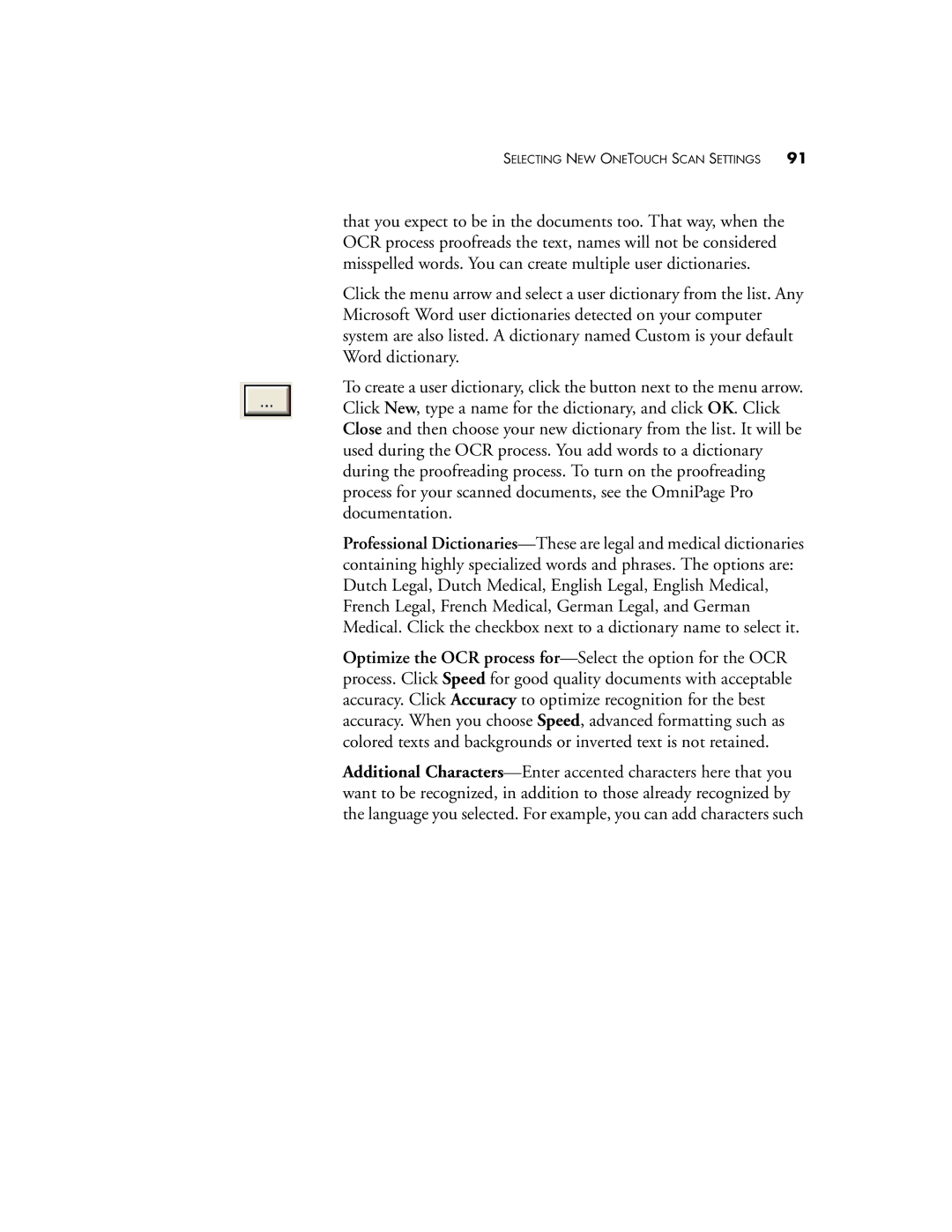SELECTING NEW ONETOUCH SCAN SETTINGS 91
that you expect to be in the documents too. That way, when the OCR process proofreads the text, names will not be considered misspelled words. You can create multiple user dictionaries.
Click the menu arrow and select a user dictionary from the list. Any Microsoft Word user dictionaries detected on your computer system are also listed. A dictionary named Custom is your default Word dictionary.
To create a user dictionary, click the button next to the menu arrow. Click New, type a name for the dictionary, and click OK. Click Close and then choose your new dictionary from the list. It will be used during the OCR process. You add words to a dictionary during the proofreading process. To turn on the proofreading process for your scanned documents, see the OmniPage Pro documentation.
Professional
Optimize the OCR process
Additional