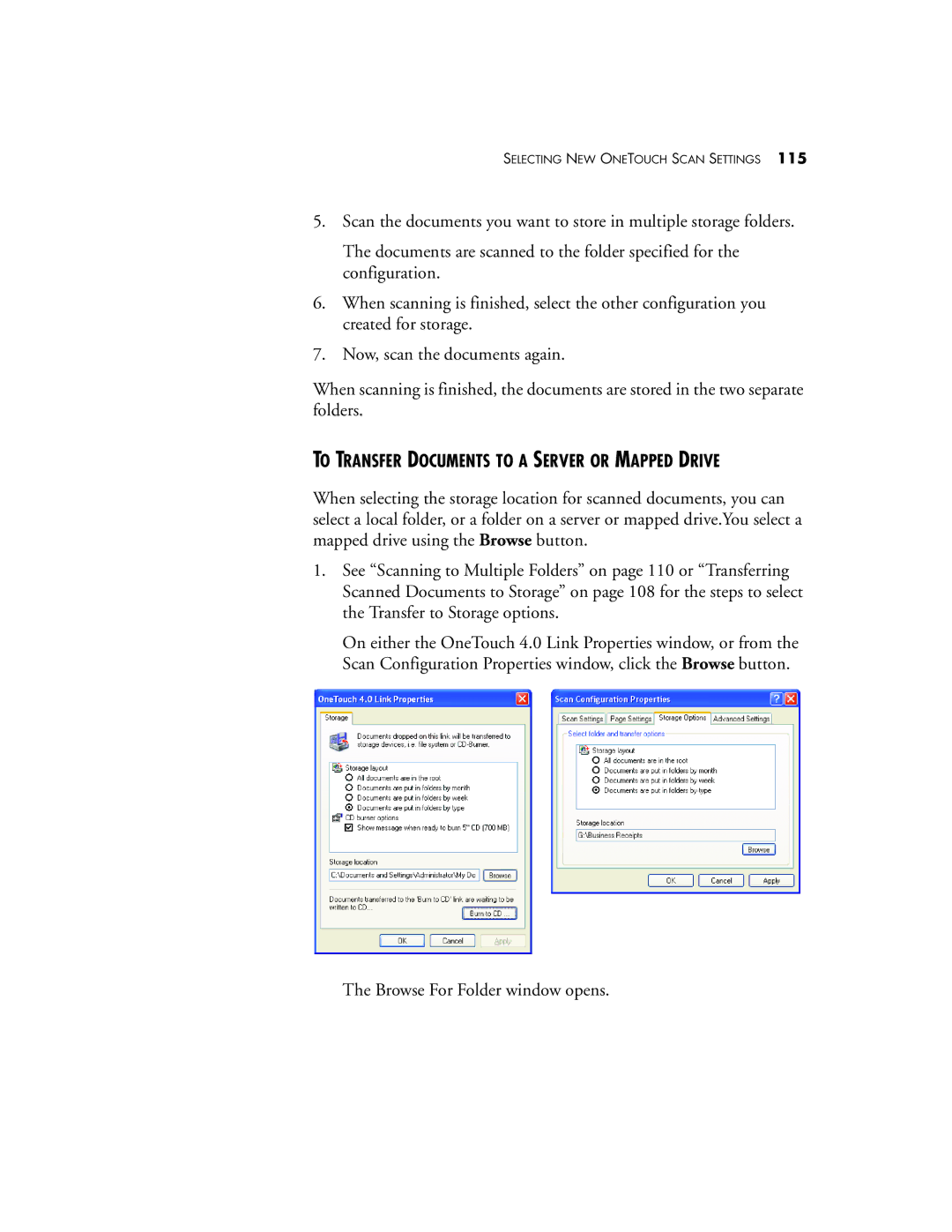SELECTING NEW ONETOUCH SCAN SETTINGS 115
5.Scan the documents you want to store in multiple storage folders.
The documents are scanned to the folder specified for the configuration.
6.When scanning is finished, select the other configuration you created for storage.
7.Now, scan the documents again.
When scanning is finished, the documents are stored in the two separate folders.
TO TRANSFER DOCUMENTS TO A SERVER OR MAPPED DRIVE
When selecting the storage location for scanned documents, you can select a local folder, or a folder on a server or mapped drive.You select a mapped drive using the Browse button.
1.See “Scanning to Multiple Folders” on page 110 or “Transferring Scanned Documents to Storage” on page 108 for the steps to select the Transfer to Storage options.
On either the OneTouch 4.0 Link Properties window, or from the Scan Configuration Properties window, click the Browse button.
The Browse For Folder window opens.