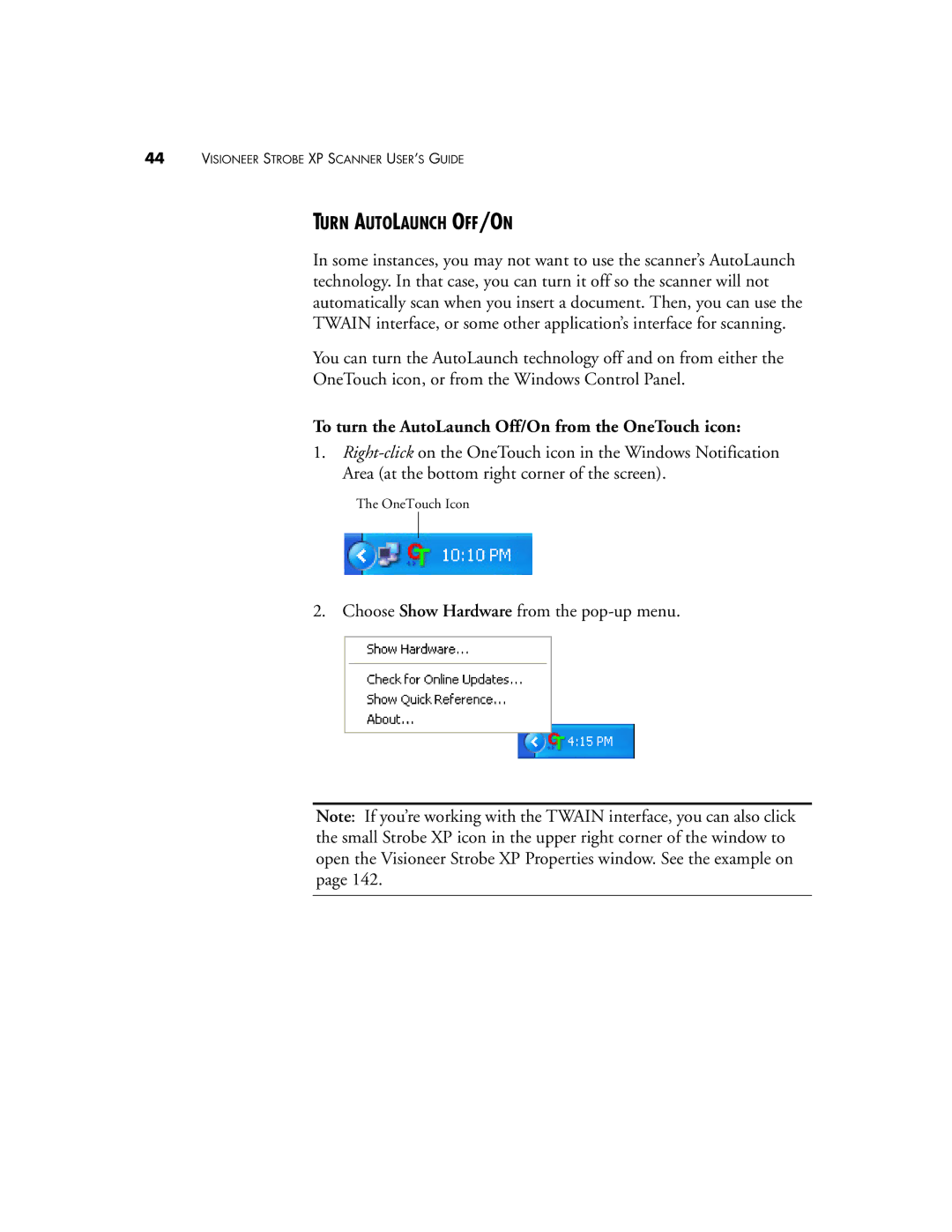44VISIONEER STROBE XP SCANNER USER’S GUIDE
TURN AUTOLAUNCH OFF/ON
In some instances, you may not want to use the scanner’s AutoLaunch technology. In that case, you can turn it off so the scanner will not automatically scan when you insert a document. Then, you can use the TWAIN interface, or some other application’s interface for scanning.
You can turn the AutoLaunch technology off and on from either the
OneTouch icon, or from the Windows Control Panel.
To turn the AutoLaunch Off/On from the OneTouch icon:
1.
The OneTouch Icon
2. Choose Show Hardware from the
Note: If you’re working with the TWAIN interface, you can also click the small Strobe XP icon in the upper right corner of the window to open the Visioneer Strobe XP Properties window. See the example on page 142.