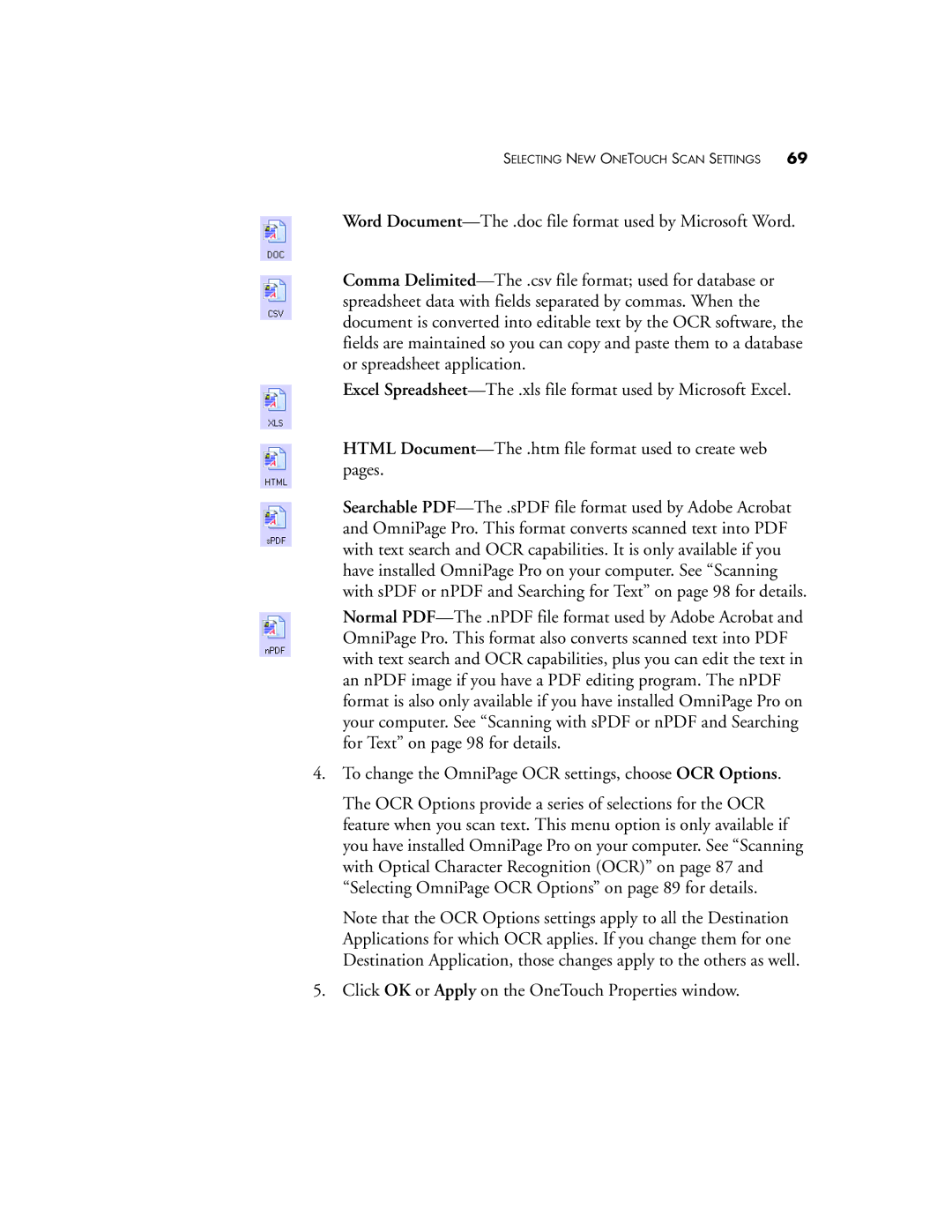SELECTING NEW ONETOUCH SCAN SETTINGS 69
Word Document—The .doc file format used by Microsoft Word.
Comma Delimited—The .csv file format; used for database or spreadsheet data with fields separated by commas. When the document is converted into editable text by the OCR software, the fields are maintained so you can copy and paste them to a database or spreadsheet application.
Excel Spreadsheet—The .xls file format used by Microsoft Excel.
HTML Document—The .htm file format used to create web pages.
Searchable PDF—The .sPDF file format used by Adobe Acrobat and OmniPage Pro. This format converts scanned text into PDF with text search and OCR capabilities. It is only available if you have installed OmniPage Pro on your computer. See “Scanning with sPDF or nPDF and Searching for Text” on page 98 for details.
Normal PDF—The .nPDF file format used by Adobe Acrobat and OmniPage Pro. This format also converts scanned text into PDF with text search and OCR capabilities, plus you can edit the text in an nPDF image if you have a PDF editing program. The nPDF format is also only available if you have installed OmniPage Pro on your computer. See “Scanning with sPDF or nPDF and Searching for Text” on page 98 for details.
4.To change the OmniPage OCR settings, choose OCR Options.
The OCR Options provide a series of selections for the OCR feature when you scan text. This menu option is only available if you have installed OmniPage Pro on your computer. See “Scanning with Optical Character Recognition (OCR)” on page 87 and “Selecting OmniPage OCR Options” on page 89 for details.
Note that the OCR Options settings apply to all the Destination Applications for which OCR applies. If you change them for one Destination Application, those changes apply to the others as well.
5.Click OK or Apply on the OneTouch Properties window.