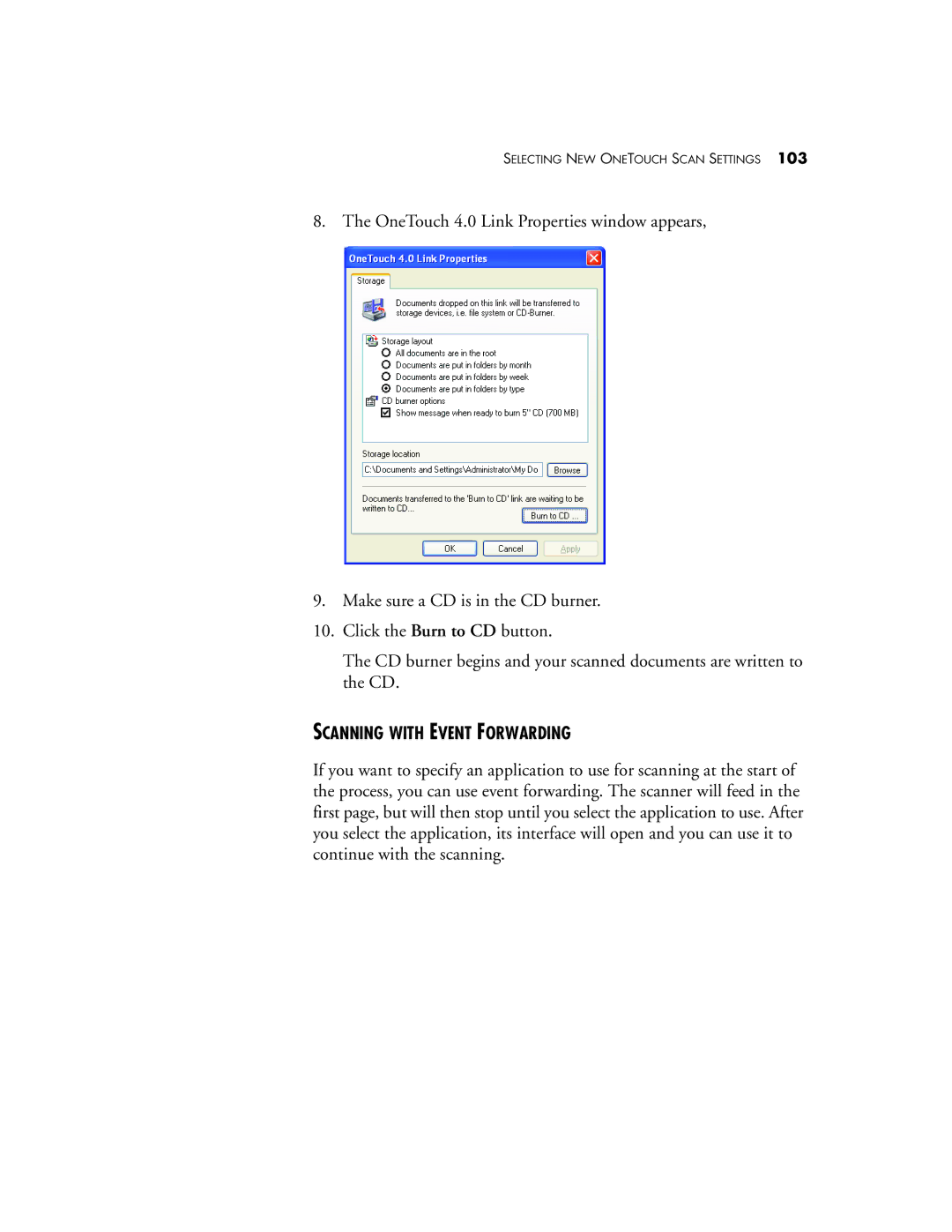SELECTING NEW ONETOUCH SCAN SETTINGS 103
8. The OneTouch 4.0 Link Properties window appears,
9.Make sure a CD is in the CD burner.
10.Click the Burn to CD button.
The CD burner begins and your scanned documents are written to the CD.
SCANNING WITH EVENT FORWARDING
If you want to specify an application to use for scanning at the start of the process, you can use event forwarding. The scanner will feed in the first page, but will then stop until you select the application to use. After you select the application, its interface will open and you can use it to continue with the scanning.