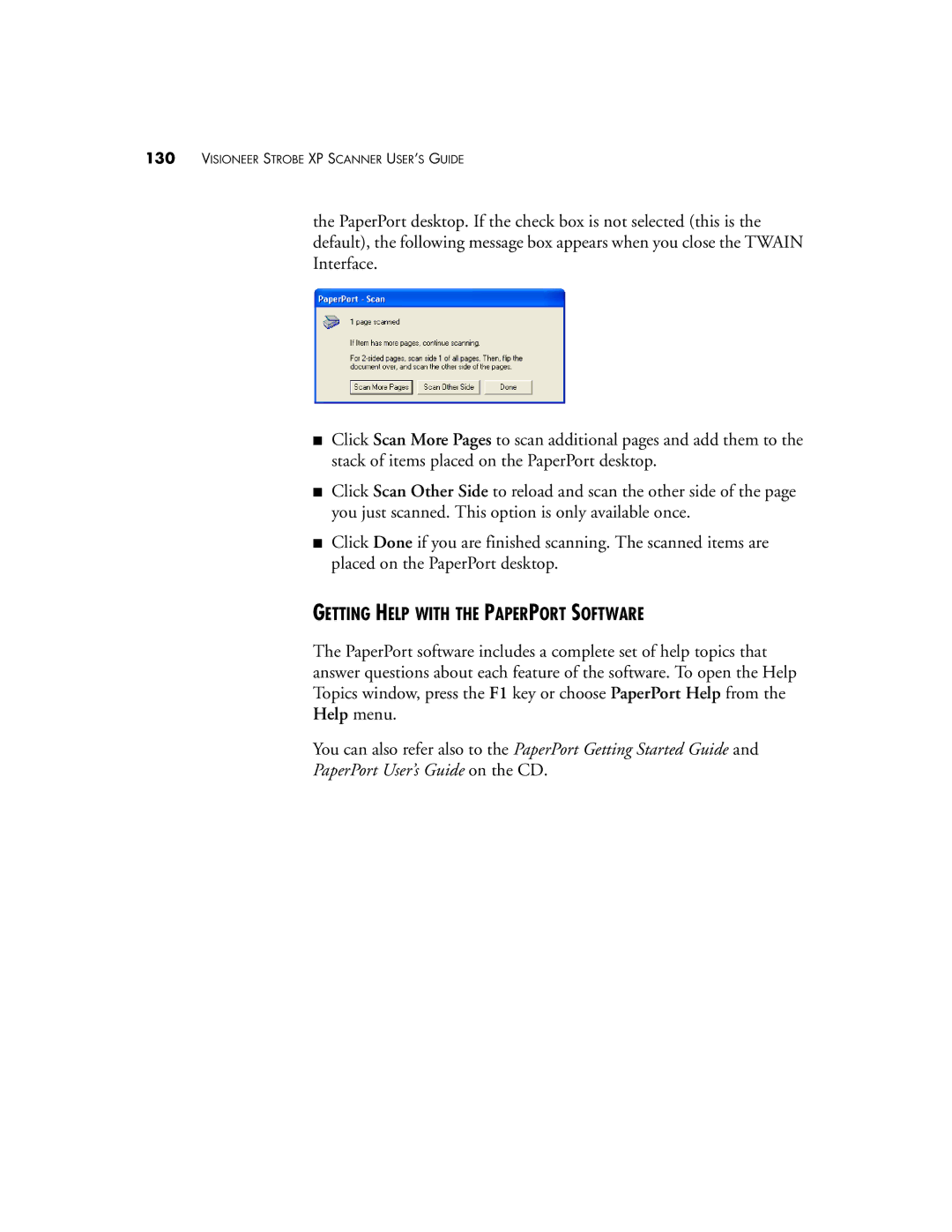130VISIONEER STROBE XP SCANNER USER’S GUIDE
the PaperPort desktop. If the check box is not selected (this is the default), the following message box appears when you close the TWAIN Interface.
■Click Scan More Pages to scan additional pages and add them to the stack of items placed on the PaperPort desktop.
■Click Scan Other Side to reload and scan the other side of the page you just scanned. This option is only available once.
■Click Done if you are finished scanning. The scanned items are placed on the PaperPort desktop.
GETTING HELP WITH THE PAPERPORT SOFTWARE
The PaperPort software includes a complete set of help topics that answer questions about each feature of the software. To open the Help Topics window, press the F1 key or choose PaperPort Help from the Help menu.
You can also refer also to the PaperPort Getting Started Guide and
PaperPort User’s Guide on the CD.